
Windows crashes—whether they come as a blue screen of death or totally locked-up system—are extremely frustrating. Not only do you lose the work you had open, but troubleshooting the reason that Windows crashed can be difficult.
When crashes happen, you’ll probably wonder how to prevent these issues in the future. Let’s look at the most common reasons for a Windows crash, and what to do when Windows keeps crashing.
1. RAM Problems

Because your computer keeps important data in RAM, issues with your memory can cause Windows to crash. Error names like Fatal Exception Error usually pop up when Windows tries to retrieve data from memory but can’t do so properly. If this keeps happening, your RAM may be failing.
You can use a free tool like MemTest86 to see if there are problems with your RAM. It’s also worth making sure that your RAM sticks are seated properly in their slots. Note while insufficient RAM can cause your system to grind to a halt, it usually won’t cause Windows to crash.
If you’re sure that RAM isn’t the culprit, sometimes a motherboard problem can result in similar issues.
2. Driver Issues
Drivers are specialized pieces of software that allow Windows to interface with the various hardware connected to your computer. Most of the time, drivers install and update automatically when you connect a new peripheral or run Windows Update.
However, when drivers go bad, they can cause serious problems. Manually installing the wrong driver, or updating to a buggy version provided by the manufacturer, are common ways for this to happen.
When troubleshooting the blue screen error, keep an eye out for mentions of any specific hardware, as it may be the culprit. It’s also a good idea to open the Device Manager (accessible by right-clicking the Start button) and check for any warning symbols, which represent hardware conflicts.
3. A Failing Hard Drive

If the storage drive (whether a hard drive or solid state drive) in your computer is going bad, you may experience Windows crashes. This might manifest itself through crashes that only happen when you try to open specific files, which indicates that a certain section of the drive is dying.
For an older HDD, a clicking sound is another telltale sign of a failing drive. Because Windows needs to access files across your storage disk to run properly, it can crash if the disk can’t read those files. If this sounds like your problem, find out what to do about a dying hard drive—certainly back up your data as soon as possible!
4. An Overheating Computer
Too much heat causes major problems for the sensitive components inside your computer. A system that runs too hot for a long period of time might become permanently damaged. To combat this, your computer will often shut itself down when it gets too hot, usually resulting in a Windows crash.
An overheating problem can have many sources. If you have a desktop, make sure that your case has enough ventilation. You should also check to make sure that all fans inside are working properly and that the heatsinks aren’t loose. Be sure to clean your computer regularly to remove excess dust, too.
If you use a laptop, try to avoid placing it on your lap or on surfaces like blankets, which can block the system’s cooling sources. See our tips on preventing computer overheating for more advice.
5. Malware Infections
Malicious software, including viruses, Trojans, and other unwanted junk, can wreak havoc on your system. While troubleshooting Windows 10 crashes, it makes sense to run an anti-malware scan to rule out any foul play.
Scanning with the built-in Windows Defender is a good first option. For a second opinion, we recommend installing the free version of Malwarebytes and running a scan. If you find any malware, hopefully the crashes will subside after removing the infection.
6. Registry Damage
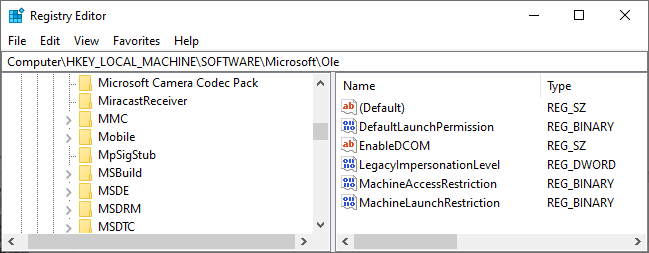
The Windows Registry is a huge database of information where Windows and programs store data. Because of regular addition, removal, and changes to Registry entries, there’s potential for its contents to get screwed up.
Some Registry misconfigurations are minor, but others can completely crash Windows. This is why we recommend avoiding Registry cleaners, as they most often cause more harm than good. And if you ever read a guide that recommends changing a Registry value, be careful that you don’t change anything else while inside.
If you suspect that a damaged Registry is the source of Windows crashing, there’s unfortunately not much you can do aside from resetting Windows 10.
7. Software Conflicts
Most software errors don’t bring about a Windows crash; they only affect the app in question. However, sometimes particularly bad software crashes can lock up the entire system. If Windows crashes when you open a certain app, you should try reinstalling the software to see if it fixes the problem.
In case you think Windows 10 itself is freezing your system, find out what to do when Windows 10 locks up.
8. Power Issues
If you’ve eliminated other possibilities, there’s a chance that your Windows crashes are happening due to the power going into your PC. Typically, this is caused by a faulty power supply.
If your computer’s power supply is damaged, the flow of power might fluctuate or become too weak. This can, of course, cause your computer to crash. Replacing the power supply is the best way to troubleshooting this.
Another power-related issue is the setup in your home. An overloaded circuit, faulty wiring, or having your computer plugged into a bad power strip can all cause crashes due to power issues. To test this, try moving your machine to another room and see if the problem persists.
9. Running an Unsupported Windows Version
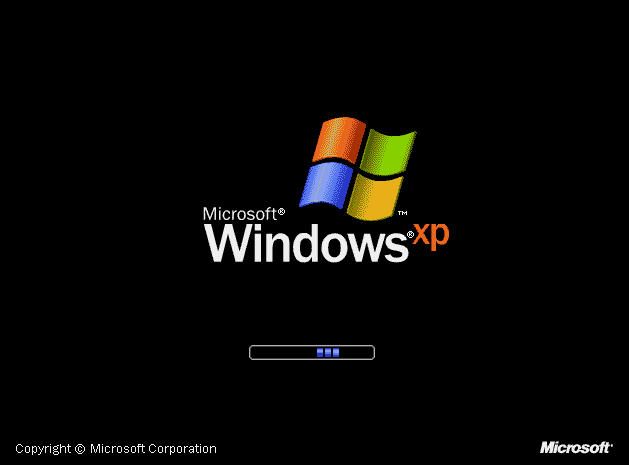
We’ve assumed that you’re troubleshooting Windows 10 crashes above. However, if you’re running an older version of Windows, that may contribute to your problem. Windows 7 and older are no longer officially supported by Microsoft, meaning they don’t receive updates for security and stability any longer.
Because of this, you may find that older Windows versions crash more often. You should update to Windows 10 as soon as possible so you’re on a supported platform.
Speaking of this, for best results on Windows 10, you should make sure to install Windows updates, which can often fix stability problems that lead to crashes. However, sometimes installing the latest major update for Windows 10 right away can lead to instability on its own.
If you recently updated Windows 10 and started experiencing crashes, head to Settings > Update & Security > Recovery. There, you can go back to the previous version of Windows 10.
Why Does Windows Keep Crashing? Now You Know
We’ve looked at what causes Windows 10 to crash most often. As you’ve seen, a lot of them are related to hardware, whether it’s an incompatible driver, failing component, or too much heat. It’s often difficult to diagnose these issues, but by checking them against these causes, you can hopefully nail down your problem.
If you experience crashes specifically while gaming, find out what to do when games crash in Windows.
Read the full article: Why Does Windows Crash? The 9 Most Common Reasons



