Casting from your phone to a Roku device in a convenient and timely manner makes the experience that much more satisfying. The initial setup to make this happen may take a few minutes to do the first time.
However, the good news is that once you get through the initial process, you’ll be able to cast from your phone to your Roku device in no time at all.
Before Casting From Your Phone to Roku
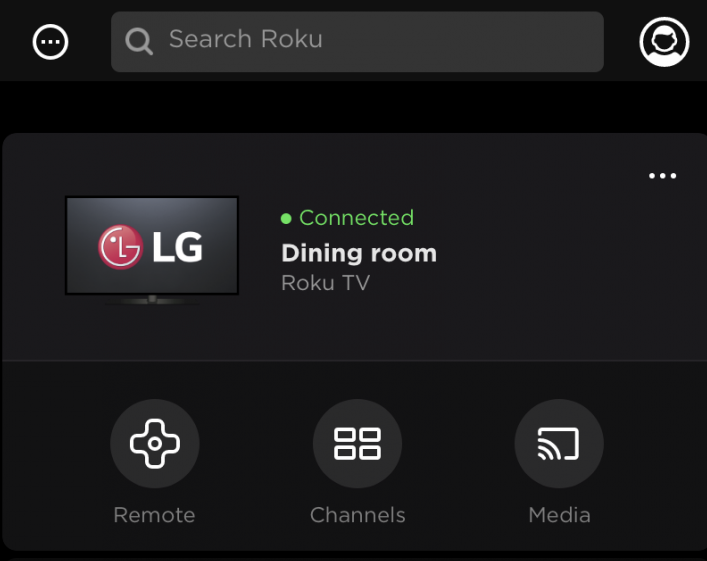
- Download the Roku remote app to your mobile device.
- Connect your phone and Roku device to the same Wi-Fi network. The Roku app won’t work unless both devices are connected to the same Wi-Fi network.
- Make sure the mobile app you want to cast content from is installed on your Roku device as well.
Note: If you are looking to cast a subscription-based app like Netflix, you must log in to the same user account on both your phone and the Roku device. This step won’t be necessary for apps that don’t require sign-ins, such as YouTube.
After completing this one-time setup, casting will feel effortless.
Download: Roku’s mobile app for Android | iOS
Casting From Your Phone to Your Roku
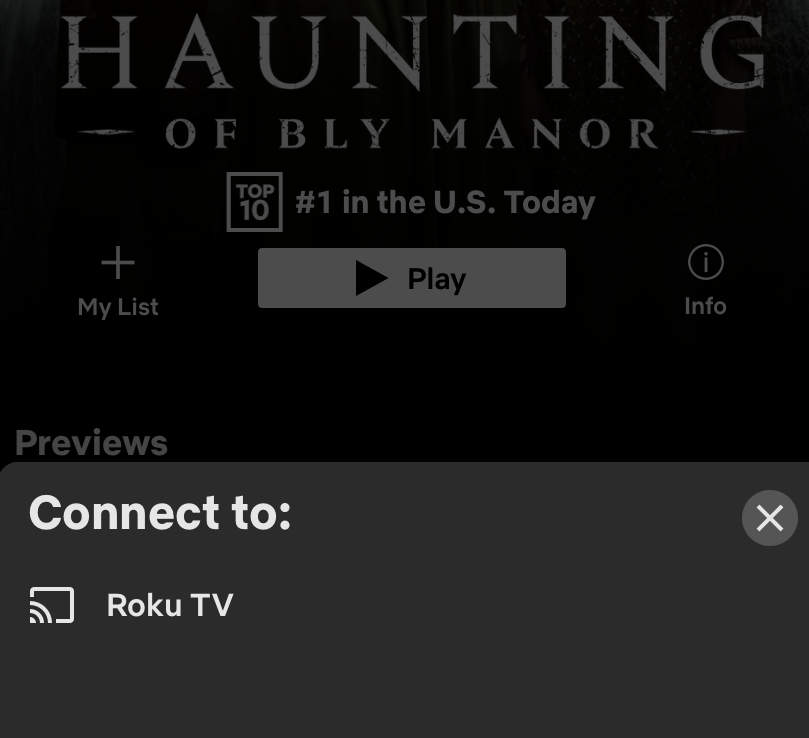
- Open the app you want to cast to Roku. You do not need to open the casting app on your Roku.
- Tap the Casting icon inside the app.
- Select your Roku Device when prompted on your phone screen.
- The app will launch automatically on your TV screen.
What Else to Know About Casting to Roku
Casting gives you the ability to access other apps on your phone without interrupting your TV screen. You also have the option to power off your phone while casting.
For playback, you can use your mobile device or Roku remote. You can’t share personal videos or photos through casting. You’ll have to use the free Roku mobile app for that.
You’ll know if an app is available for casting by the presence of the casting icon inside the app. Remember that some apps will only show you the casting icon after you have already started playing a video.
Mirroring vs. Casting on Roku

It’s important to note the difference between casting and mirroring your screen. These terms often get mixed up when projecting from mobile devices to your TV screen via Roku. Still, they are differences to know before choosing the feature that best suits your needs.
Unlike casting, mirroring gives you the ability to mirror your entire mobile device onto your Roku. Which means your TV will display the exact layout of your phone, including all of the buttons. Any actions you take on the phone will reflect on the screen. When casting, you can only see one app at a time.
Another difference to keep in mind when mirroring is that your mobile device has to stay powered on during the entirety of its use. Unlike casting, you cannot use any other apps on your phone or power it off without interrupting your Roku’s mirroring. Whatever you do on your phone will be mirrored on screen.
Casting only works on applications that support casting while mirroring allows you to see all of the apps available on your phone. Making it a useful workaround when you want to project apps not supported on Roku. Having the same app available on Roku and your phone is a requirement for casting.
At the moment, mirroring is only available to Android and Windows devices. However, the Roku OS 9.4 update does promise Airplay 2 for iPhones on select 4K devices soon. This update will allow iPhone users to stream content from personal libraries and apps.
The Benefits of Casting From Mobile to Roku
Casting can save you search time on your Roku device once you get through the initial installation process. And it’s an excellent workaround for iPhone users looking to stream content from their devices without having to mirror their screens.
Image Credit: Cottonbro/Pexels


