The Windows 10 news and interests feature is found lurking in the taskbar. Introduced to the operating system in early 2021, news and interests brings a customizable pop-up box to your desktop, allowing you to check the news, weather, local traffic, stock prices, and more from a single location.
While some of these options are available as Live Tiles for the Windows 10 Start menu, Microsoft will use news and interests to deliver an easier, more customizable daily information portal that you can take in at a glance.
So, here’s how to use and customize Windows 10 news and interests.
How to Find Windows 10 News & Interests?
Windows 10 touted news and interests as far back as Windows 10 version 1909. Still, Microsoft took some time to bring it to the front of the operating system experience with proper desktop integration.
As of the Windows 10 April 2021 cumulative updates, the feature had rolled out to Windows 10 Insider Preview users (Windows early-access feature branch) but with no specific general rollout date.
However, it’s believed that news and interests will begin to hit general users outside the Insider Preview after the May 2021 Patch Tuesday security updates—which has been and gone.
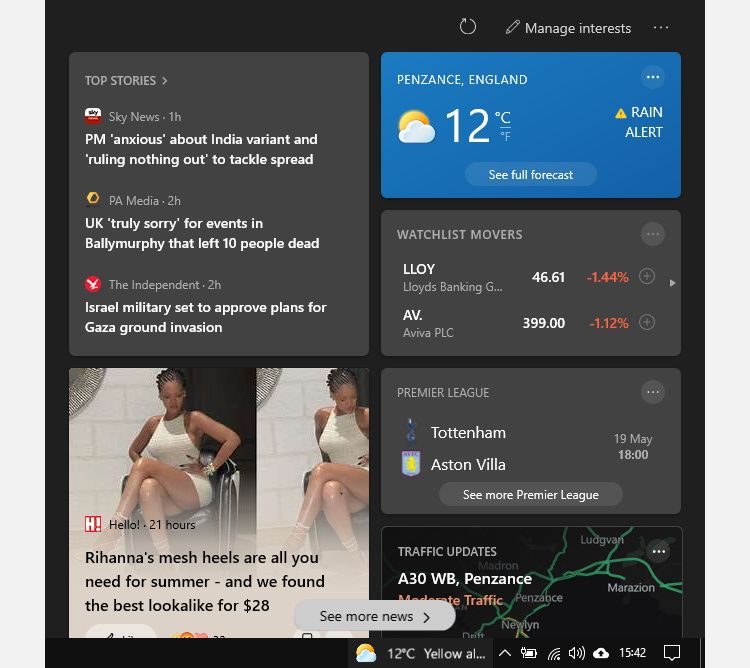
If you’re still without news and features, you’ll have to keep waiting a little longer.
For those wondering where to look, you’ll find news and features on your taskbar nestled up alongside the system tray.
Windows 10 News & Interests Features
As mentioned, news and interests have taken some inspiration from Live Tiles, allowing you to customize your feed with top news stories, local news stories and traffic reports, and more. You can add cards for your favorite sports teams, music, movies, books, careers, personal finance, parenting, and more, with more interest cards set to arrive in the future.
As you can see in the previous section, my default card draws on a range of data (from my Microsoft Account) to show pertinent information.
It shows a traffic update for the area of Cornwall I live in, as well as a card showing who my favorite football team is playing at the weekend. The top stories on show are general headlines taken from several different British news outlets (though yours will come from your national news outlets), but then it gets a bit off-brand for my interests.
The offering for US users is currently more advanced than for other countries, with a far greater range of potential news sources. The US news and interests version includes a Tune your feed option, from which you can select various publications from a wide range of interests.
Information Cards
At the time of writing, there are only four different types of information cards available:
- Weather
- Finance
- Sports
- Traffic
Expect more to appear in time.
How to Customize Windows 10 News & Interests
The good news is that you can customize news and interests to reflect the things you want to see.
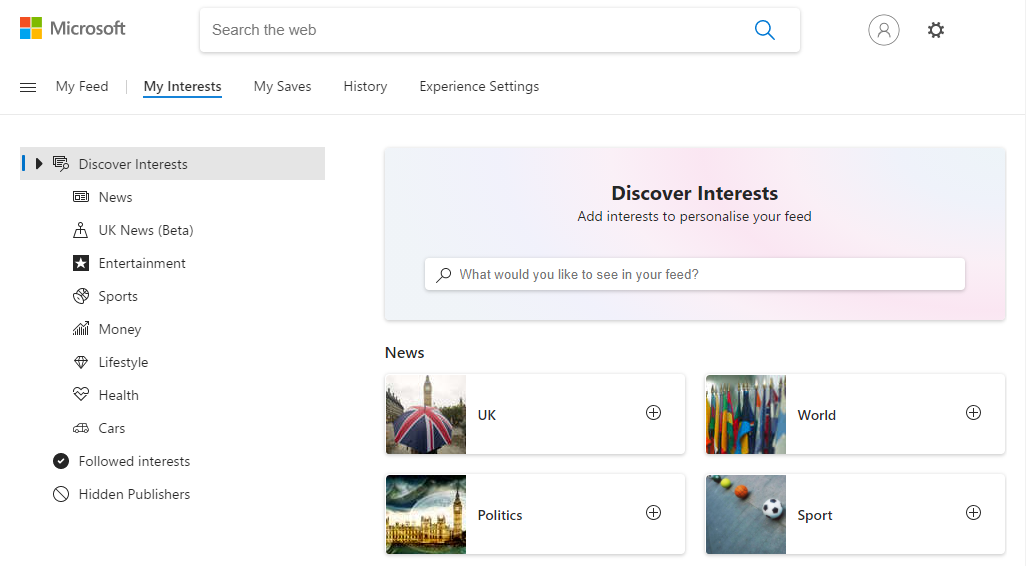
To customize your news and interests, open the panel and select Manage Interests.
- A new Microsoft Edge window will open on the My Feed page, from which you can begin adding specific interests.
- Head through the list and select the options you want.
- When you’re done, head back to the news and interests panel and hit the Refresh button, found alongside the Manage Interests button.
It might take a little while for all of your newly added interests to begin filtering through, but they will appear with time and as more news relating to the subject matter publishes.
The My Interests page does have a search function, which is again geographical, as you might expect. Currently, it lacks in some areas as the service is still expanding, but you can use it to locate sports teams, specific points of interest, etc.
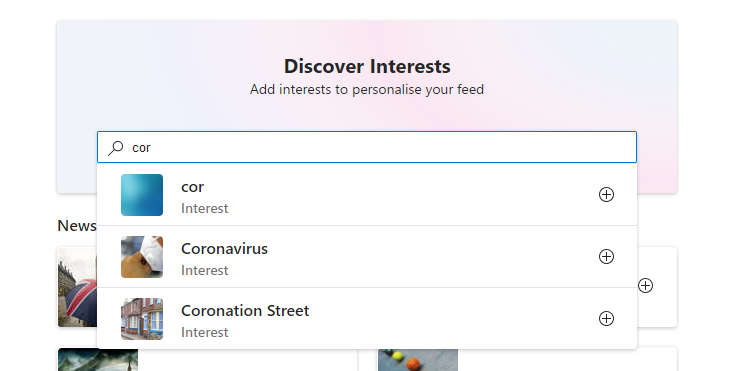
Finally, you can scroll down the My Interests page to the Followed interests section, where you’ll find a list of interests you’ve selected. See anything you’ve grown tired of? Uncheck any outdated interests and refresh to clear them from the news and interests panel.
Customize from the News & Interests Panel
You can also make some small adjustments from the news and interests panel itself. For example, the default stock tracking options are easy to switch out:
- Select the small menu icon, which is a grey circle with three dots.
- Select Add symbol.
- Type the stock ticker or name of the business you want to track, then press the Plus symbol to add to the card.
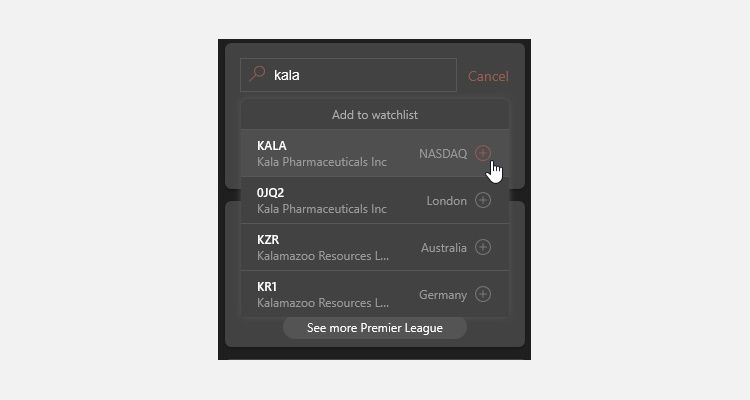
How to Block a News Outlet from Your Feed
Another way you can customize your news feed is to block specific publications from appearing.
- In the news and interests panel, find a news article from an outlet you don’t want to appear.
- Select the small menu icon.
- Select Hide stories from…
- You’ll then encounter another message, where you should again select Hide.
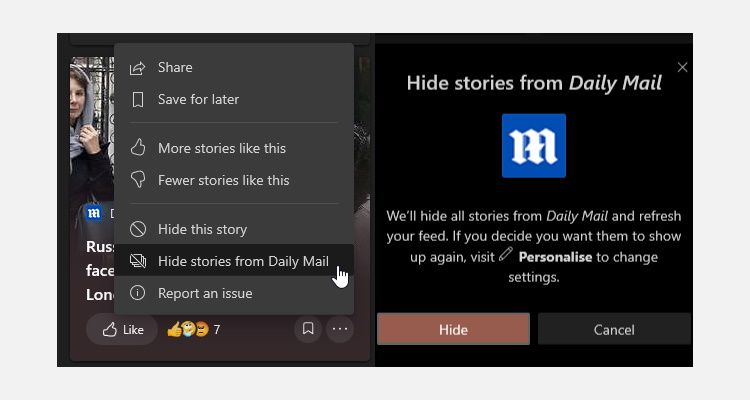
You can use the same menu to give a thumbs up or down to specific news items, too, allowing you to streamline your news feed on a case-by-case basis for those times when you don’t mind the publication but wish they’d stop showing you irrelevant news.
If you decide you want to allow a publication to display news on your feed later, you must unhide them from the My Interests page.
How to Turn Windows 10 News & Interests Off?
Of course, if this isn’t your cup of tea in the slightest, you can switch the feature off entirely.
- Right-click news and interests on the taskbar.
- Head to News and interests.
- Select Turn off.
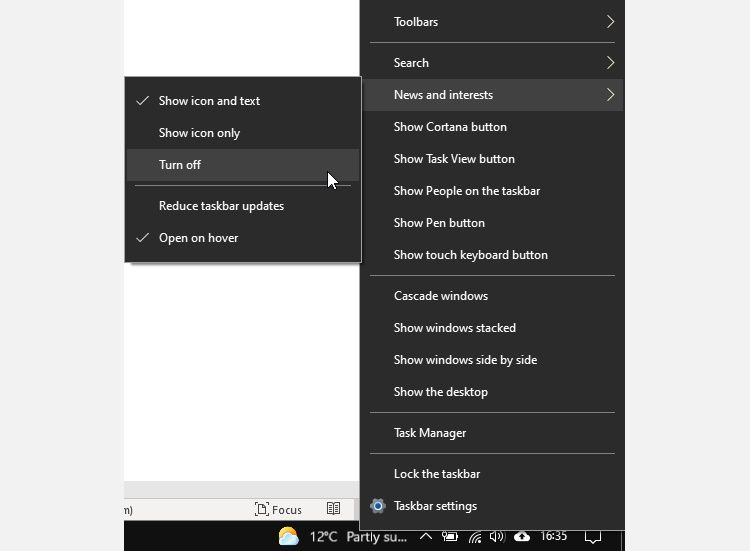
From this menu, you can also choose to reduce the size of the news and interest logo on your taskbar, reduce its update frequency, and stop news and interests from appearing when you hover over the icon.
Does News & Interests Bring Advertising to Windows 10 Desktop?
Right now, no, news and interests doesn’t bring any intrusive advertising to your desktop feed. However, if you click through to the My Feed option in your browser, you’ll see some adverts relating to your interests and other available cookies.
There is no indication that Microsoft plans to add advertising to the desktop news and interest feed as yet, but there is also nothing stopping them, either.
Windows 10 News & Interests Is Coming to Your Desktop Soon!
Microsoft is beginning the news and interests rollout, and it won’t take long for the new Windows 10 feature to arrive on your desktop. Now you know how it works, you can customize your news feed and interests or switch it off entirely.


