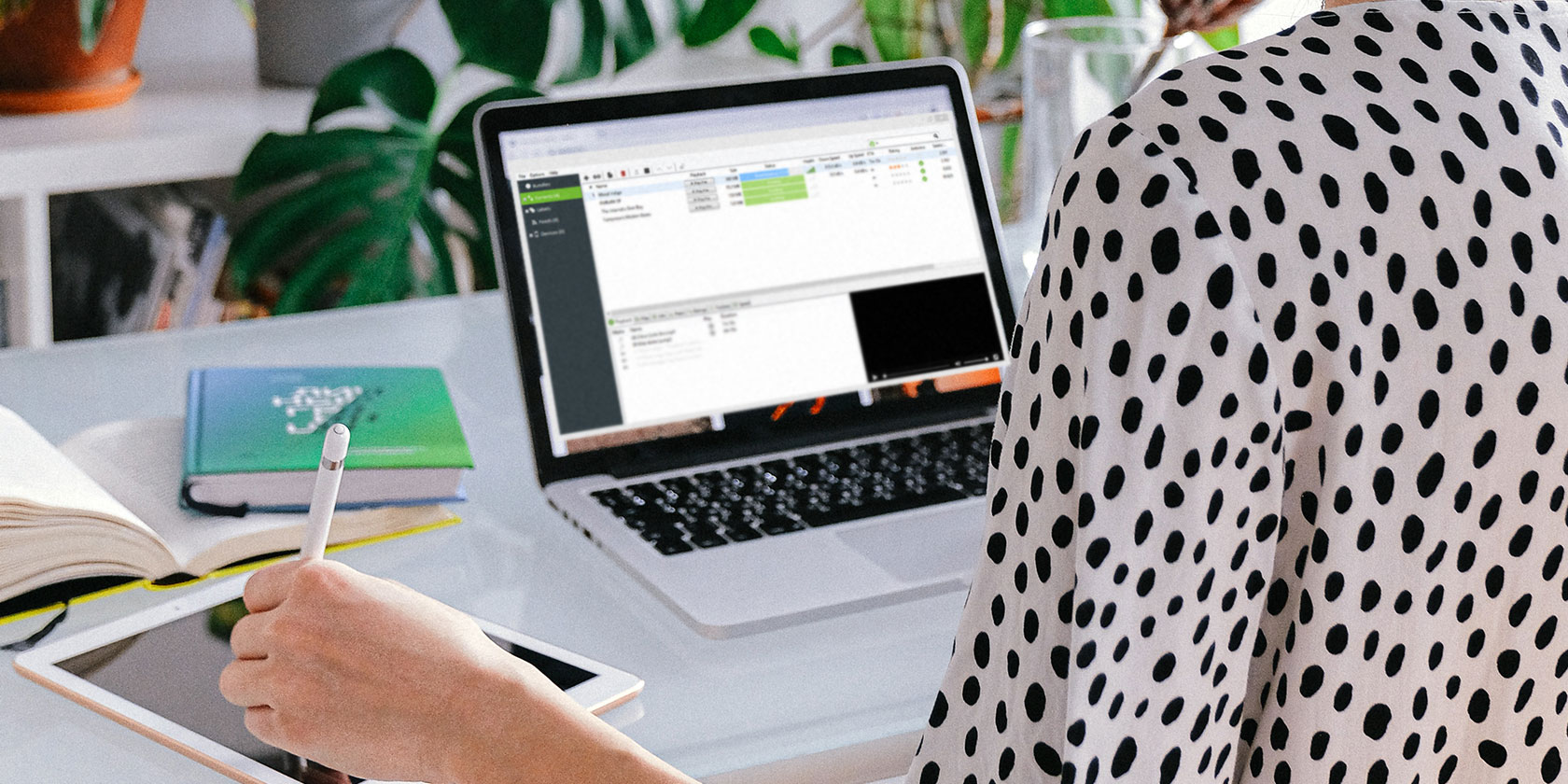Consistency is an integral part of developing and maintaining habits. However, it is not easy to stay regular and motivated throughout your journey. While goals are good for setting a direction, building an efficient system is best for making progress. Looking at your past progress can help you push forward.
Linux-based operating systems are one of the most productive operating systems if used appropriately. To further enhance your productivity and cultivate good habits, here are two free habit-tracking applications that you should try on your Linux machine.
1. Dijo
If you're a fan of the Linux command line, dijo is the perfect terminal-based tool for you to track your habits without ever having to leave the command line. Dijo advertises itself to be a scriptable, curses-based, digital habit tracker and is rightly termed so.
You can also hook it up with external programs to track events without moving a finger. If you've used the Vim text editor previously, you'll feel right at home as dijo looks and works quite similar to it. Here are some of the features that dijo offers:
- Vim-like keybindings and shortcuts to navigate across dijo.
- Two different views: day mode and week mode to review your progress.
- Add fractional, yes/no, or no goal types of habits.
- Highly configurable and supports auto-trackable habits.
How to Install dijo
To install dijo, you'll need to have Rust and Cargo installed on your Linux machine. Here's how you can do that on Ubuntu and other Linux-based distributions:
curl --proto '=https' --tlsv1.2 -sSf https://sh.rustup.rs | shFollow the on-screen instructions and you'll be good to go. Once done, here's how to install dijo using cargo:
cargo install dijoIf you're not a fan of installing applications manually via the command line, dijo also provides you with options to install the prebuilt binaries directly, which you can download from the releases page.
An Overview of the Modes
As mentioned previously, dijo has two different modes or views to visualize your habits: the day mode and the week mode. The day mode is the default mode that shows you each day of the current month.
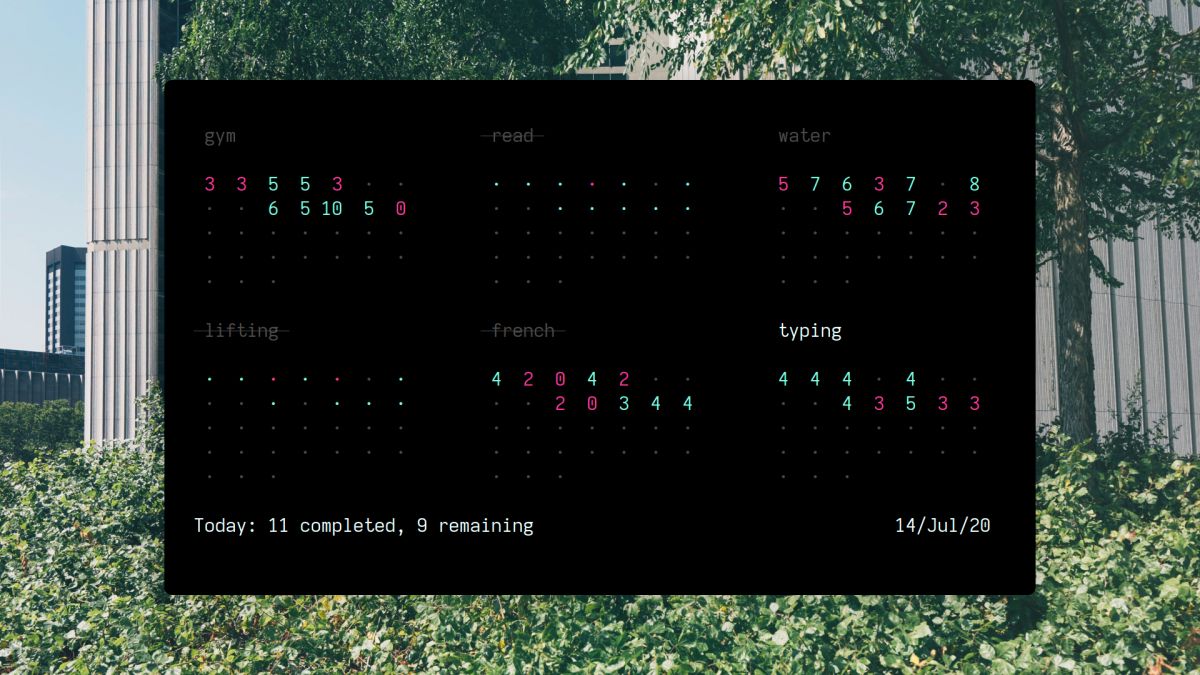
Days whose goals have been accomplished are displayed in cyan, while those that haven't been achieved are displayed in magenta. For untracked days, dijo displays a light black color dot.
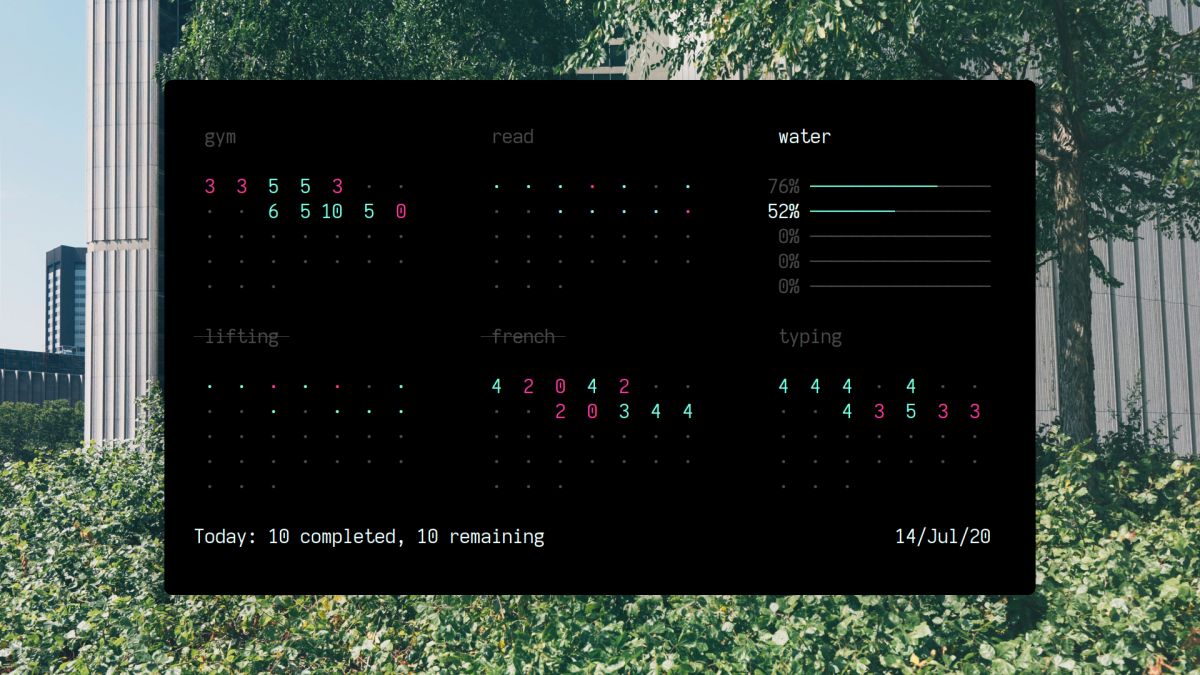
The week mode shows you a summary of your habit's progress for every week of the month. The current week's percentage is indicated in white, while other weeks will be colored in light black. To achieve 100% for a week, you will have to reach your goal every single day.
Habit Tracking With dijo
To start tracking your habits with dijo, open up a terminal emulator of your choice and run the command given below:
dijoThe system will present you with a blank screen in day mode. To add a new habit, enter the command mode using the colon (:) key and type the add command. To add a yes/no type of habit such as programming every day:
:add programming 1For adding a new fractional habit such as running 0.5 miles each day, use the :add command in this manner:
:add running 0.5Finally, to add a habit without a set goal such as staying hydrated:
:add waterTo track your habits, focus on the habit you want to track and hit the Enter key to increment or mark it as done. Similarly, use the Backspace key to decrement or mark it as pending. Once you reach your daily goal, dijo will mark the day in green, and the habit name is struck through with a line.
Getting Familiar With Keybindings
To make the most out of dijo, here's a table of keybindings that will help you to navigate, add, delete and track your habits efficiently:
| Keybinding | Alias | Action |
|---|---|---|
| h | Tab, ← | Move one cell to the left |
| j | ↓ | Move one cell down |
| k | ↑ | Move one cell up |
| l | Shift + Tab, → | Move one cell to the right |
| H | – | Move the cursor to the left |
| J | – | Move the cursor down |
| K | – | Move the cursor up |
| L | – | Move the cursor to the right |
| Enter | n | Increment the currently focused habit |
| Backspace | p | Decrement the currently focused habit |
| v | – | Switch to week mode for currently focused habit |
| V | – | Switch to week mode for all habits |
| Esc | – | Switch to day mode |
| [ | – | Shift viewport back by one month |
| ] | – | Shift viewport forward by one month |
| } | – | Return to today |
Finally, to save and quit dijo after tracking your habits, use the :wq command.
2. Good Job
The command-line interface may not be everyone's first preference and you might want a graphical user interface instead. Good Job is a Linux application that provides just that. Similar to other habit-tracking apps, the goal of this application is to help you stay consistent and not break the streak.
Good Job rewards you for sticking to your habits and motivates you, but at the same time, it penalizes you for skipping the habit and resets the progress. To install Good Job, make sure your Linux distribution supports snap packages.
Run the command given below on your terminal to download Good Job from the Snap Store:
sudo snap install good-job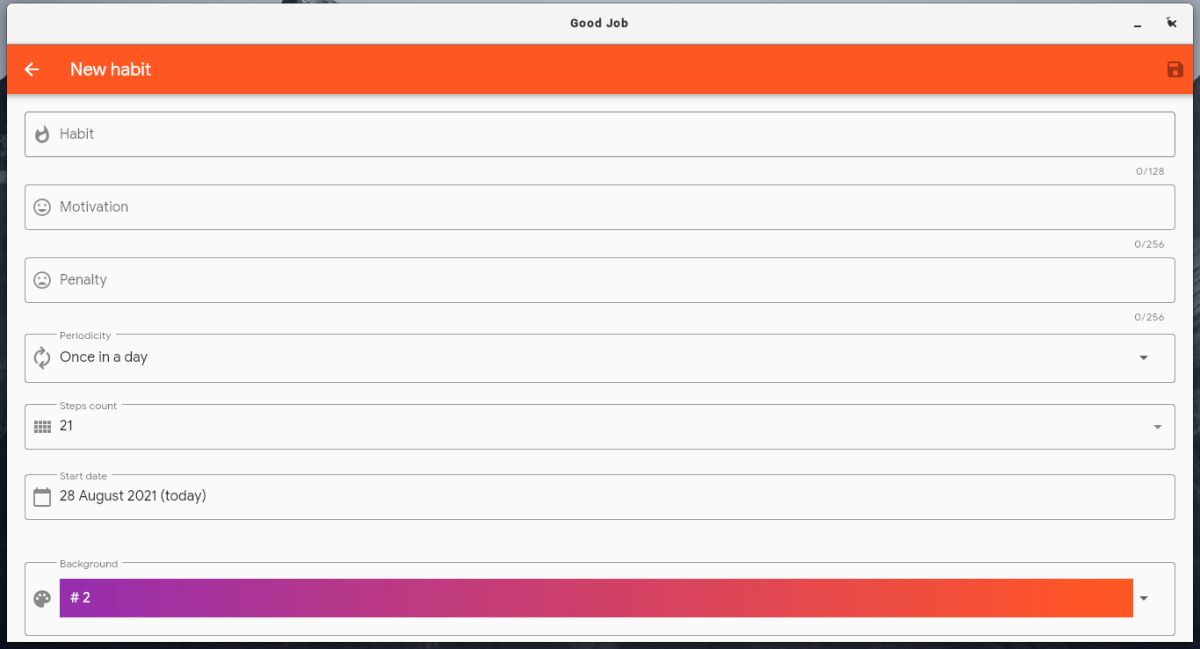
Post-installation, you can run Good Job from your Linux distribution's application manager or use the Alt + F2 keyboard shortcut to run the good-job command. You can set your habit, motivation, penalty, start date, and more.
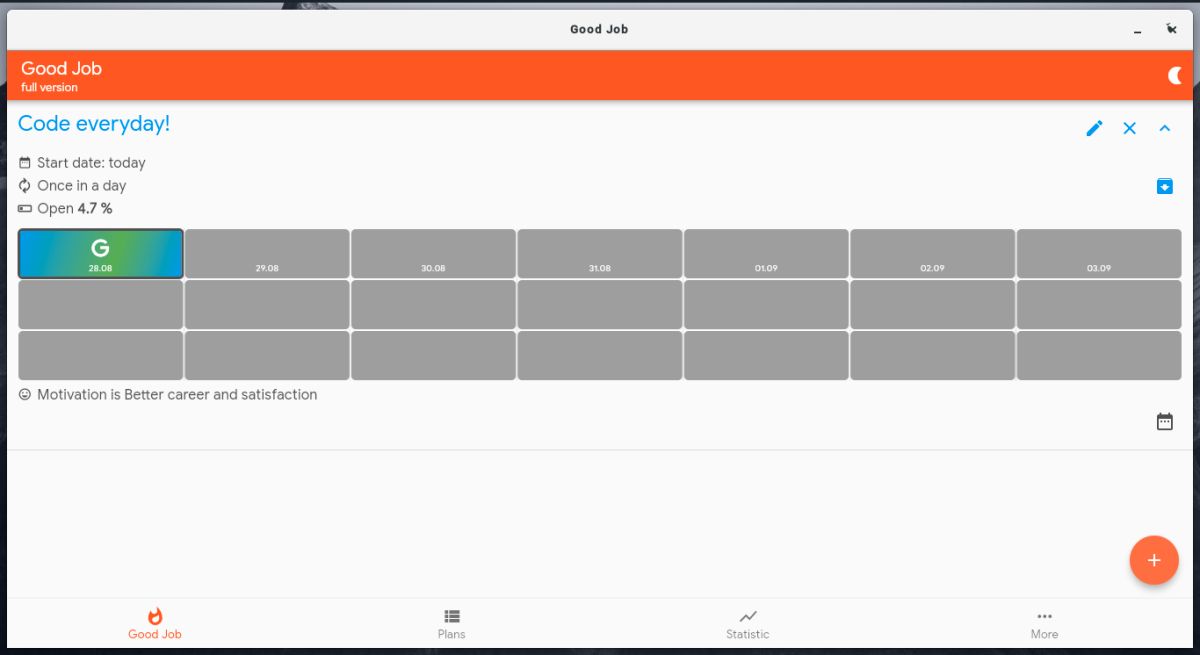
Each day, you can unlock a new character of your motivating phrase. Aim to fill it up completely three times and you are bound to stick to this habit for a long period of time. Other features of this application include a dark mode toggle, statistics page, and cross-platform support on Android.
Habits Are the Compound Interest of Self-Improvement
Sticking to your habits and commitments may seem hard at first but they pay off in the long run. Motivation plays a key factor in sticking to these habits, and tracking them is a great way to keep a record of your progress and push you ahead.
Letting go of bad habits is as important as developing good ones. Here are some bad habits that are killing your productivity and how you can overcome them.