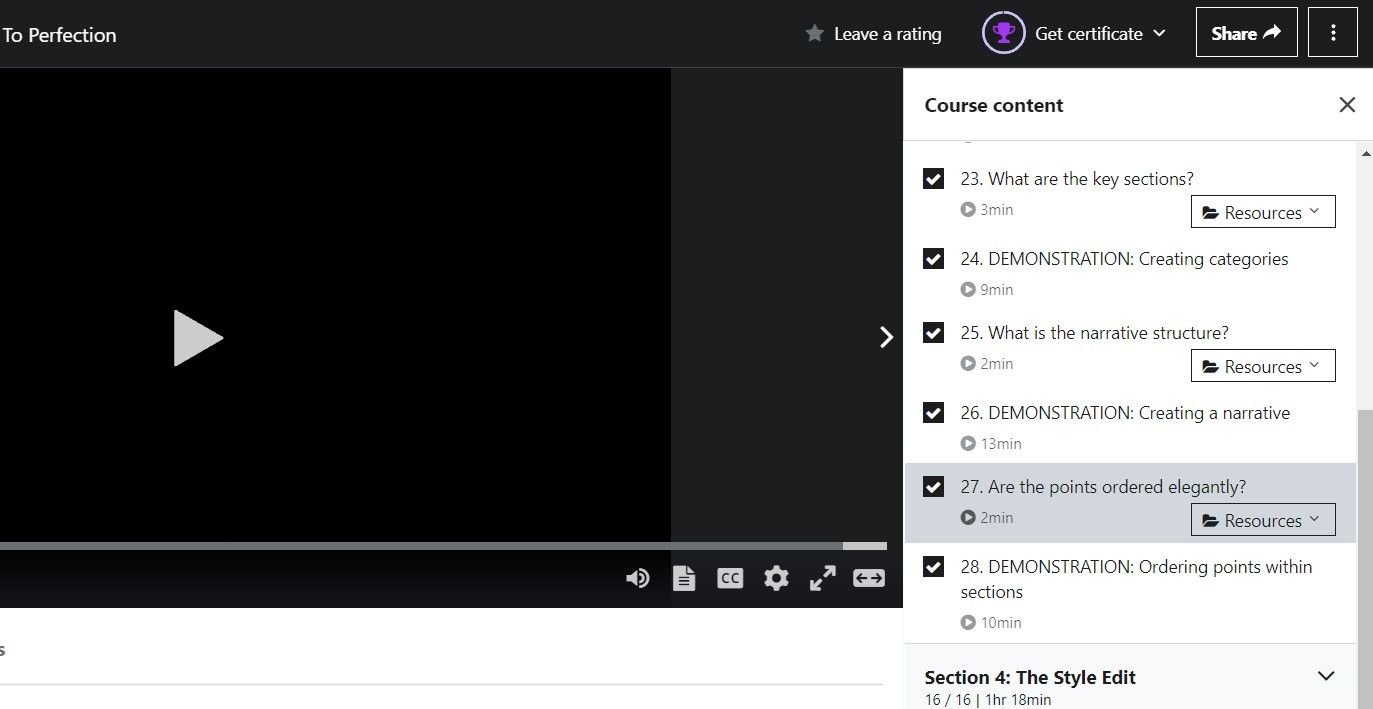If you use Google Lens to find information about various objects, you can now pick images for processing easily with Lens’ new gallery view. This gives you access to all your screenshots as well as photos from a single interface.
Google Lens’ Earlier Option to Access Photos
Earlier, Google Lens featured a button that opened the default file manager when you tapped it. You then had to go through all your files to find the photo that you wanted to process with this app.
It wasn’t an easy task as seeing photo previews wasn’t that great in the file manager.
Google Lens’ New Gallery View
In the updated Google Lens app, you now have a gallery view that shows all your gallery photos in a grid. This makes it easier for you to quickly find all your photos and pick the ones that you want to analyze with this app.
When you open the Google Lens app on your phone, you’ll now see a gallery button. Tap this button to get access to all your device’s photos in the gallery view.
At the top of the screen, you’ll see a section for Screenshots that houses all your screen captures. There’s a View all option in this section to let you quickly view all your screenshots.
Beneath screenshots is another section that says All images. This contains all your photos and not just screenshots. You can scroll down to view more images in this mode.
To process an image with Google Lens, simply tap that image in the gallery view and Lens will do what it needs to do.
How to Get Google Lens’ New Gallery View on Your Android Device
To use this new feature, you must have the latest version of Google and Google Lens on your Android device.
If you’re running an older app version, open up the Google Play Store, search for Google, and tap Update to update it. Do this for the Google Lens app as well.
Then, relaunch Google Lens and you’ll see the option to access your photos in a gallery view.
Find Photos Easily With the Gallery View in Google Lens
File manager isn’t the most ideal way to find photos stored on your device. With Google Lens now offering a gallery view, you can find the photos that you want to analyze easily than before.