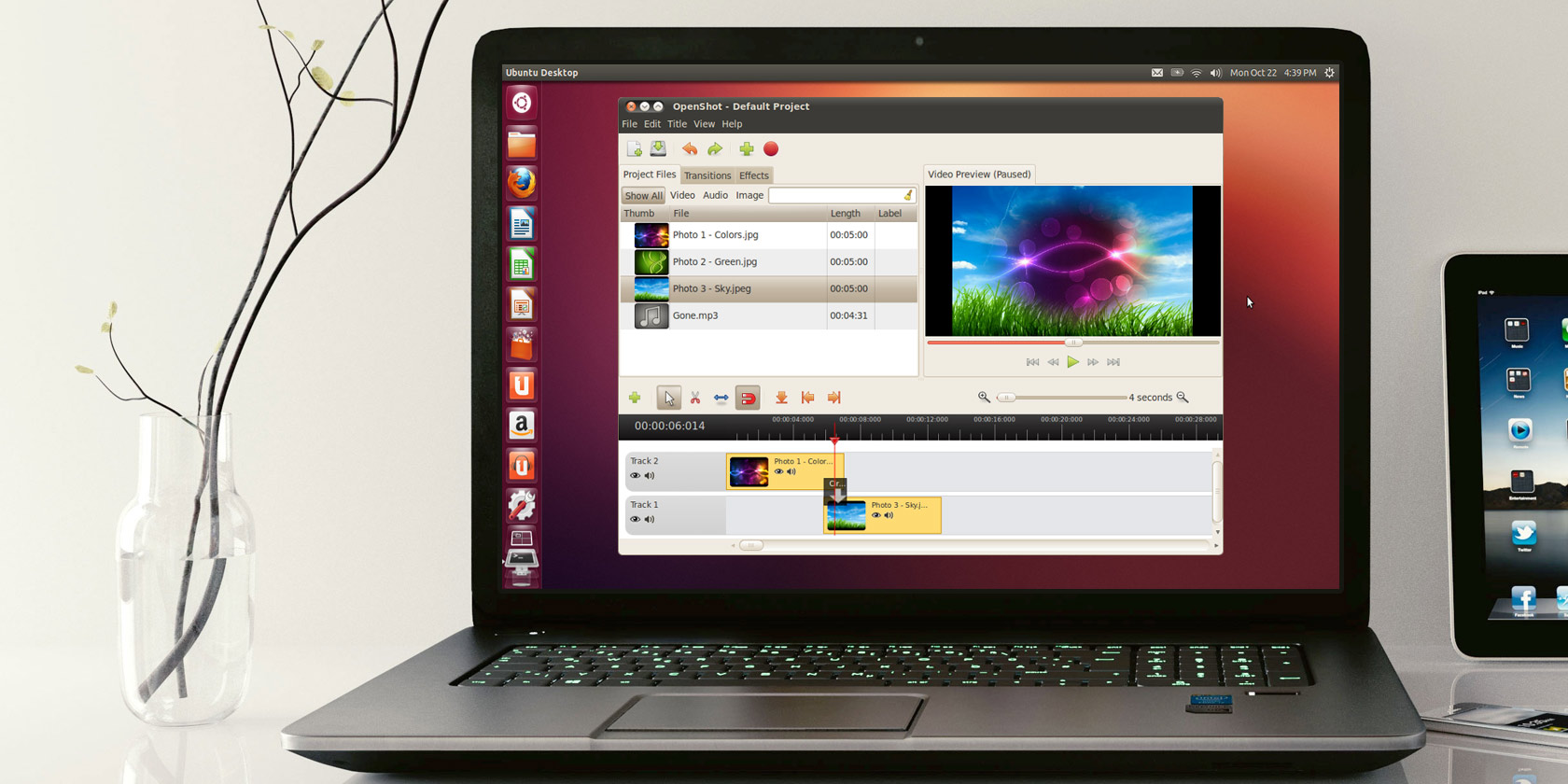
There are many media formats out there. This is good news for those who value choice but can be a significant downside when attempting to play your media. Some software won’t accept specific file formats. It can also be a real pain trying to move file formats between devices.
To get around this problem, you’ll want to download a media converter. Fortunately, Linux users are spoiled for choice when it comes to open-source audio and video converters.
Here are the best Linux media converters available today, covering a range of file formats.
1. soundKonverter

soundKonverter is one of the best Linux audio converters available today. The free software can convert most audio files, including MP3, FLAC, WMA, AAC, M4A, and a host of others. Despite the name, the app isn’t limited to audio formats. If you install some of the many extendable plugins, it can also be a video converter for Linux. Among others, it can transform MKV, MPEG, MOV, and MP4 video files.
Some settings allow you to specify audio file bitrate, whether to use the lame or FFmpeg plugins, and output directories. Switching between output types also enable you to specify file-specific options like compression rate for FLAC files, and output quality for Ogg Vorbis formats.
The biggest draw here is the speed; soundKonverter is among the fastest Linux media converters. For those who like to keep their media organized, the app can read, write, and preserve tags as well. Although most computers don’t come with disc drives these days, you can use soundKonverter to rip audio CDs, too, thanks to the cdparanoia back end.
2. HandBrake

HandBrake is a well-established name in the media converter market. The app is probably best known as a Windows media converter, but the popular open-source video converter is also available for Linux, too. Unlike soundKonverter, HandBrake focuses solely on video conversion. It is also easy to use, offering built-in presets for specific devices.
These presets optimize the video conversion for your desired device, whether that be a smartphone, laptop, or TV. There’s a range of options, too, allowing you to add chapter markers, subtitles, and video filters. To help with organization, Handbrake enables you to add tags to the output file. You can crop the video and add scaling, too.
HandBrake is available for Linux, macOS, and Windows, making it among the best multi-platform video converters. This is handy if you use multiple operating systems, and would like consistency across each of them. If you have physical DVDs that you want to rip to your digital library, HandBrake can help there as well.
3. SoundConverter

Not to be confused with the similarly titled soundKonverter, SoundConverter is another excellent audio converter for Linux. The app is designed for GNOME Desktop and supports output to Ogg Vorbis, FLAC, MP3, and WAV audio formats.
However, it can read any audio file format supported by GStreamer. SoundConverter is a reasonably straight-forward app that allows you to convert between audio formats. The developers note that command-line tools will always be quicker, but that their app is only marginally slower and easier to use.
There are a range of options, allowing you to rename output files, adjust the bitrate, and preserve your CPU by limiting the number of parallel jobs.
4. FFmpeg

FFmpeg is one of the best MP3 converters for Linux or any platform for that matter. The cross-platform software is available for Linux, macOS, and Windows. In that way, it offers a similar, cohesive experience to Handbrake, but for audio rather than video.
Not only is it one of the most established options, but it also supports the most extensive range of audio formats.
According to FFmpeg’s website, the software supports “pretty much anything that humans and machines have created.” FFmpeg is powerful in its own right, but the app’s libraries are also commonly used by other software to support various audio files.
For example, to export Audacity files to MP3, you’ll need to install FFmpeg. This is particularly useful if you want to record your vinyl records to your computer with Audacity.
It is, primarily, a command-line tool, which may be intimidating for some users who prefer GUI applications. There are many FFmpeg front-ends that use the installed libraries, but don’t require knowledge of the command line to get started.
5. K3b

Although most of us now consume media on our computers, laptops, and smartphones, sometimes you’ll want to use a dedicated CD or DVD player instead. If your library is digital, though, you’ll need to convert your media to the appropriate format and burn it to a physical disk.
K3b is one of the best CD and DVD creators for Linux and was first released back in 1998. Considering this, the software is modern, fast, and uncomplicated. That doesn’t mean that it isn’t powerful or packed with features, though. The app allows you to create projects which can be single or multi-disc.
For those of us who feel comfortable with physical backups, you can also use K3b to create data-only discs for backups, as well. Although not a common sight these days, you can also use the software to erase and format rewritable discs. If you are looking for more options, there are other ways to make and play DVDs in Linux, too.
The Best Linux Converter Apps
One of the reasons people opt to use Linux over macOS or Windows is choice. However, many companies only allow you to purchase or download media in specific formats, limiting which devices you can use them on.
These free media converters for Linux give you back that freedom. By easily transforming your media between formats, you can enjoy it on whichever device you desire.
Once you’ve got your files into your favored format, you’ll want a way to access them on all of your devices. Rather than manually copying your data around, consider using one of these media server software options for Linux instead.
Read the full article: The 5 Best Apps to Convert Audio and Video Files on Linux


