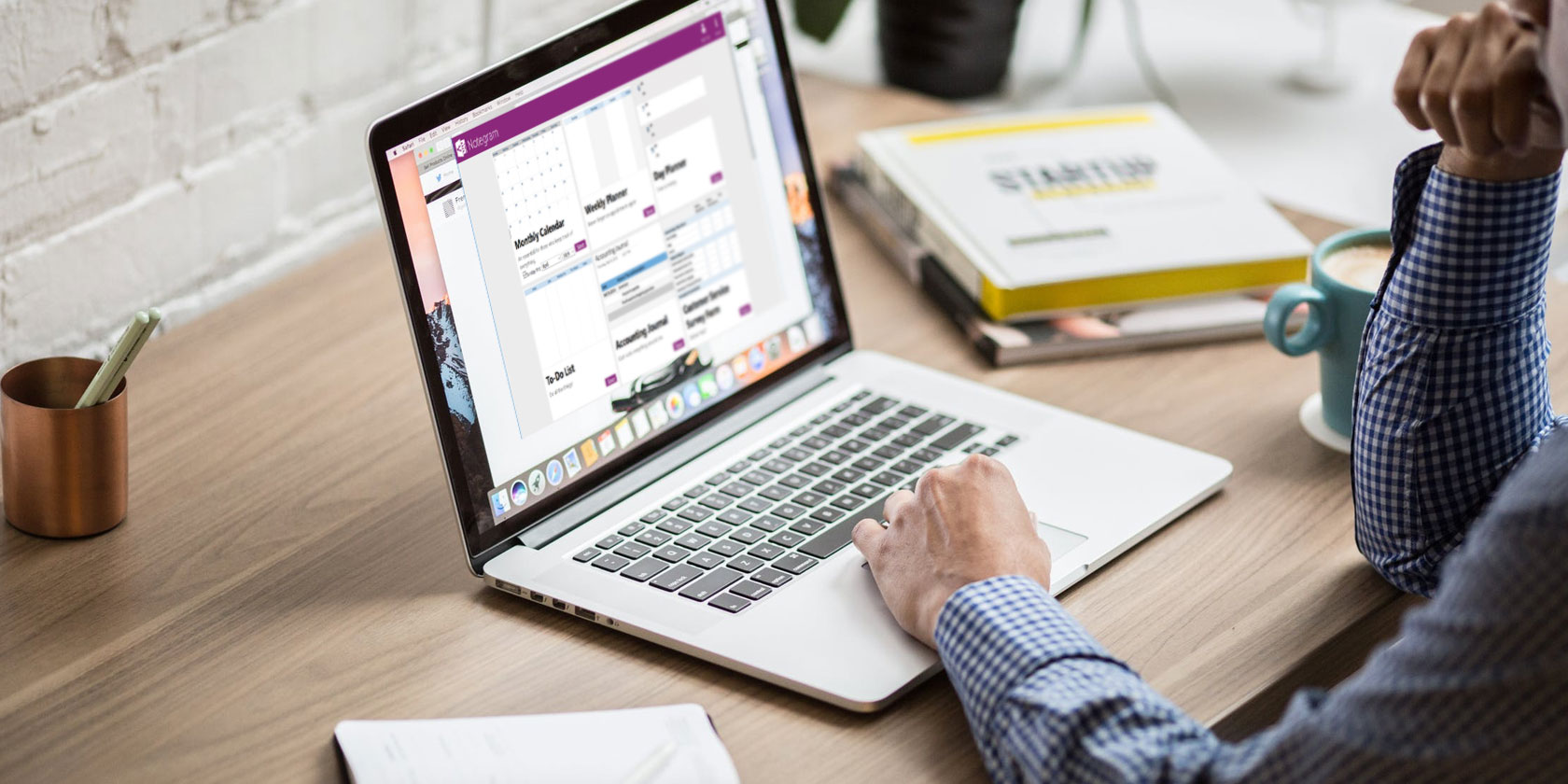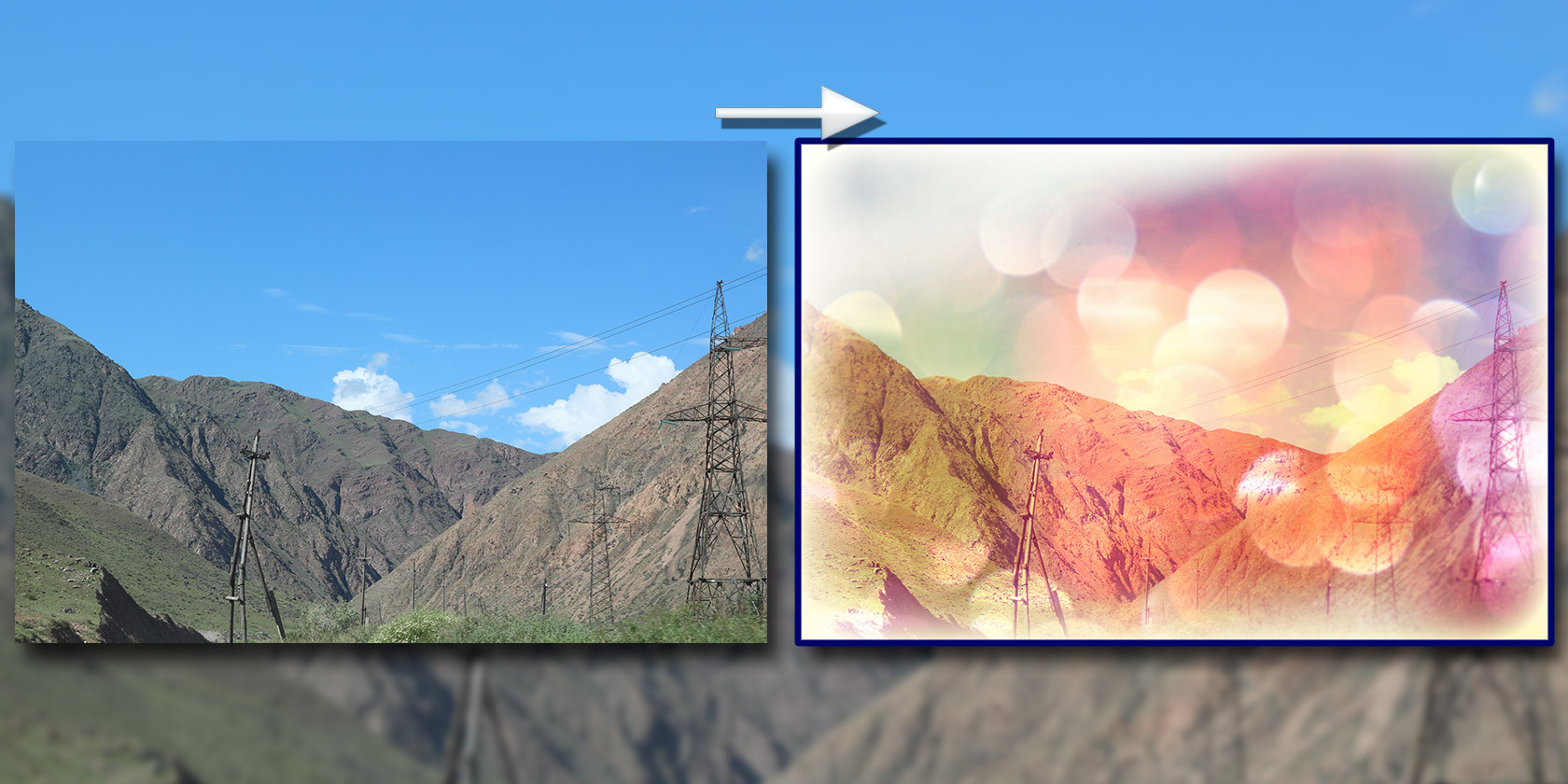
Instagram is a hit on mobile platforms, and for good reason. There’s no better way to make your selfies pop than with a little artistic touch, even if that touch comes from an Instagram filter.
The only problem with Instagram is the fact that its photo editing feature only works on Android and iOS. What if you want to get Instagram filters on your PC or Mac, apply them to your photos, and upload them directly to Facebook or some other social network?
These filter-friendly photo editors for your computer provide the solution…
1. CameraBag Photo

CameraBag Photo offers a huge volume of filter options under the Presets tab. The filters are separated by categories like Architecture, Classic Photography, Color Correction, Film Grain, Landscape, Black and White Essentials, Vintage, and more. In other words, you’re spoilt for choice.
The filters are joined by a wide range of more precise adjustments. Under the Adjustments tab, you can crop, change color temperature, alter exposure, move the RGB curve, and more. We’re talking Photoshop-level detail adjustment. Oh, and borders? You’ll find plenty of those, too. Any effect or edit you add will appear as layers beneath your photo, similar to Photoshop.
So, what’s the catch? You have to pay $ 30 after a seven-day free trial.
Download: CameraBag Photo for Windows, macOS ($ 30, free trial available)
2. BatchPhoto

BatchPhoto isn’t built for adding filters specifically, but filters are a significant part of its feature set. Instead, most of its features are dedicated to reformatting and batch processing.
After deciding which filters you want to use, you can then apply them to all of the photos in a batch in one go. BatchPhoto also lets you resize, crop, and add frames to all of your photos as well. This helpful batch-editing feature lets you easily craft a consistent Instagram feed.
The biggest downside, once again, is the price of the app. There are three different versions of BatchPhoto: Home, Pro, and Enterprise. The Home version is meant for non-commercial use, while the Pro and Enterprise versions are geared more towards professionals. BatchPhoto has a handy comparison chart that might help you decide which version to get.
However, the cheapest version, BatchPhoto Home, should have everything you need if you’re just looking to apply Instagram-like filters from your desktop.
Download: BatchPhoto for Windows, macOS ($ 30, free trial available)
3. Fotor

Another solid choice for batch-editing, Fotor is a multiple-purpose app for Windows and macOS that offers Photoshop-style image editing, selfie touch-ups, collage creation, and batch editing. It gives you the option of adding various Instagram filters, as well as other effects, like borders and textures.
In terms of batch features, there is a wide variety of options here. Not only can you use the batch-editing feature to resize photos, but you can also batch-edit photo names, add borders, and tack on a full library of filters and effects.
Surprisingly, Fotor is mostly free. Some features are reserved for Fotor Pro users, but you can still use a majority of the app’s features without upgrading. During the installation process, Fotor sneakily tries to get you to download two unnecessary pieces of software, so just make sure you hit Decline when you see those prompts pop up.
Download: Fotor for Windows | macOS (Free, with premium version available)
4. PhotoScape X

If you’re looking for a photo editor like Instagram for PC and Mac, PhotoScape X is the desktop app for you. When you upload your photo, head to Film to browse the beautiful filters you can add to your picture.
Instagram-like filters aren’t the only feature PhotoScape X has to offer. Under the Edit tab are dozens of tools you can use to edit pictures. From resizing, color adjustments, and transformations, PhotoScape X has a surprising amount of features you can use for free.
Not to mention that you can also add lens flares and frames, create collages, and batch-edit photos. As if PhotoScape X couldn’t get any more versatile, it’s also one of the best apps to create and edit animated GIFs.
You’ll notice that some of PhotoScape X’s features are only available with the Pro version, but these locked features shouldn’t significantly impact your ability to edit pictures and make GIFs.
Download: PhotoScape X for Windows | macOS (Free, with premium version available)
5. Polarr

Whether you want to go for the vintage or vibrant look, you can instantly achieve it using one of Polarr’s filters. Polarr has dozens of photo filters, which all fall under certain categories, such as Modern, Art, Film, Classic, Vintage, Infrared, 90s Art Film, and more. Plus, you can even adjust the intensity of each filter in the same way you do on Instagram.
To spruce up your photo more, Polarr gives you the option to add text, overlays, and frames. Additionally, it comes with the basic features of most photo editing tools, which include the ability to adjust color, exposure, distortion, clarity, and more. If you’re editing a selfie or a picture of your friends, Polarr’s retouch tool can also help cover up any facial imperfections.
Polarr is completely free, but you’ll have to upgrade to the premium version if you want extra features. Premium features include a larger selection of filters and overlays, as well as the ability to do batch edits.
Download: Polarr for Windows | macOS (Free, with premium version available)
Use Instagram Filters on PC and Mac
You don’t need Instagram to edit your photos. These desktop apps prove that you can get Instagram-like filters on your computer. While Polarr, PhotoScape X, and Fotor are best for quickly slapping a filter on your photo, CameraBag Photo is better for heavy-duty editing.
Lastly, BatchPhoto caters to those who want to edit multiple photos at once. All in all, the program you choose really depends on what you want out of a photo editor.
Whether you choose to upload the finished product of your photo edits on Instagram, Facebook, or Twitter, they’re bound to get some attention. To improve your social media game even more, check out our tips to make your Instagram stand out.
Read the full article: The 5 Best Desktop Apps to Add Instagram Filters to Your Photos