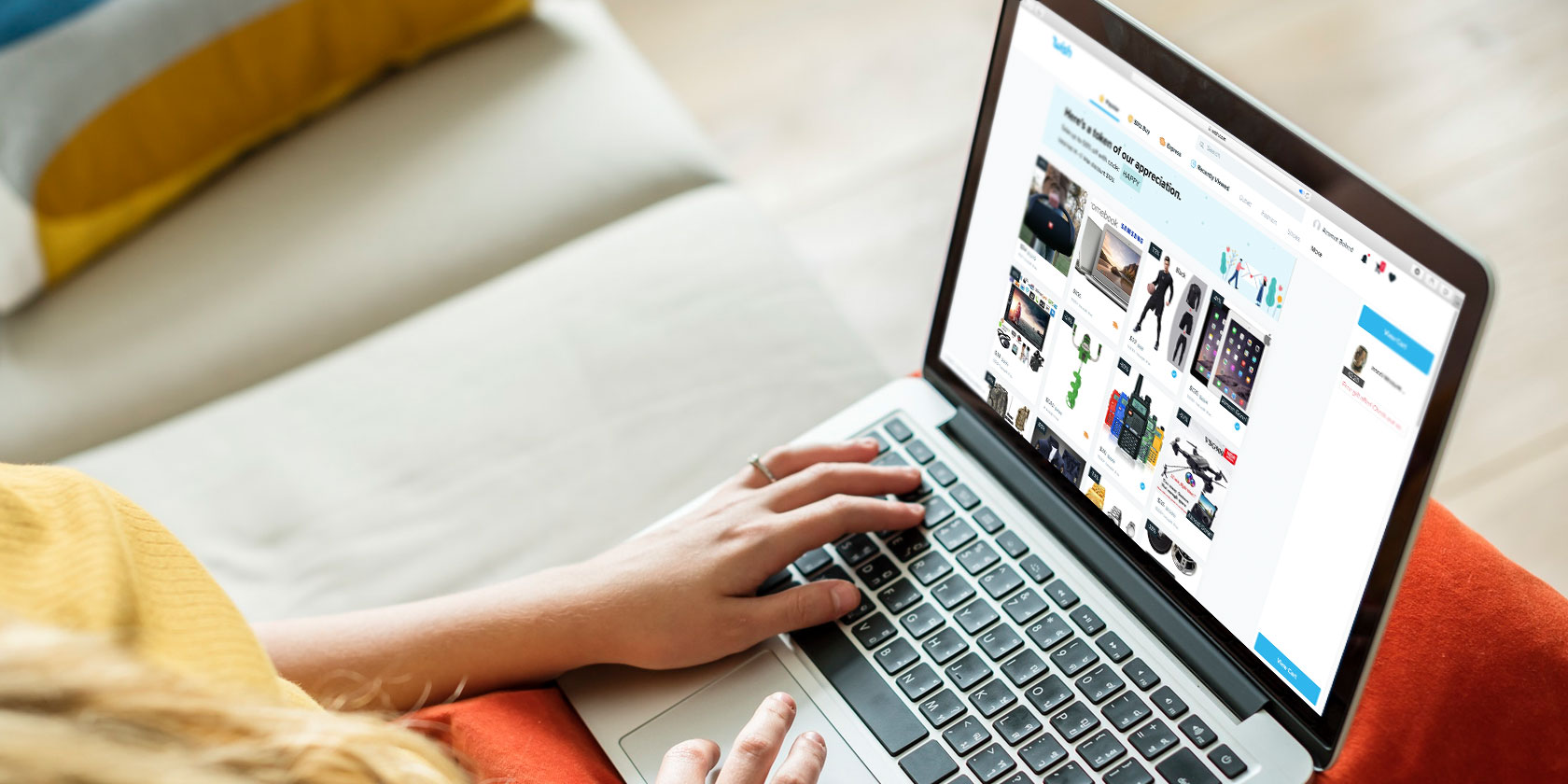Using a subscription VPN service to enhance your inline privacy is a smart idea. However, while they’re great for avoiding region blocking, censorship, and might even save you money, VPNs can cause problems.
The main one: a slow internet speed while the VPN is running. But what can you do about this?
If your VPN seems slow, here’s why, and a few suggestions on how to fix it.
1. Pick the Right Server Location

This is perhaps the most important thing to keep in mind, and it has to do with how VPNs work.
Let’s say you’re using VPN to get around certain routing-related issues that are reducing latency in online games. Connecting to a VPN changes how your data is routed across the internet, thus bypassing problems like intermediary network outages.
Suppose you’re in New York and you’re playing a game whose server is also located in New York. Normally your data travels to the server using the fastest path, then returns to you on the fastest path. Latency is maybe 20 milliseconds (ms).
But now suppose you’re connected to a VPN server in France. Your data first travel to France, to the server in New York, back to France, then back to your device.
You can see the problem—that extra distance might mean your latency is now 250 milliseconds.
For speed, always pick the VPN location that’s closest to the destination if you can. This is particularly smart if you’re using a VPN to browse an overseas Netflix library. For online gaming, view the server list before starting the game, so you’re connected to a nearby VPN server.
Note that this doesn’t really matter for things that aren’t latency-dependent (like browsing the web).
2. Update Your VPN Client
One of the key reasons your VPN might be slower than you expect could be client. The software you install on your computer, phone, tablet, or TV box manages your connection to the VPN server. It also oversees the encryption of your internet connection.
From time to time, bugs and other issues can lead to problems including slow internet. When these are identified and fixed, the VPN provider rolls out an update. Your client should inform you when an update is available—be sure to download and install it straight away.
3. Forget Wi-Fi—Use Ethernet to Improve VPN Speed

Almost all domestic internet issues can be traced (at least in part) to wireless networking speeds.
The solution is simple: use Ethernet.
Of course, this isn’t going to be possible in many cases. Laptop computers often don’t even have an Ethernet port. Mobile devices don’t have Ethernet.
However, PCs, games consoles, TV boxes, and Smart TVs often all have Ethernet ports. Hooking these devices directly to your router with a good quality Ethernet cable will improve speed considerably.
If your computer isn’t close enough to your router, consider powerline adaptors to route data through your home’s electric wiring.
4. Reduce the Encryption Level to Fix a Slow VPN
VPNs can use different security protocols for encrypting the data that passes through. Not all VPN services support all protocols, but many of the standard ones are supported widely.
The thing about encryption is that it can be computationally expensive. Every single bit of data that leaves your device must be encrypted; every single bit of data received must be decrypted. The stronger the encryption, the more computational power you’ll need.
A slow CPU can cause slow VPN performance on your computer. Even if your internet can handle 100Mbps, that won’t matter if your encryption is too strong for the CPU. It might only process data at a rate of 10Mbps, becoming a bottleneck in how quickly data is processed.
Theoretically, the speed hierarchy from fastest to slowest is PPTP > L2TP/IPSec > OpenVPN > SSTP > IKEv2/IPSec. Step down one at a time if your device doesn’t have enough computational power. Change these in your VPN client’s settings, referring to the provider’s support pages for assistance.
Note that this is only advisable if you don’t need maximum security for whatever activities you’re doing through VPN. If you’re using a VPN to access region-locked content, for example, then this is fine.
5. Don’t Set Up a VPN on Your Router

As a VPN user, you have two choices for setting up a VPN.
- Set up the VPN on your router or
- set up VPN on each individual device that you’re using (e.g. computer, smartphone, tablet, etc).
Always go with the latter option.
One reason why routers are so affordable is that they don’t need next-gen CPUs to be effective. Unfortunately, this means that even last year’s smartphone is faster than today’s router. and this will bottleneck your data speeds for the encryption-related reasons above.
A standard router will have difficulty handling a VPN while serving multiple devices.
If you really want to set up a VPN on your router, buy a dedicated VPN router.
6. Try Both TCP and UDP Protocols
UDP is much faster than TCP.
TCP needs to establish a connection between two endpoints (e.g. you and a website) and confirm all data was successfully received at the destination. UDP just sends data across the internet without any checks.
This extra bit of TCP overhead is slower because multiple acknowledgments occur between you and the destination when sending data. The result: essentially the VPN is slowing down your internet. As such, using VPN over UDP can be much faster.
Check your VPN settings to see if manual switching is supported. The process may differ from service to service.
Also note that your ISP might detect and throttle TCP traffic over VPN. This is more common than you might think because a lot of people use VPNs for media streaming and torrenting. Both typically use TCP. Switching to UDP might help with speed but could result in a more unstable connection. Experiment and see for yourself.
7. VPN Slowing Your internet? Try Split Tunneling

When you use a VPN client on your PC, it encrypts every bit of data that leaves your system. Sometimes, this isn’t necessary. For example, if you’re circumventing geoblocking or censorship while simultaneously accessing a network drive, you’ll find access isn’t possible.
Split tunneling is the solution. This ensures a specified app connects through the VPN while other data travels to and from its destination without encryption. Reducing the encryption load on your processor can improve speeds.
Various VPN services support split tunneling. Check your provider’s feature list or settings page to enable the option.
8. Upgrade Your ISP or VPN Plans
Under current technology, a VPN will never be able to increase your internet speed beyond what your ISP provides. If your VPN speed is slow because your base internet speed is slow, then you have no choice but to upgrade your internet plan to a faster tier.
Switching from Wi-Fi to wired might help with speeds in some cases.
Note that certain VPN providers might throttle your speed as well, especially if you’re using a free VPN service. You’ll also want to keep an eye out for new VPN technologies.
9. Maybe Your VPN Is Slow—Switch!

Often a slow internet connection can be the cause of a slow VPN. But sometimes it’s not the ISP that is at fault—it’s the actual VPN service.
It doesn’t matter which server you connect to, or other tweaks you’ve tried above, the result is always the same. A good, fast VPN should be something like 2Mbps slower than your unencrypted connection.
Less than this over a prolonged period suggests the VPN is at fault. Confirm this by comparing the speed on your mobile VPN client with the results on your desktop computer. If it’s slow across the board, switch.
Looking for a new VPN provider? Here are the best VPNs recommended by Reddit users and here’s a list of exclusive VPN deals.
10. Don’t Use a Free VPN
The idea of a VPN service that you don’t have to pay for is great. But in the world of free VPNs, you’re not a customer, you’re the commodity.
Free VPN providers have shown themselves to be unscrupulous, unprincipled, and disdainful of their users. Not only is your personal data and activity up for grabs to the highest bidder (defeating the point of using a VPN) your traffic is low priority.
A free VPN will almost certainly slow your internet. After all, they want to tempt you with their free service to encourage you to subscribe. In almost all cases you should avoid this. Free VPN providers are the used car salesmen of online privacy. Instead, opt for a fast, paid VPN solution—MakeUseOf readers can save 49% on our recommended VPN, ExpressVPN.
Here are more reasons why you should avoid free VPNs.
Now You Know Why Your VPN Is Slow
As we’ve seen, internet access over a VPN will probably never be the exact same speed as your ISP’s baseline. But you have several options to ensure that the VPN isn’t too slow:
- Pick the right server
- Keep your VPN client up to date
- Use Ethernet rather than Wi-Fi
- Reduce the encryption level where suitable
- Don’t set up a VPN on your router
- Try TCP and UDP protocols
- Use split tunneling
- Upgrade your ISP plan
- Switch to a new VPN
- Avoid free VPNs
So long as your internet provider is fast, your VPN should be fast and fit for purpose.
Looking for a VPN? Check our list of the best VPN services to find a fast, reliable, and private VPN.
Read the full article: 10 Useful Tips for When Your VPN Speed Is Slow