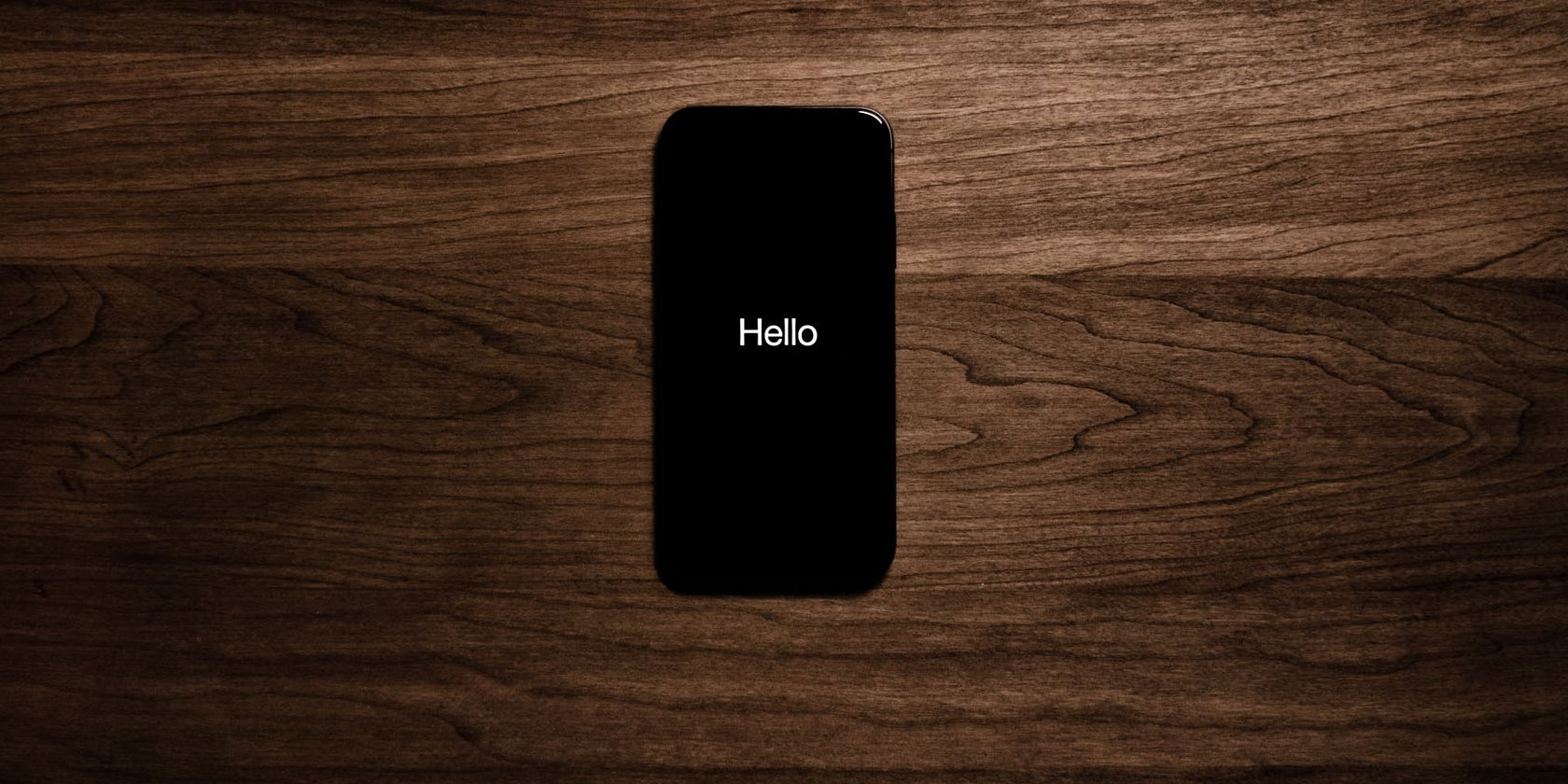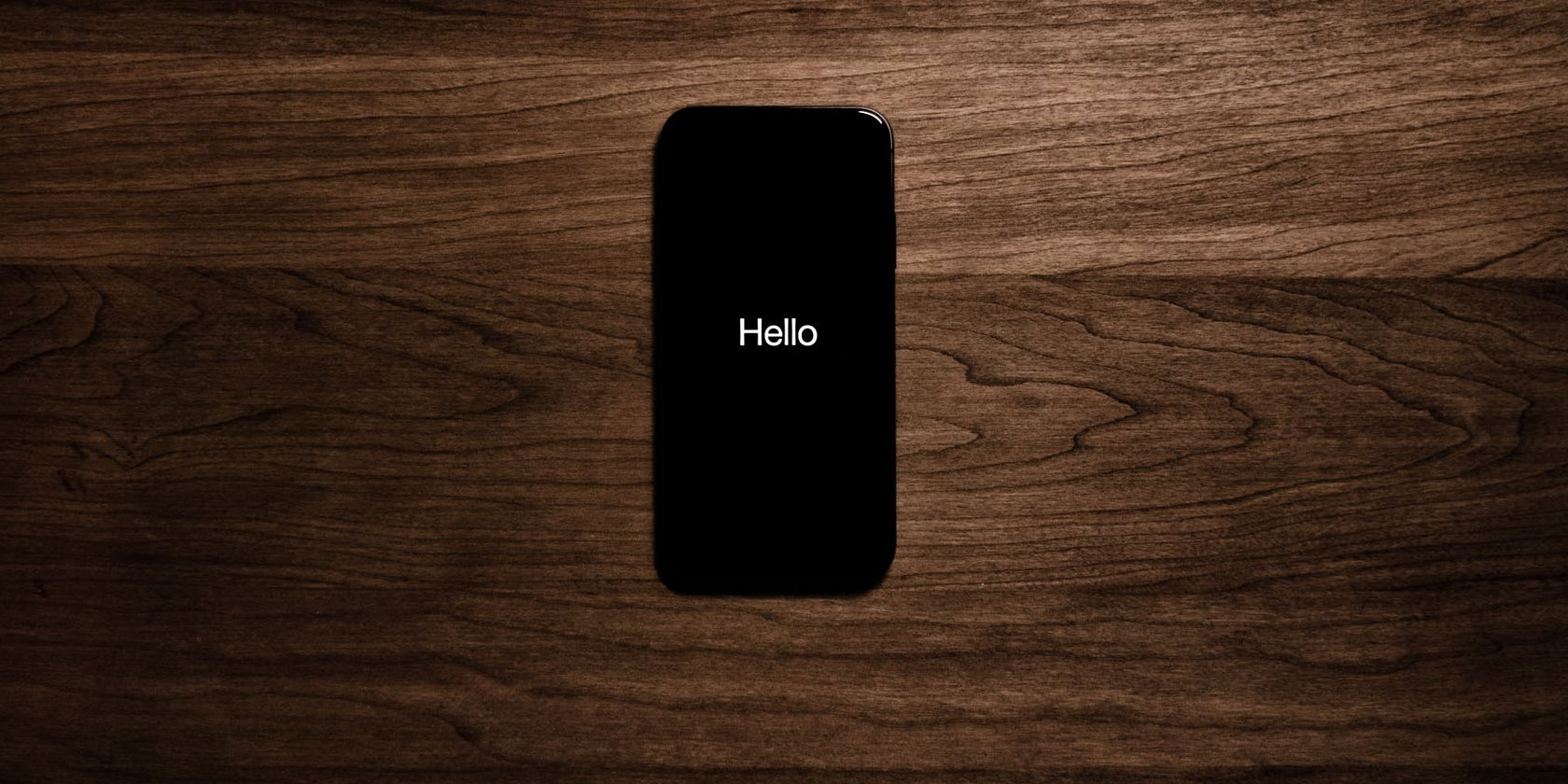
Popular apps like Facebook Messenger and Twitter are finally jumping on the dark mode bandwagon. That’s great news for anyone who finds themselves blinded by white background interfaces when scrolling around your phone in the dead of night.
Dark modes are soothing, plus dark themes save battery life on newer iPhone models with OLED displays. Plus, they just look cool. If you’re an iPhone user and are a fan of dark mode apps, take a look at some of these popular and niche apps with gorgeous dark modes.
1. Twitter
Twitter was the first major social media network to implement a dark mode across all platforms. Tap on your profile icon at the top and select the Bulb icon to turn on the Night mode. You can also enable a feature that will automatically enable dark mode in the evening (and turn it back off again in the morning).
While it’s not a true black theme, the contrast ratio is still good enough for nighttime reading. Paired with the blue accent color, it’s a treat for the eyes.
Download: Twitter (Free)
2. Facebook Messenger
Facebook Messenger’s recent redesign made it much calmer on the eyes. And now the new dark mode goes a step further. After opening the app, tap on your profile icon and flip the switch next to the Dark Mode feature.
That’s it—the entire app now has a dark background and light text. Unlike Twitter, Facebook Messenger features a true black theme, which means that your iPhone turns off the black pixels. Not only does it look cool, but it also saves battery life and reduces glare.
Download: Facebook Messenger (Free)
3. Firefox
Firefox is a great alternative browser for your iPhone. It’s privacy-focused, fast, and more importantly for this discussion, comes with a stellar dark mode.
Once enabled from the menu, the dark mode will apply to browser UI and websites as well. Every website you visit will feature a dark background and light text. If you plan on a late-night research session, open Firefox instead of Safari.
Download: Firefox (Free)
4. Apollo for Reddit
Apollo is a meticulously designed Reddit app. It looks right at home on the iPhone, which is something the official Reddit client just can’t pull off. And you know what goes well with hours of lurking on Reddit? A sweet dark mode. Enable it from settings and get lurking.
Download: Apollo for Reddit (Free, subscription available)
5. Unread
Unread is one of the best RSS readers for the iPhone. Its minimal, clutter-free interface provides a pleasurable reading experience. The free version lets you read up to three articles per day; you can unlock the app by paying $ 10.
The free Panic theme looks really cool on the iPhone display, but you can unlock more dark themes by upgrading.
Download: Unread (Free, premium version available)
6. Pocket
Pocket is the most popular read-later service, and with good reason. The app makes it extremely easy to save an article that you can enjoy later in a stripped-down format. The dark theme will help you catch up on your reading list at night without affecting your eyes.
Download: Pocket (Free, subscription available)
7. Feedly
Feedly is the RSS service for everyone. Its iPhone app should be good enough for most users. It even comes with a dark mode that you can enable from the sidebar. Feedly’s dark mode is quite simple, but that’s all you need for a pleasant experience.
Download: Feedly (Free, subscription available)
8. Overcast
Overcast is one of our favorite podcast players on iPhone. It’s revered for its simplicity and features like Voice Boost and custom playlists.
Overcast has two themes: Dark and Black. The Dark theme features a gray background, while the Black theme features a true black background that looks great on the newest iPhones.
Download: Overcast (Free, subscription available)
9. Google Maps
You might have noticed that Google Maps automatically turns on a dark mode when you’re using navigation at night. But you can actually make this the default. After starting navigation, go to Settings, and from the Color Scheme section, tap on Night.
Download: Google Maps (Free)
10. Darkroom
Darkroom is an easy-to-use image editing app for the iPhone. It has a simple UI, showing the photo on top and the controls at the bottom.
You can easily switch between the controls and use the sliders to edit the parameters. And while doing all this, you’ll be focused completely on the photo and the editing process, because the entire app’s UI is dark by default.
Download: Darkroom (Free, in-app purchases available)
11. Bear
Bear is a worthy note-taking alternative to the Apple Notes app. It works on all Apple platforms and has an intuitive three-column UI. The app supports Markdown syntax and you can easily format text using the formatting bar above the keyboard.
Bear also makes it easy to export written text in PDF, DOCX, and HTML formats. You can enjoy all this note-taking goodness using the Dark Graphite theme, plus more dark options in Bear Pro.
Download: Bear (Free, subscription available)
12. Tweetbot 5
If you don’t like how the Twitter app works, give Tweetbot a shot. It’s a third-party Twitter client beloved by many. While its features are limited when it comes to DMs and live refreshing, it more than makes up for it with the user experience.
There are no ads, the design is much more pleasing to the eyes, and it’s far easier to follow Twitter threads. Plus, you can turn on the dark mode any time you like by swiping down on the screen with two fingers (just like you’re flicking a switch).
Download: Tweetbot 5 ($ 5)
13. Ulysses
Ulysses is a gorgeous Markdown writing app. If you’re the kind of person who appreciates thoughtful design details, you’ll enjoy using Ulysses.
The app gives you an open canvas where you can quickly jot down whatever you like. It can be an article you’re working on, your personal journal, or even notes. The advantage of using an app like Ulysses is that your data isn’t trapped in a particular ecosystem. The files are formatted in the open Markdown format and can be stored in Dropbox or iCloud Drive.
Download: Ulysses (Free trial, subscription required)
14. Wikipedia
If you find yourself spending hours getting lost in a Wikipedia wormhole, you should switch over your wiki browsing from Safari to the Wikipedia app. It’s a way better reading experience. The Explore feed will give you a lot of topics to read about, and you can save articles for offline consumption as well.
The best feature though, is the night mode. You can choose between a dark gray or true black mode. The latter is great for reading at night on your phone’s OLED screen.
Download: Wikipedia (Free)
15. Gboard
Imagine that you’re using one of the above apps in dark mode, then you tap on a text box and up pops the blaring white iOS keyboard. That’s not a good experience.
You should switch to Gboard. Not only do you get a Google search bar and GIF search inside the keyboard, but you get a dark theme as well.
Download: Gboard (Free)
Customize Your iPhone for Nighttime Reading
Dark mode apps serve a dual purpose. Not only do they look great, but they also help you sleep better. It’s best not to use your iPhone late at night, but if you’re going to, stick to dark mode apps.
If you use your iPhone at night, use our tips to customize it to help you fall asleep faster. Use the built-in features like Night Shift and True Tone to dim the screen, or just use the Invert Colors option to get a dark background and white text across the entire device. Lastly, make sure you use Do Not Disturb at night.
Read the full article: 15 Popular iPhone Apps That Offer Dark Mode Support