If your to-do list is out of control, a popular trick is to schedule tasks in your calendar. These free calendar and planner apps will ensure you get things done.
Productivity is about maximizing time. And the representation of time we usually use is a calendar. The sooner you turn a calendar into a way to plan your tasks, the sooner you will stop procrastinating and get things done. Whether it’s on a weekly basis, a shared calendar for the family, or a free-flowing look at time, these apps will teach you how to make your calendar more productive.
1. Tweek (Web): Minimalist Weekly Planning Calendar App
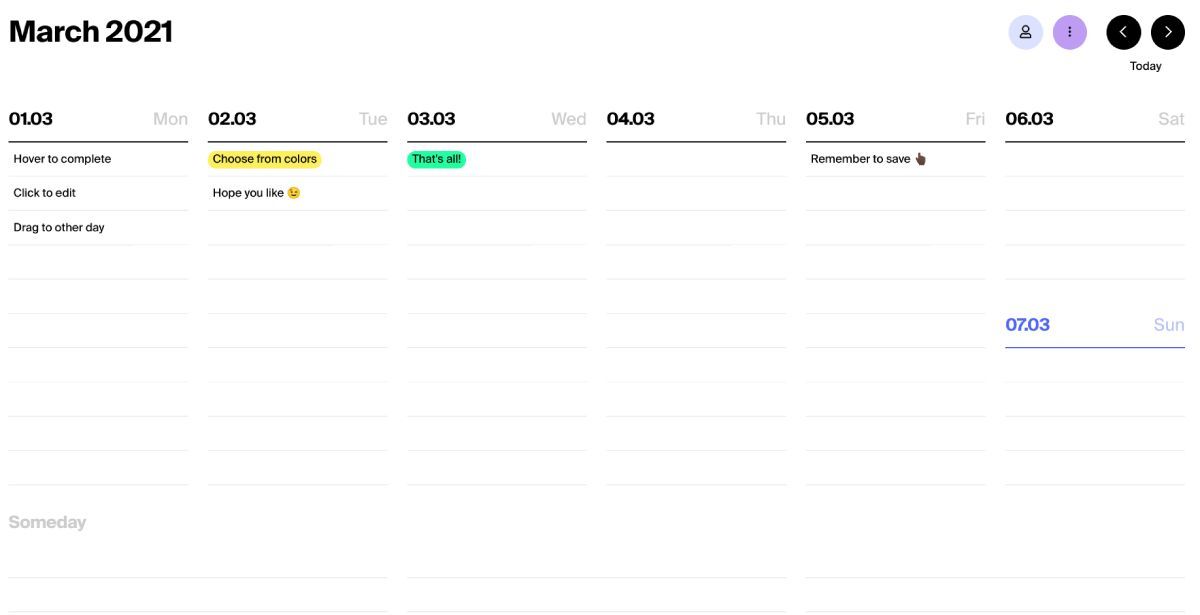
Tweek is a minimalist calendar app for planning your week and adding tasks. The idea is to take the simplicity of paper planners and make it digital. Tweek is one of those excellent no-signup web apps to use immediately, but you can also register and save your weekly schedule.
The simple seven-day schedule lets you add a task to any day, give it a custom color, and move it around between boards. At the bottom, you’ll see a section for “Someday” where you add those to-do list items that need to be done, but don’t need to be scheduled.
Any Tweek calendar can be shared with up to three registered users. That way, a family or a small team can plan their week collaboratively. You can also share a read-only link to the calendar with anyone.
Tweek offers a Premium plan with more features. You will be able to sync it with your Google Calendar, get rich formatting for tasks, add recurring tasks, and add subtasks to any task. And most importantly, Tweek Premium lets you add reminders for any task.
2. Lightpad (Web): Non-Table Calendar for Free-Flowing View of Time
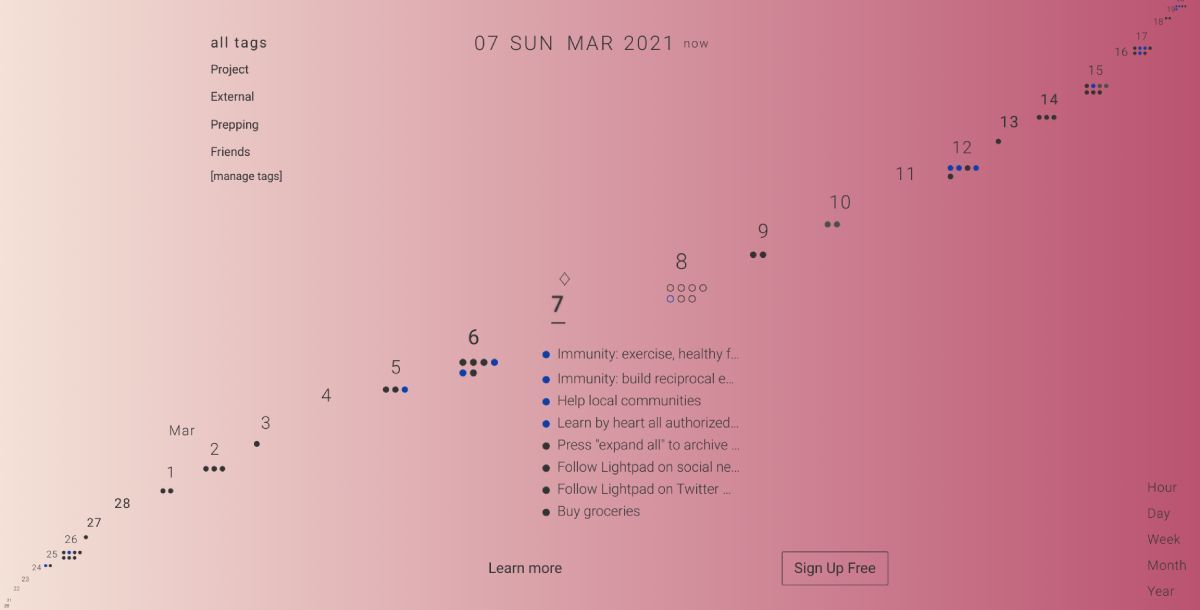
The standard table format is the default design of calendars, a grid of days for the month. If you have long to-do lists for each day, that table can look a bit overwhelming. Lightpad is a refreshing new design for calendars while keeping the functionality of task lists.
Lightpad looks like a beautiful flowing timeline of dates, with only one date active at a time. On the active date, you’ll see the to-do list for the day, with empty dots representing due tasks and filled dots representing completed tasks. For all future and past dates, you’ll see dots under the date to get an idea of how many tasks you have planned for that day. You can also turn the timeline view into hours of the day, days of the week, weeks of the month, or months of the year.
All tasks can be tagged and quickly sorted by the tag. You can change the color scheme Lightpad also works offline since it’s a Progressive Web App (PWA), and looks great on both mobile and desktop.
3. Mornin (Chrome): Automatically Color Code and Analyze Your Calendar
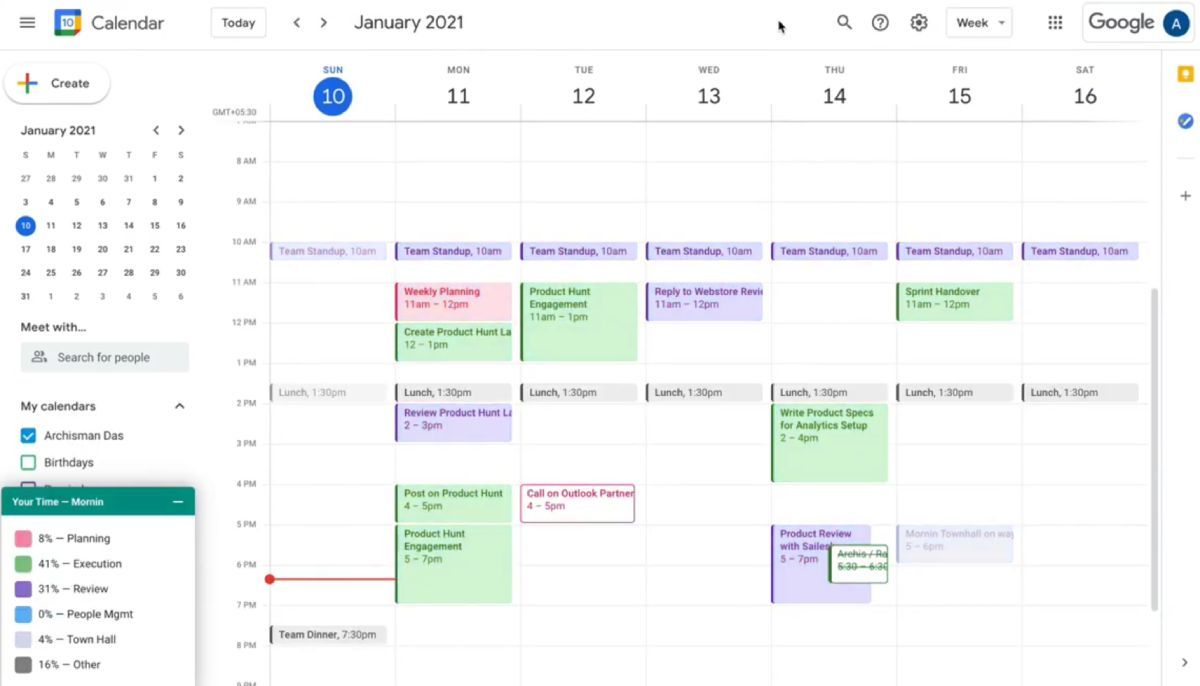
Productivity experts and busy, successful individuals swear by the practice of color-coding one’s calendar. A color-coded calendar tells you with a quick glance how you are managing your time and dividing your tasks. If you haven’t yet done it, Mornin will automatically color code your calendar.
Install the Chrome extension and grant it access to your Google Calendar, then wait while it analyzes the events. Mornin will break down your schedule into six colors: Planning, Execution, Reviewing your and others’ work, People Management for interviews and small meetings, Town Hall for large events, and Others. Once it’s done, you can immediately see whether you are spending too much time in one activity than another on any given day.
Mornin also tries to warn you when you have too many intense tasks in a day. It’ll issue a High Cognitive Load alert, prompting you to reschedule events. And in case Mornin gets any analysis wrong, you can easily change the color code for it manually.
Download: Morning for Chrome (Free)
4. TimeTree (Android, iOS): Shared Calendar for Families With Comments for Each Event
If you’re looking for a calendar to share events and tasks within your family, this might be it. TimeTree takes shared calendars to the next step, letting anyone in a group add tasks, chat about that task, and add shared memos for non-calendar items.
Once you create an account and invite others, the app lets anyone edit the calendar. You can also create multiple calendars to share with different people. In each calendar, you can add an event along with a task list for each event, reminders, labels, URLs, and color-coding. This way, you can keep your calendar organized to the max.
Someone else can then tap on that event to open a chatroom for it. Here, anyone can add comments, pictures, and like each other’s messages, so that you can prep for that event with a chatroom dedicated to it.
TimeTree also features Memos, which are for items that aren’t restricted to a date. For example, you could create a Groceries memo where everyone adds items they want.
Download: TimeTree for Android | iOS (Free)
5. Printable Productivity Calendars (Web): Free Planners to Download and Print
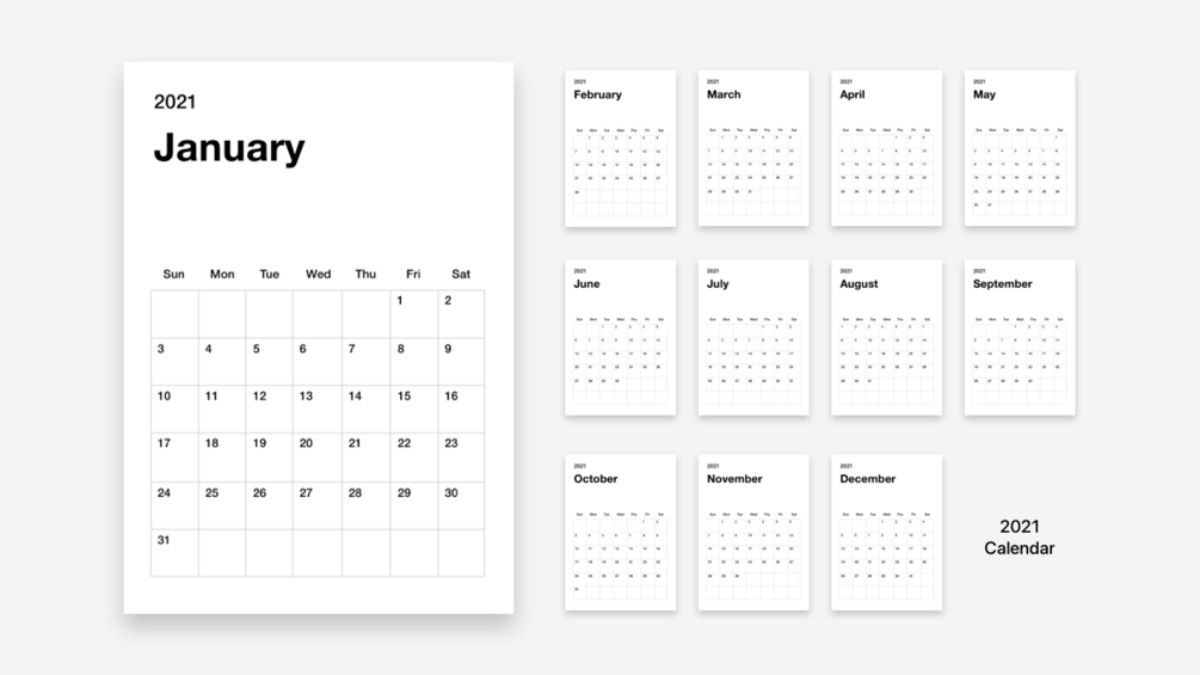
There isn’t a perfect productivity app. In fact, productivity doesn’t have to depend on technology. If you prefer planning with good old pen and paper, that’s completely fine. You can find some excellent printable productivity calendars online.
The Tweek printable is a paper version of its web app. Print it out on a standard A4 sheet and fill it in just like you would with the app. When you finish a task, strike it out with your pen for that satisfying feeling of accomplishment.
Day Designer is famous for some of the best paid productivity planners on the internet, and their Ideal Week template is free. In an hour-by-hour breakdown of the week, write down how you would like to spend it, and then do your best to stick to it.
If all you want is a standard blank monthly calendar, check out the free 2021 Simple Printable Calendar. You can print it with a week starting Sunday or Monday, and with weekends either highlighted, greyed, or normal.
Aim for a Zero-Based Calendar
Once you find the right calendar app for your style of working, keep at it to build a habit of sticking to tasks and finishing them. At the same time, track how much time it takes for each activity, and accordingly set schedules for the future.
The more accurate you get with estimating the time required for any task, the more productive your calendar gets. The final aim should be to achieve a zero-based calendar, which is a schedule that perfectly matches time slots to tasks so that you can maximize efficiency and get things done.


