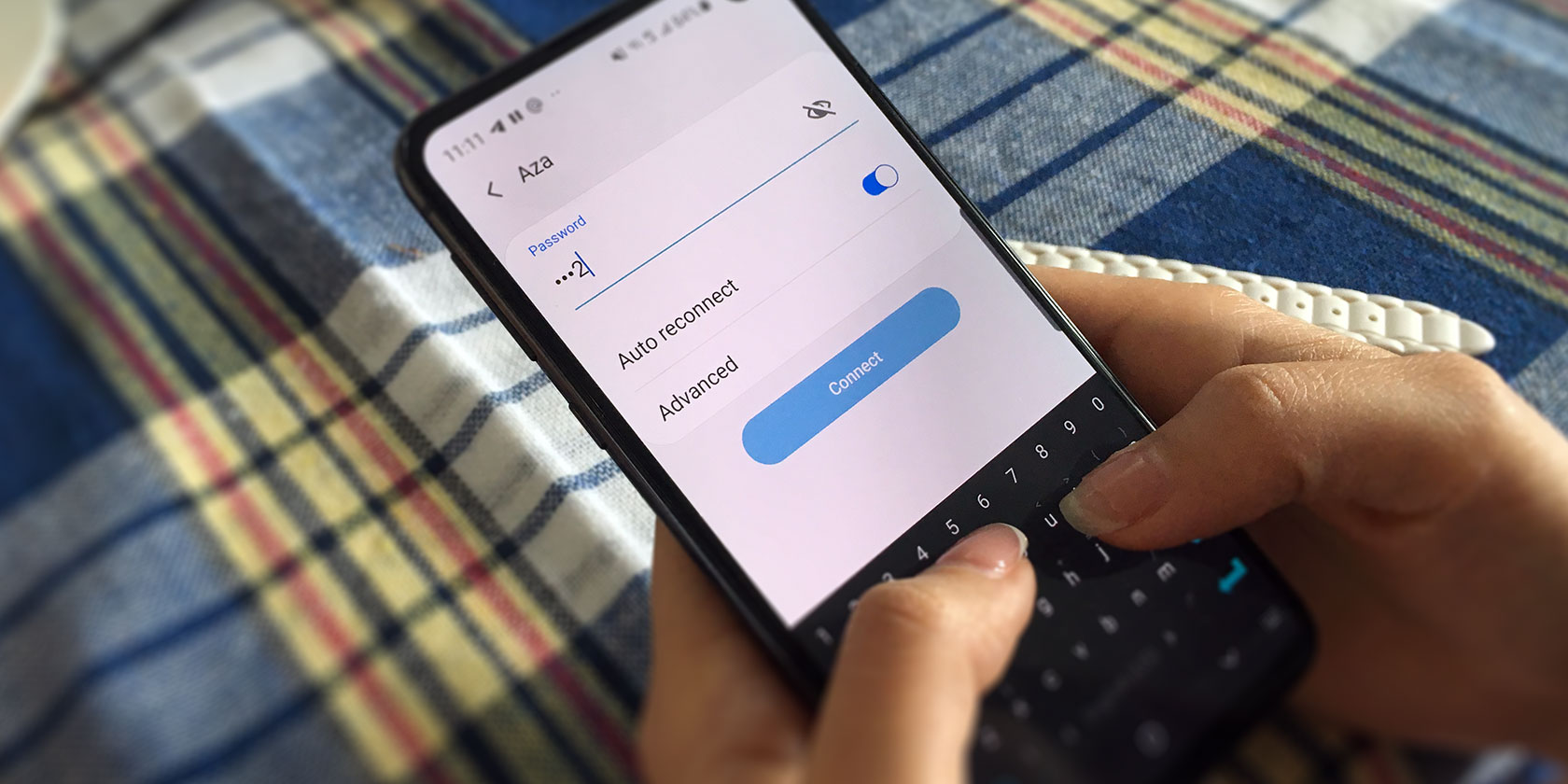
Your router is a gateway to the internet. It’s also an entry point for hackers looking to exploit vulnerabilities. Do you trust your router to protect your network?
One way to increase Wi-Fi security is to set up a guest network on your router. Here’s how to do that, and five reasons why a guest wireless network improves network security.
How to Set Up a Guest Network on Your Router
A guest network is a network that runs parallel to the standard network on your router. Both originate with the same router, but they have different SSIDs (Service Set Identifier, the broadcast name of the router).
It’s easy to set up a guest network on a router.
That is, assuming your router has a Guest Network option. Because wireless routers are so different from manufacturer to manufacturer, specific instructions for this are tough to explain.
So, in very general terms, you have two options to set up a guest network:
- Check the documentation, find the Guest Network option, enable it
- Create a guest network manually
Whether your router supports guest networks will determine if you can use it or not. If the router has no guest network option, you might consider installing DD-WRT or some other custom router firmware.
But why do you really need a guest network setting up on your router? These five points should convince you.
1. Stay Secure from Hackers
Hackers want your data. They want to control your devices, force you to pay for release, sniff around for interesting data, steal your identity, that kind of thing.
You can take steps against this by securing your router.
For the best results, ensure you have changed the default password on your router. Also, take the time to change (or even hide) the SSID for the main network.
Then create a guest network to obfuscate the “real” network. Unless you’re being specifically targeted by hackers, they’re unlikely to spend time looking for a possible secondary network. They’re more likely to take the easy option.
2. Keep Your Smart Home Devices Separate

Smart home technology and Internet of Things (IoT) devices are not known for their inherent security. While the situation is no-doubt improving, many devices (smart cameras, lights, locks) have been sold with security flaws.
These flaws allow hackers to access the devices remotely. There’s potential there for further access to other devices on your network, particularly hardware running apps to control the smart home gear.
By using a guest network for smart home and IoT devices, you protect other hardware. Laptops, PCs, tablets, and phones, NAS devices, consoles—they’re safely connected to your main network. It makes sense for devices with less robust security to be kept remote from those storing your vital data.
3. No Need to Share Your Router’s Main Password
You have guests. Perhaps it’s party night, or simply a babysitter. The guest(s) wants access to your Wi-Fi network. Do you give them the passkey?
While suggesting they use their own mobile internet connection is tempting, the better option is to allow guest access.
Now, many routers ship with a feature called WPS. Wi-Fi Protected Setup was intended to make it easier for devices to connect to wireless routers. However, it offered an opportunity for hackers to exploit, and as such is discouraged from use.
In fact, WPS should be disabled on your wireless router. If it’s not, disable it right away.
Instead of WPS, you can simply suggest visitors use your guest network. Keep your router’s main password secret.
4. Manage Access to Your Router

Another advantage of using a guest network is that you can manage access to your router. So, keep your TV, console, PC, etc. connected to the main network. Save the guest network for visitors, kids, smart home devices, and so on.
That way, you know that hardware you rely on is connected securely, safe from intrusion from other devices.
It might be worth taking the time to check who has access to your network from time to time. You can do this by signing into the router’s admin screen. Alternatively, employ an app like Fing, a network tool available for Android and iPhone. It displays all devices on a chosen network.
It’s a useful way to see what connections have been made and which devices you might like to eject from your network.
5. Disable the Guest Network to Limit Access
Finally, you can disable the guest network without losing connectivity for other hardware. Why might you do this?
First, there may be an issue with your IoT or smart home tech. Keeping it separate from your main network is clearly wise. Disabling the hardware’s internet connection while keep your other more reliable tech online is wise. After all, you might need to research the issue.
Second, you might want to simply deactivate access to the guest network. Perhaps a visitor has outstayed their welcome, or a child is watching kids shows on Prime Video.
While parental control software is a better option for managing child access to the internet, this works too. Just remember to re-enable the guest network when it is required again.
If Your Router Supports Guest Networks, Enable It!
Setting up a guest network on supported routers is simple. Enabling the feature improves security, keeping your activity private and secure. It helps to prevent unauthorized access and intrusion on your network, protecting the data you send and receive.
Using a guest network on your router:
- Keeps you secure from hackers
- Allows you to separate smart home devices from PCs and smartphones
- Avoids having to share the password with visitors
- Allows easy access management
- Can be disabled at any time
Want more security on your home network? Check our guide to the best VPN routers for the ultimate in online privacy.
Read the full article: 5 Reasons to Set Up a Guest Network on Your Router



