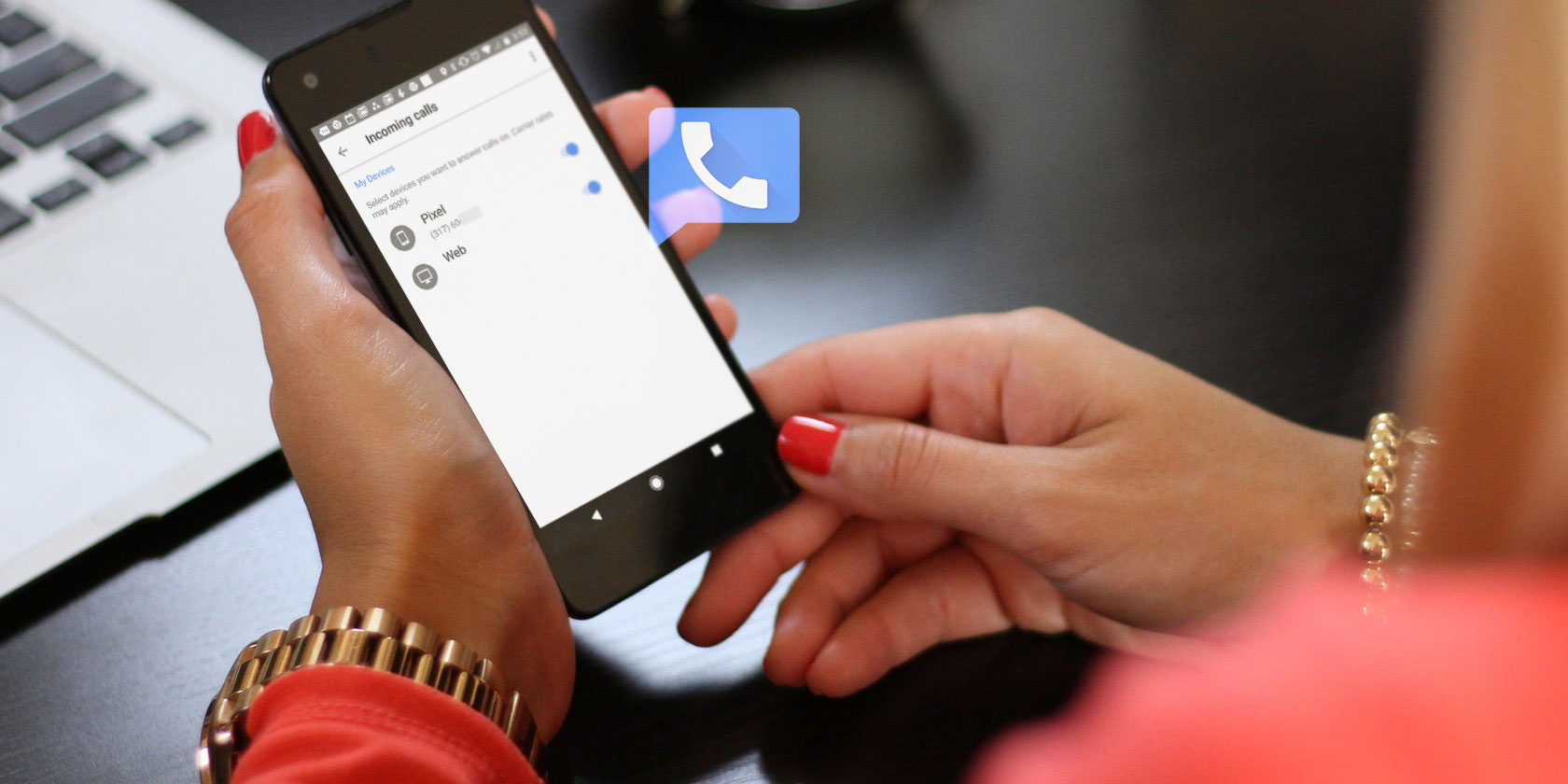
Google Voice revolutionizes the way we make phone calls—it allows you to combine your home, personal phone, and business phone into one device. You might not be able to replace your cellular device with Google Voice, but it’s still a reliable option when you don’t want to spend the money on an additional phone number.
So, what is Google Voice, and what advantages does it have? Here, we’ll introduce you to the basics of Google Voice, and tell you about its coolest features.
How Does Google Voice Work?
In short, Google Voice is a free phone service that allows you to send and receive calls and texts from your mobile device or computer. You can even create a VoIP phone using Google Voice.
Fortunately, Google Voice is extremely simple to set up. After you sign up for an account on Google Voice, select a new phone number, and input your current phone number, you can start making calls from your Google Voice number. Better yet, you can even connect one or more of your phones to your Google Voice number (which we’ll get into later).
You can use Google Voice to make calls and send texts over Wi-Fi. If Wi-Fi isn’t available, you can still use a small amount of mobile data from your cellular plan to make calls. This prevents your calls from eating up minutes on your phone plan.
1. Integrate Google Voice for All Mobile Calls and Texts

What can Google Voice do, and what is Google Voice used for? One of the main features of the service is its ability to forward calls to one or many phones.
Once you sign up with Google Voice, you’ll want to install the mobile app onto your phone. Google Voice offers integrated mobile apps for both Android and iPhones. As soon as you install Voice on your phone, you can check your voicemail, send and receive calls or texts, as well as check your current account balance.
Most importantly, you can receive calls on your mobile phone from your Google number. You can also dial out from your cell phone using the app, and people will see your Google Voice number, not your cell phone number.
Just call with your Google Voice number, and your call will get routed through your Voice account. Why is this useful? Imagine you’re starting a new business and you’d like a unique number that you can route to different phones depending on who’s calling.
Create one group of contacts that rings your phone, a second group that rings your mobile, and so on. Perhaps you’d like a call to your Google Voice number to ring multiple phones at once—Google Voice makes this possible as well.
2. Screen Your Calls

Remember the days when you had an answering machine, and when a caller would start leaving a message, you would also hear the voice from the speaker? With the advent of digital voicemail, that ability to screen calls by listening to the beginning of the message is a disappearing luxury.
Well, Google brings it back by allowing you to screen calls. Callers from an unknown number will get asked to speak their name. That way, you know who’s calling before you pick up. To enable call screening, head to your Google Voice Settings, click on Calls, and find the Screen Calls option. Make sure Screen Calls is toggled on.
Once you hear the caller’s name, you have the option to handle the call in a variety of ways. You can press 1 to immediately accept, 2 to immediately send to voicemail, and * if you want to jump into the call.
3. Automatic Transcription of Every Voicemail

If you’re not able to listen to a voicemail, Google Voice provides voicemail transcription. This allows you to read someone’s message instead of listening to a long, rambling voicemail. Google Voice can also send transcribed voicemails to your email. To ensure this feature is on, go to your Google Voice Settings > Voicemail and toggle on the Get voicemail via email option.
While the bugs aren’t quite all worked out of the system yet, the Google voicemail transcription feature works well enough that you can pretty much understand what the person is saying. In addition to receiving voicemail transcriptions by email, you can also check your voicemails either from your computer or from your phone.
4. Record Phone Calls

Make sure it’s legal where you live, but another option when you have an incoming call is to accept and record the call. When you answer, press the number 4 to record phone calls on your iPhone, Android, computer, or tablet. This is useful for interviews, police interrogations, or simply to have a record of the conversation.
When you start recording, you and the caller will hear an announcement that the recording has started. There’s no transcription available for recorded conversations, so you’ll need to log into your Voice account, head to your voicemails, and replay the conversation. You can even download it as an MP3 file.
5. Customize Greetings and Other Group Settings

You can customize Google Voice even more by changing the way Voice handles and routes your phone calls. It essentially acts as a personal secretary—a phone switchboard that can be as simple or as complicated as you want it to be.
The old version of Google Voice let you set different voicemail greetings for different callers. While this feature isn’t available with the new version of Google Voice, you can still assign greetings by using the Legacy Version of Google Voice. Access the Legacy version from your computer by heading to the Google Voice menu in the top left corner of your screen. At the bottom of the menu, click Legacy Google Voice to open it.
Under Settings > Groups, you can create any group that you like, and edit individual settings as shown above. Select what phone (or phones) should ring, select (or record) a special greeting, and you can even disable call screening for a particular group.
6. Filter Spam

Tired of getting constant robocalls? When you receive calls on your non-Google Voice number, your caller ID might read “Scam Likely.” Otherwise, you won’t even know which numbers are safe to answer.
Fortunately, Google Voice has a filter for spam calls and texts. When Google suspects a phone number is spam, it’ll transfer any voicemails, calls, and texts to your Spam folder. You can turn on this feature by navigating to the Google Voice Settings > Security and turning on Filter Spam.
Why Use Google Voice?
It’s easy to see the benefits of Google Voice. Whether you use your Google Voice number for your business, or as a personal number, it can save you both time and money.
If you want even more options when it comes to calling, check out the best free calling apps for making free phone calls.
Read the full article: 6 Cool Things You Can Do With Google Voice


