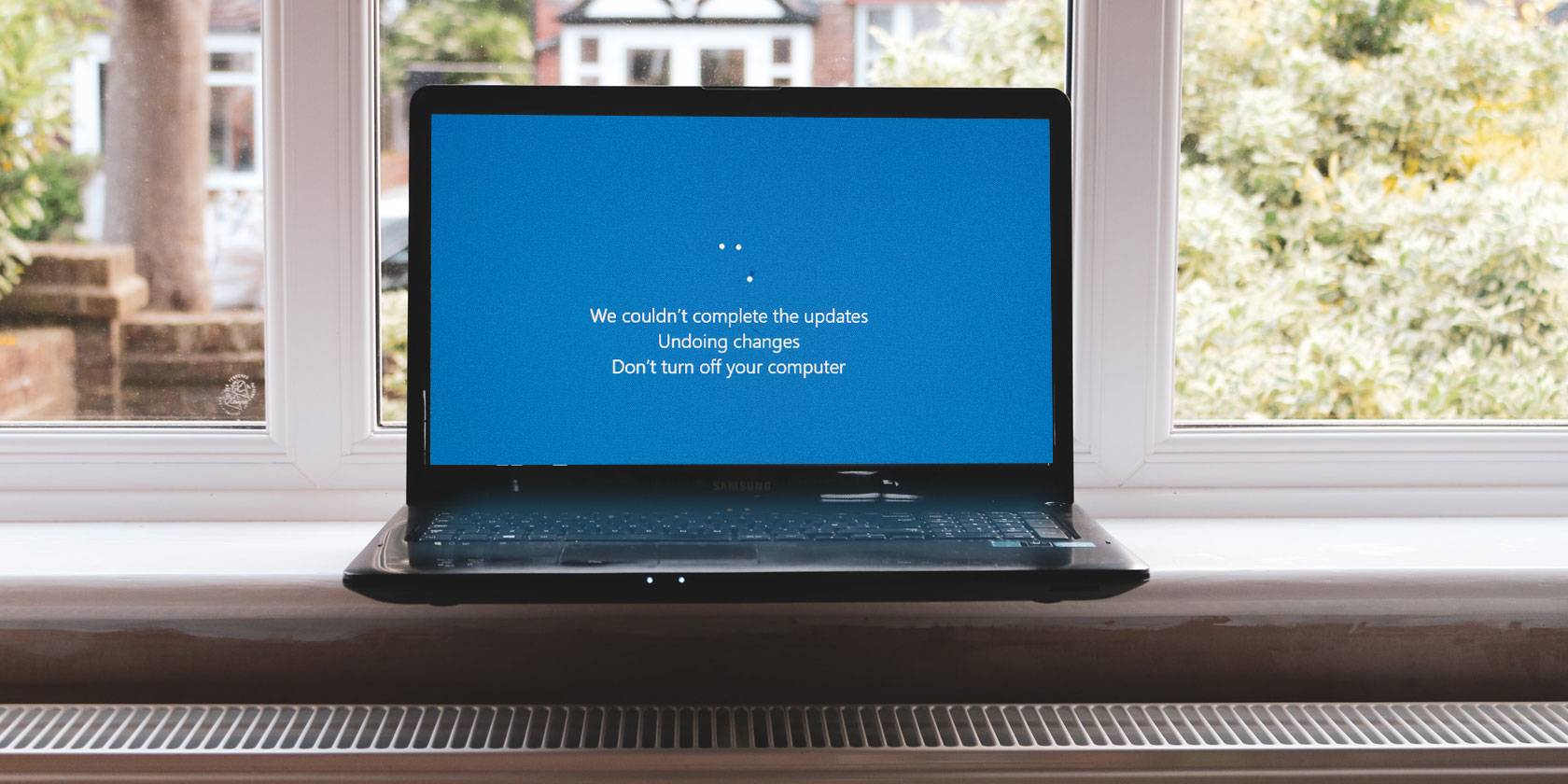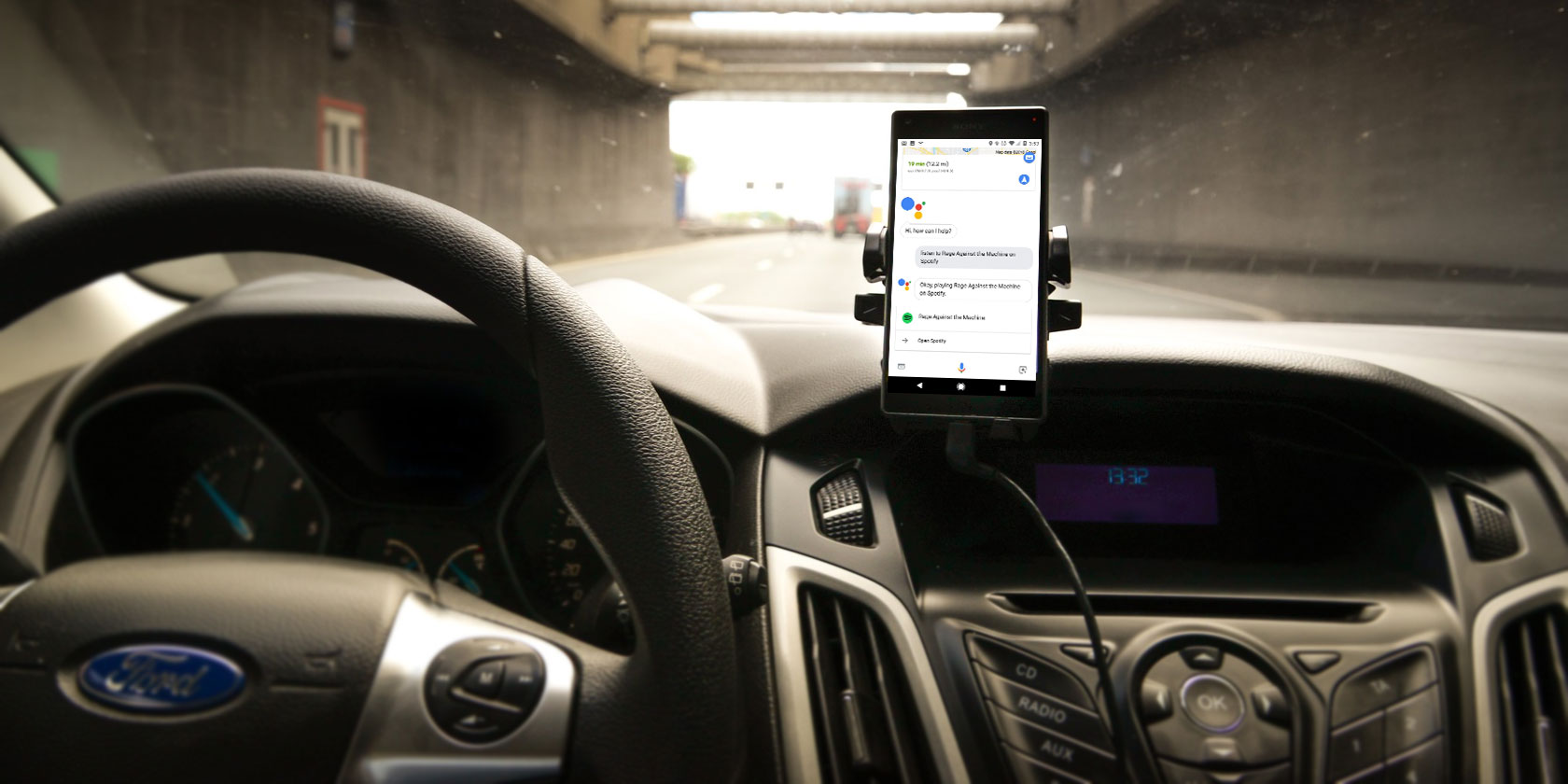
According to the US Department of Transportation, roughly 10 percent of all fatal vehicle crashes are caused by distracted driving—and 14 percent of those are directly caused by cell phone use.
With this kind of risk, a solution like Google Assistant could significantly reduce your risk of causing an accident because of your phone.
The CDC reports that if you’re driving 55mph and take your eyes off the road for five seconds, for any reason, you will travel the distance of an entire football field. That’s 360 feet! Tasks like searching for music, checking messages, or even typing in a contact to call will remove your eyes from the road longer than that.
We’re going to discuss how Google Assistant can help you handle all the distractions people feel the need to do with their phone while driving.
1. Searching for and Playing Music
These days, most people play music in their cars from their phones, not the radio. But if you’ve ever searched for music on Spotify (or Google Play Music) then you know it involves typing in a search and browsing through albums and playlists. Doing this while driving is nearly impossible.
Google Assistant makes the process of launching a song as simple as asking out loud. All you have to do to get this working is set up your favorite music service in Google Assistant:
- Launch Google Assistant and tap the blue drawer icon.
- Click the three-dot Menu button and choose Settings.
- Select Music
- Link your favorite music service and set it as the default.
That’s all it takes. The next time you want to listen to music in your car, just say “OK Google, play [artist, album, song, or playlist].” Google Assistant will use your default music service, but you can append “on Pandora” or similar to use another.
Google Assistant will automatically launch the app and start playing your requested music.
2. Checking and Sending Messages
Typing a text message is one of the most dangerous ways to use your phone while driving. Usually your attention is on typing for much longer than five seconds.
Google Assistant makes it extremely easy to send a text message to anyone in your contact list by saying “OK Google, send a message to [contact name]”.
The name of the contact you speak should match a single contact in your contact list. If there are multiple people with the same name, you’ll have to tap the name you want, so try to make sure all contacts have a distinct label.
Google Assistant will call up another window and ask you to speak your message. It’ll then type it up for you and send it off. You don’t have to glance at your phone once.
You can also have your most five most recent text messages read to you out loud. Just say, “OK Google, show me my last text messages.” Google Assistant will then walk you through your messages like this:
- Assistant reads the name of the sender to you and asks, “Do you want to hear it, reply, or skip it?”
- If you say “hear it,” Assistant will read the text message to you.
- Say “reply” to speak your response and the message will send automatically.
- If you say “skip it,” Assistant will move on to the next sender and repeat.
So the next time you hear that “ding” of an incoming message, just rely on Assistant to update you. Keep your hands on the wheel and eyes on the road.
3. Making Phone Calls
According to the National Traffic Safety Institute, drivers making phone calls while driving are four times more likely to get into a car accident that could lead to serious injury or death.
If there’s an emergency or you have no choice about making a phone call, don’t pick up your phone to start dialing. That increases your odds of having an accident significantly. Instead, simply say “OK Google, call [contact].”
Keep in mind that holding a phone conversation is still a form of distracted driving. It isn’t nearly as dangerous as holding your phone and typing, but it’s still proven to reduce your reaction time while driving.
If you must make a call while driving, do it using Google Assistant, and do so sparingly.
4. Launching GPS Navigation
Google Maps is another one of the many Google services integrated with Assistant. There’s no reason that you need to type addresses into Google Maps while you’re trying to drive.
Like other tasks we’ve mentioned, Google Assistant makes it easy to find your way anywhere. Leave your phone in the cradle, and just ask it how to get to your destination with a “Navigate to [location]” command.
Google Assistant will locate the business or address you’ve stated, and automatically open up that route in navigation view. The key here is to make sure you start the statement with “navigate.” Make sure the location name is something Google can identify in your local area.
Other Google Assistant Voice Commands for Driving
The commands above cover most of the scenarios where you may need to use your phone in the car. But here are a few more that can help you keep your eyes on the road instead of on your phone:
- Turn on Bluetooth: If your phone audio connects to the car with Bluetooth, this command will come in handy.
- Turn volume to [percentage]: You can adjust your phone volume to any level using your voice.
- How is traffic on the way to [destination]: Learn how heavy traffic is and how long it’ll take you to get to your destination.
- Where is the closest [business]: Find the nearest gas station, grocery store, restaurant, or any other business.
- When is my next event?: Be prepared when you get to work or school by having Google Assistant prep you for your first calendar event of the day.
- Play the news: Keep your hands off the radio dial. Just have Google Assistant play the morning news from top news sources like NPR, USA Today, Fox News, and more.
- Create appointment [event name] for [date and time]: Google Assistant will create whatever event you’ve described at the time and date you set.
Keep in mind that many states have laws around whether hands-free use of a smartphone is legal while driving. Make sure you check those laws before using any of the voice commands above.
Stay Safe in the Car While Driving
In a perfect world, no one would use their phone at all while driving. The problem is that too many people still do, and they do so in ways that are extremely unsafe.
It’s vital to always keep your eyes on the road and your hands on the steering wheel.
For more ideas on automation, check out the many other ways to automate your life with Google Assistant.
Read the full article: Don’t Text and Drive! 4 Ways Google Assistant Can Keep You Safe in Cars