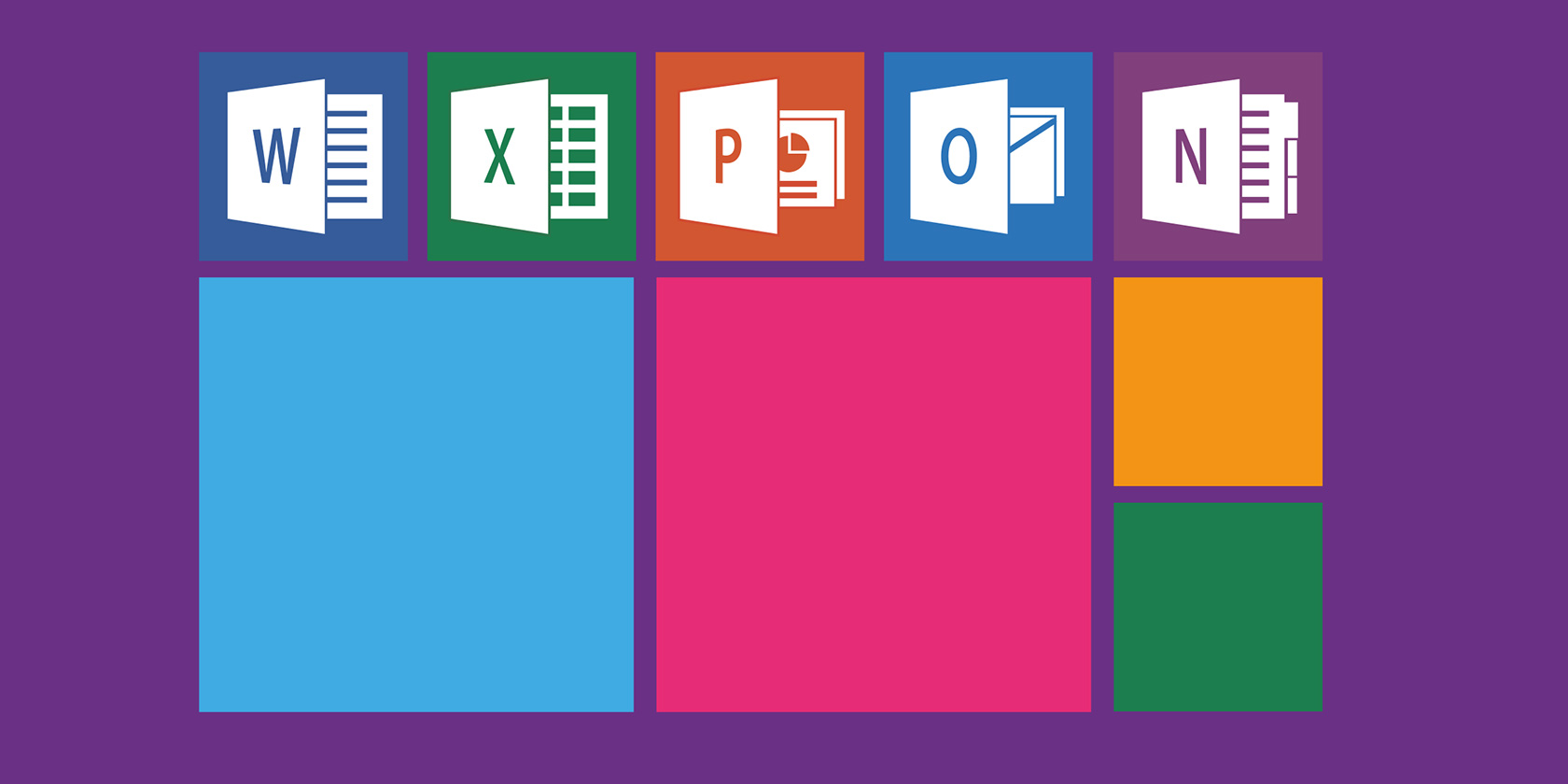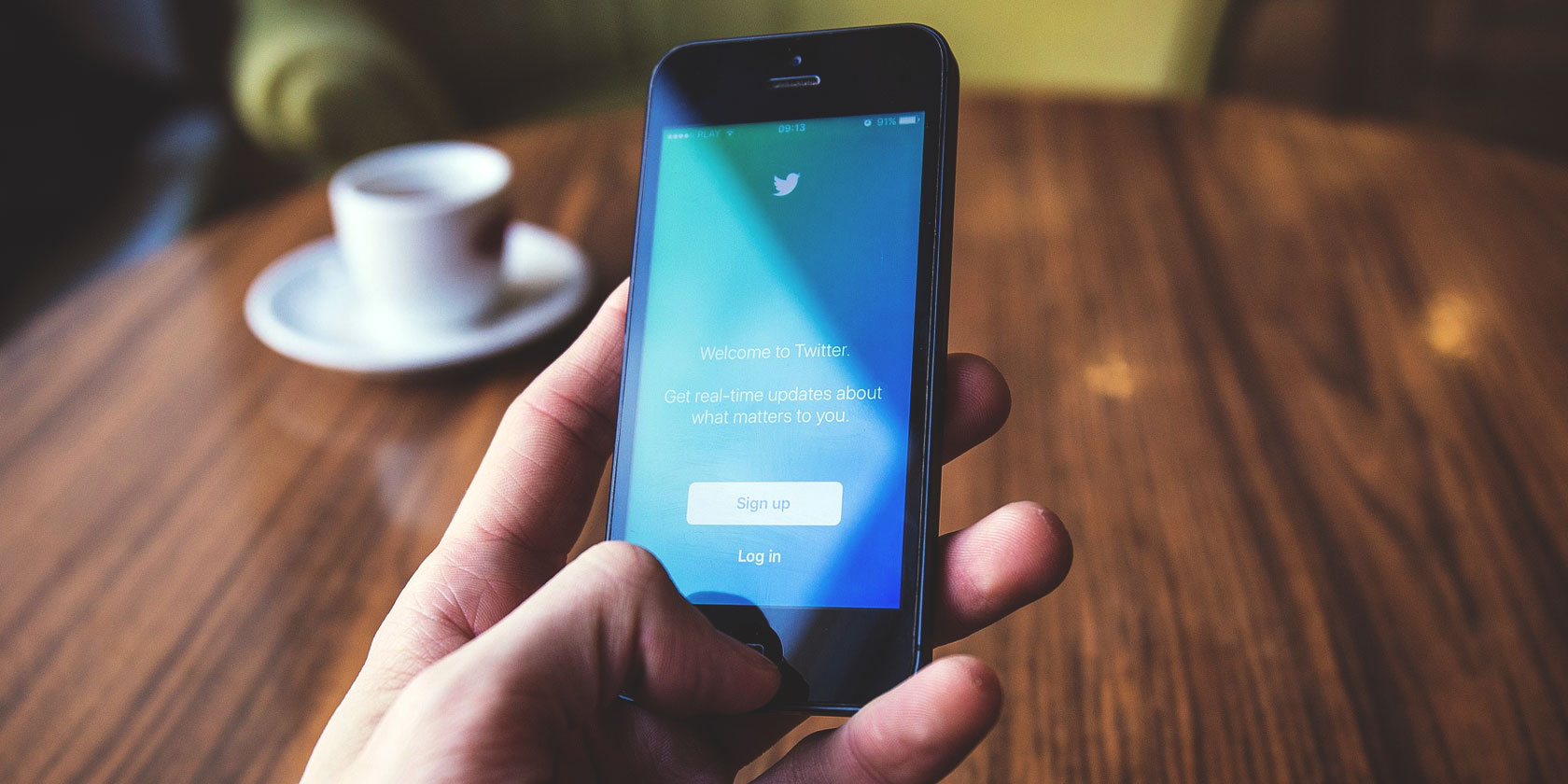
Twitter is a social media site that has active communities based around niche interests. These communities are in constant communication with each other, and one of the ways they talk to each other is through Twitter DMs.
In this article we explore everything there is to know about Twitter DMs. Including the basics, such as how to send and receive Twitter DMs. And then how to delete all of your Twitter DMs using a Twitter DM cleaner.
What Are Twitter DMs?

Twitter DMs are “direct messages” that you send to other users. These DMs are private and are held between you and one other person. They can also be a conversation between you and a small group of people instead of an individual user, depending on how many people are added to the DM.
Through Twitter DMs, you can talk to people, send GIFs, or add pictures to your messages. Twitter is a very public forum—if you’re a user with an unlocked account, everyone can see your posts—so this DM option is an attractive alternative for a lot of people.
NB: It’s considered bad manners to “slide into someone’s DMs” if you don’t know them. However, between friends and acquaintances, it’s a good way to catch up.
If you want to know more about user etiquette on the website, here’s a list of unwritten Twitter rules you’re probably breaking. We recommend reading up on it if you’re worried about committing a direct message “faux pas.”
How to Send and Receive Twitter DMs

You can send Twitter DMs in a couple of different ways.
If You’re Using Twitter Through a Web Browser
- Go to a person’s profile, and click on the envelope icon.
- You can also go to your inbox, click the envelope icon within that inbox, and start a new message with a new user by searching their username.
If You’re Using Twitter Through the Mobile App
- Tap on the envelope icon in the bottom right-hand corner of your app.
- Tap the “new message” icon above it. It should look like an envelope with a plus sign.
Additionally—if you’re on a web browser or mobile app—you can send public posts directly to a person’s DMs by tapping on the “upload” symbol on the bottom right-hand corner of each post.

After that, click Send via Direct Message in the pop-up window. You can choose a person to send it to by searching for their username.
Additional Information
On both the mobile app and web browsers, you cannot send a Twitter DM to someone if:
- They are not following you.
- They have a setting called Receive messages from anyone turned off at the same time.
You also can’t message a person if they’ve blocked you.
If you’re messaging a person for the first time, and they do accept DMs from strangers, your message will be filtered into a Message requests section instead of their inbox. From there, a person can decide whether or not to respond.
Do you want to receive DMs from other people? Make sure the Receive messages from anyone option is turned on. When you receive a DM, go to your inbox, and click on the message to read it.
How to Delete Twitter DMs

The first thing you should know is that you can’t actually “delete” your Twitter DMs, whether you’re using a Twitter DM cleaner or not. You can hide DMs from your side of the conversation, but according to The Verge, Twitter stores deleted messages “for years.”
Additionally, the recipient on the other end of the conversation will still have a copy. This copy will remain in their possession unless they manually remove your messages with a Twitter DM deleter, too.
To Delete a Twitter DM Through a Web Browser
- Click on a conversation in your inbox.
- Click on a message you sent.
- Select the option Delete for you.
To Delete a Twitter DM Through the Mobile App
- Tap on a conversation in your inbox.
- Tap on a message within that conversation.
- Select the option Delete message for you.
To Delete an Entire Conversation Through a Web Browser
- Go to your Twitter inbox.
- Click on a conversation that you want to delete.
- Click on the i icon in the top right-hand corner of the conversation.
- Choose Leave conversation.
- When you choose Leave conversation, a warning sign will pop up. This warning will remind you that the person on the other end will retain a copy.
- Click Leave again.
- The conversation will be deleted from your inbox.
To Delete an Entire Conversation Through the Mobile App
- Tap on a conversation in your inbox.
- Press the i icon in the top right-hand corner of the conversation.
- Select the option Delete conversation.
Once again, you will be given a warning that the other person in the conversation will still retain a copy.
What Happened to Twitter InboxCleaner?

In 2010, we wrote about a Twitter DM cleaner called InboxCleaner. It was a tool that helped you manage your Twitter inbox and delete Twitter DMs.
InboxCleaner used Twitter’s oAuth access to log into your account, and it was free, with no sign-up required. Through InboxCleaner, you could organize your Twitter messages or click a button to delete all your messages in one go.
Unfortunately—since we first wrote about it—the tool no longer seems to be working with any consistency. The website and Twitter account are still there, but both have been inactive since 2017.
So we suggest deleting your Twitter DMs manually instead. If may be a little more work, but it shouldn’t take long.
Useful Twitter Accounts to Follow for Life Hacks
Twitter is a great tool for connecting you with other people to talk about a variety of different subjects. Its direct messaging system is also pretty easy to use. Especially if you follow the above advice.
However, sending messages is just one of the many things you can do on Twitter. Following interesting accounts is another. And with that in mind here are some useful Twitter accounts to follow for life hacks.
Read the full article: Everything You Need to Know About Twitter DMs