Has your Windows computer suddenly crashed, stopped working, or is refusing to boot? If so, you might encounter the “Your PC ran into a problem and needs to restart” error.
This is a common and generic PC error, often referred to as the “blue screen of death”. We’re going to talk you through every step of this error: what it means, how to know what your specific PC problem is, and how to fix that issue.
What Is the “Your PC Ran Into a Problem and Needs to Restart” Error?
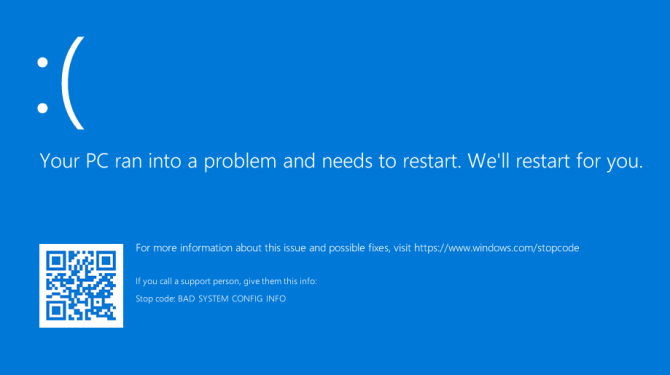
Above is a picture of the “Your PC ran into a problem and needs to restart” error screen. It’s often called the “blue screen of death” (or BSOD) error—you can figure out why!
This example says, “We’ll restart for you”. The screen might also say “We’re just collecting some error info, and then we’ll restart for you”.
This error screen usually happens when your computer has shut down or restarted unexpectedly, or if something is stopping it booting.
At the top of the screen is a sad face, followed by the problem message. Next, a line reads:
For more information about this issue and possible fixes, visit https://www.windows.com/stopcode
Type this URL into your internet browser and it’ll take you to Microsoft’s support page. Since these errors can occur for a variety of issues, the support on this page is generic rather than specific to your problem. You can also scan the QR code (that’s the section on the bottom left) on your phone to be taken to the same page.
The most pertinent part of this screen is at the bottom where it lists a “Stop code”. In our example, the stop code is “BAD_SYSTEM_CONFIG_INFO”. Yours might be something different. That’s because a stop code is an identifier that helps understand why you received this error in the first place.
You should write down this stop code so that you can refer to it later. If you’re in an organization, take this stop code to your local administrator so they can help diagnose the problem.
If you’re a home user, contact Microsoft support, follow their automated help, then when you get through to an agent you can give them the stop code.
There are hundreds of possible stop code errors. Some other examples are:
- CRITICAL_PROCESS_DIED
- SYSTEM_THREAD_EXCEPTION_NOT_HANDLED
- IRQL_NOT_LESS_OR_EQUAL
- VIDEO_TDR_TIMEOUT_DETECTED
- PAGE_FAULT_IN_NONPAGED_AREA
- SYSTEM_SERVICE_EXCEPTION
- DPC_WATCHDOG_VIOLATION
How to Fix Specific Stop Code Errors
We have written articles on how to fix specific stop code errors. If you see your error listed below, click it to visit that article. If yours isn’t listed, keep reading for some general troubleshooting advice.
- SYSTEM_SERVICE_EXCEPTION / class=”st”>0x0000003B
- WHEA_UNCORRECTABLE_ERROR / 0x0000124
- CRITICAL_PROCESS_DIED / 0x000000EF
- UNMOUNTABLE_BOOT_VOLUME / class=”st”>0x000000ED
- MEMORY_MANAGEMENT / class=”st”>0x0000001A
How to Fix a “Your PC Ran Into a Problem and Needs to Restart” Error
As discussed, there are so many reasons why you might see a “Your PC ran into a problem and needs to restart” error, which means it’s not possible to provide the guaranteed solution. However, there are things that are more likely to cause these errors. As such, follow these troubleshooting steps and it might fix the problem.
1. Unplug External Hardware
Have you recently plugged in a new external drive, mouse, keyboard, or similar to your computer? If so, this could be causing the problem.
Unplug everything that you don’t need and see if the problem goes away. If it does, plug one device in, restart, and see if everything remains stable. Repeat this process until you identify the faulty hardware, then contact the manufacturer.
2. Uninstall Recently Added Software
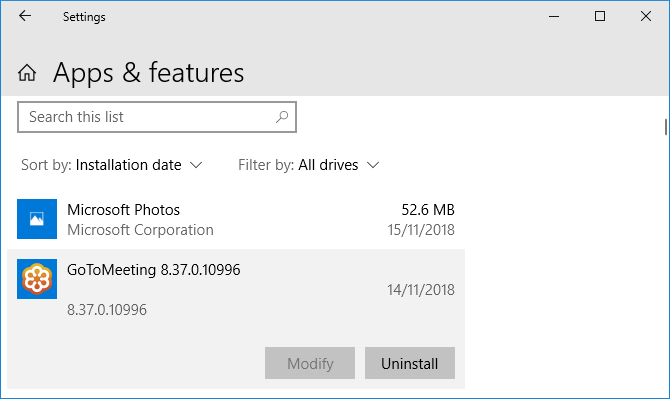
Software that you download and install can cause unexpected problems. If you receive the blue screen error after you have recently installed something, you should remove it. This can often happen with antivirus software.
To uninstall a program, press Windows key + I to open Settings. Click Apps. This brings up a list of all your installed programs. On the Sort by dropdown, click this and change it to Installation date.
Now the most recently installed programs will appear at the top. To remove one, select it from the list and click Uninstall.
3. Rollback Drivers

A driver is a piece of software that helps Windows 10 control hardware. For example, your graphics card, printer, and network adapter all use drivers.
Drivers update periodically to ensure compatibility with the latest version of Windows 10. However, sometimes a driver update can break your system. As such, you may need to roll back a driver update—that is, go back to a previous version.
To do this, press Windows key + X and click Device Manager. This tool shows categories like Display adaptors and Monitors, which you can double click to expand and see the devices within.
Right click a device and click Properties > Driver. Look at the Driver Date, as this will tell you when the driver was last updated. If the date coincides with when you started having trouble, click Roll Back Driver (if available) or Uninstall Device (the device will reinstall when you restart).
4. Update Windows 10

Windows 10 should keep itself updated automatically, but there might be an update in the download queue that hasn’t processed.
Keeping Windows 10 updated is important because it means you will benefit from the latest features and bug fixes. Your blue screen error might be happening because of software or hardware incompatibility that has been solved in a recent update.
To check, press Windows key + I to open Settings and click Update & Security > Check for updates. If there are any updates, follow any prompts to download and install them immediately.
More Help and Troubleshooting Tips
If the advice above hasn’t helped you get rid of the “Your PC ran into a problem and needs to restart” error, don’t worry. We have a whole other guide packed with more support on how to solve the blue screen of death.
Analyze Your Blue Screen Error With Advanced Tools
Hopefully, this has helped you understand the meaning of the “Your PC ran into a problem and needs to restart” error and guided you towards relevant support.
If you still need help and are an advanced user, you can solve blue screen errors using third-party programs.
Read the full article: Fix the “Your PC Ran Into a Problem and Needs to Restart” Error


