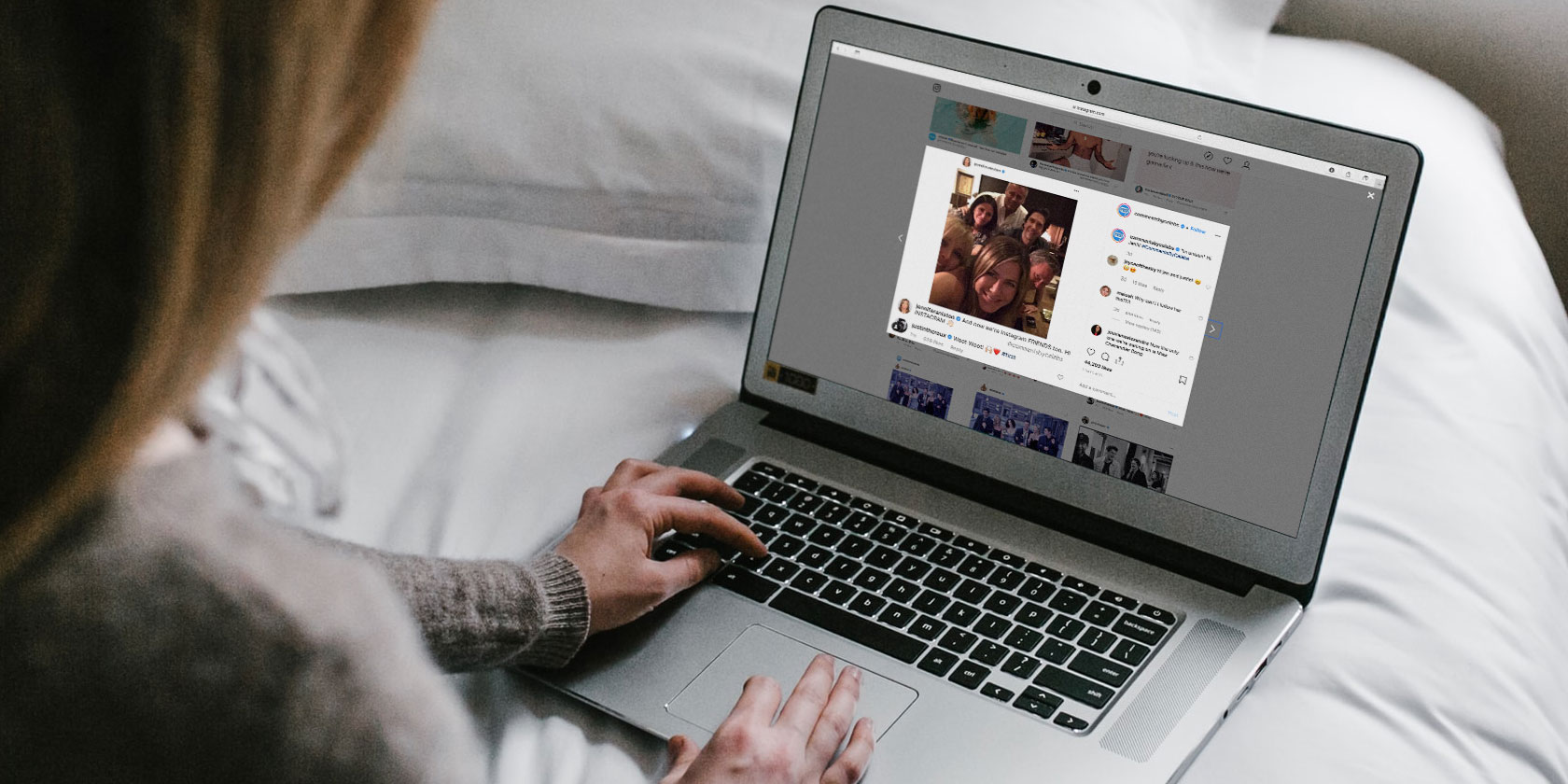Most people take notes in some capacity. But what’s the best way to do so digitally on your Mac?
While Apple has its own Notes app for macOS, it’s still a bit lacking for power users, even when you know the best Apple Notes tricks. Compared to other options, Notes is pretty barebones.
So what are the best alternatives for Apple Notes on Mac? Choose one of these options to help you become a more efficient digital note-taker!
1. Agenda
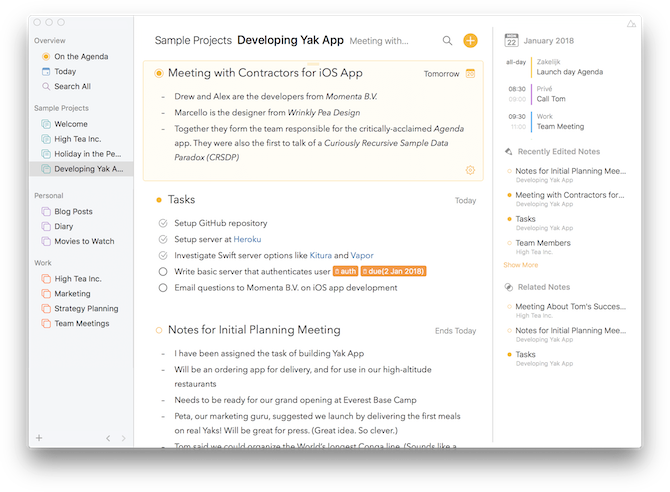
Agenda is a recent newcomer to the note-taking scene, but it has a unique approach to your notes. With Agenda, your notes get organized in a complete timeline, designed to help you move forward with projects and other tasks.
Speaking of timelines, Agenda can even integrate with your calendar and detect other notes related to the one you’re currently working on, so referring back and forth between notes is easy. Agenda combines note-taking, task management, and calendars into one, so you know what’s on your plate now and in the future.
Agenda is flexible. Notes get grouped into categories and projects, and you can format each note to your liking, turn it into a checklist, feature code snippets for programmer logs, or whatever else you need.
You can assign a date to each note, which acts like a due date or reminder for when you need to finish something. These reminder notes then appear in the On the Agenda section, which shows important notes similar to a task list. Even better, Agenda’s full feature set is free.
But it also has a premium version, which costs $ 25. With this, you get more tools like choosing calendars, saving searches, exporting Markdown, hiding watermarks on printed pages, and more. Your purchase permanently entitles you to all the new features released during one year.
Since it’s completely free with no limits, Agenda is worth a try. Plus, an iOS version is coming in spring 2018, where all data will sync through iCloud.
Download: Agenda (Free, in-app purchase available)
2. Zoho Notebook
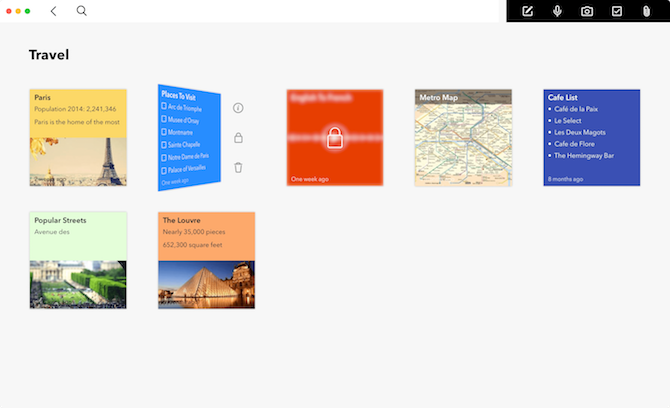
Sometimes all you need to focus on your notes are cards. And that’s exactly what Zoho Notebook offers.
Notes can end up in all kinds of formats, like checklists, sketches, audio clips, and even files. The magic behind Notebook is that the app recognizes the type of note you’re creating, and sets a card specifically designed for that format.
The generic Text card lets you drop in formatted text, lists (including checklists), audio, and photos. You could even use the Notebook Web Clipper to add web clippings to your text note. And as you continue to edit the text note, you can browse through previous versions if needed.
Even though you can use a checklist in a Text card, the dedicated Checklist card functions differently. Checked items drop to the bottom of the list so it’s more organized. You can even display Checklist cards in the Notification Center widget, as if it was standalone.
Audio cards include complete transcriptions of the recordings, and you can add extra text notes while playing back the audio. Photo cards allow you to drop in as many pictures, web clippings, or documents as needed, and you can drag them around to rearrange. File cards let you view files, and are different from attachments in a note. Plus, you can just drag and drop files from your Mac into Notebook.
Zoho Notebook has even more features in the mobile version, and all of your data syncs across devices since it’s stored in the cloud. All you need is a free Zoho account. You can take a look at Zoho’s business model information if you’re concerned about security and privacy.
Download: Zoho Notebook (Free)
3. Bear
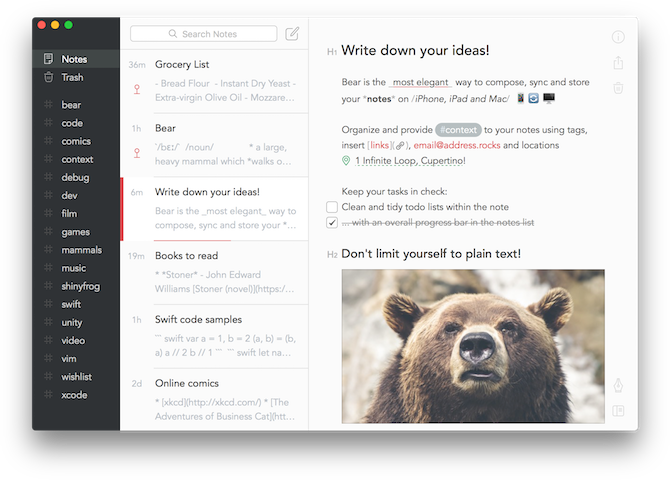
If you want a powerful yet tastefully designed note-taking app, look no further than Bear. Bear is a beautiful app, featuring gorgeous typography and themes. But underneath this are powerful features.
Like many writing apps, it supports the lightweight markup language called Markdown. As you write in Markdown, Bear’s syntax highlighting makes it easy to see a live preview of how the final product looks.
Organization in Bear is a bit different than you’d expect. Most note-taking apps utilize notebooks or folders, but Bear focuses on tags, which are easier to manage in the long run.
Just insert something like #work in a note, and the tag acts like a folder. You can even add sub-tags, like #work/email. You can view all notes under a tag by clicking it in the sidebar.
One of the best reasons to use Bear is the interlinking notes. When you want to link to a note for reference, simply type double brackets followed by note you want to link to. Bear utilizes autocomplete to figure out what note you’re linking to after a few characters. Check out our article on reasons to use Bear over Apple Notes.
Bear lets you add images them inline, so they blend with the rest of your note. You can export your notes in a variety of formats, such as HTML, DOCX, PDF, Markdown, and even images.
While Bear looks basic on the surface, it’s packed with a ton of useful features. It’s free to use on one device, but the premium subscription ($ 15 annually) lets you sync across multiple devices, offers advanced export options, and provides great themes.
Download: Bear (Free, subscription available)
4. Microsoft OneNote
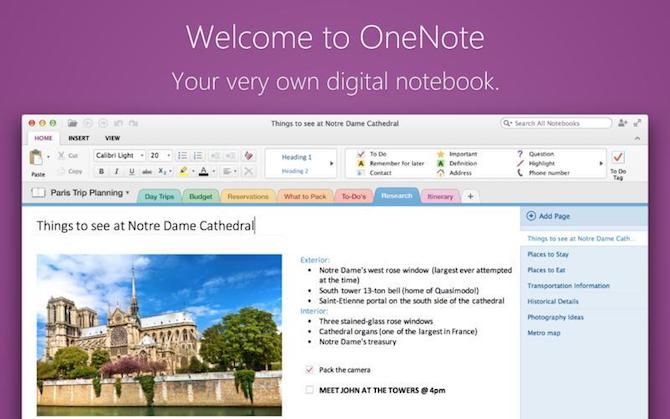
OneNote is one of Microsoft’s most underrated products, and works especially well if you already use other Office products.
There are a lot of reasons to like OneNote, the biggest being that it’s cross-platform. If you take notes on multiple devices or decide to stop using a Mac, your notes will stay with you. While the Mac version is missing some key features from the Windows offering, it’s still packed with a lot of useful tools.
OneNote uses notebooks for organizing, with each note taking a page in a notebook. Notes can consist of anything: plain or formatted text, tasks, diagrams, tables, embedded files, audio recordings, and more. There’s even the option to highlight important text, or you can add tags like Question, Important, and To Do.
For those who don’t love typing, OneNote also supports freehand drawing. You can freely draw or sketch notes using your mouse, trackpad, or even a third-party drawing tablet.
There’s a lot you can do with OneNote. Check out our full guide to OneNote and overview of OneNote for Mac.
Download: Microsoft OneNote (Free)
5. Pear Note
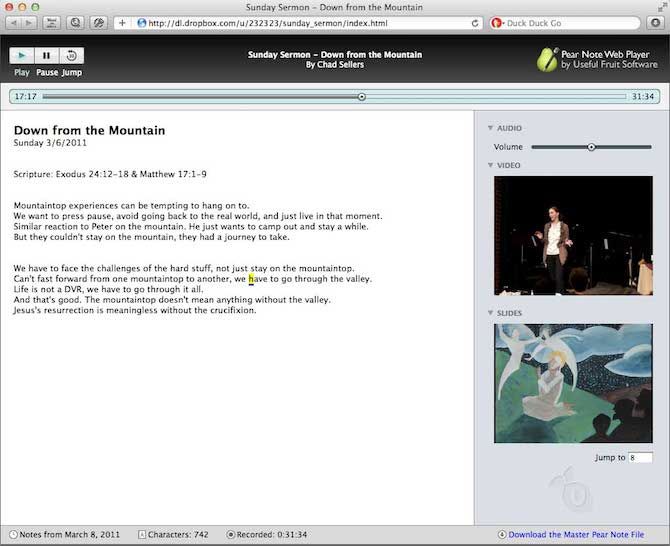
Do you regularly record audio and take notes at the same time? Pear Note is designed for you. The app comes with basic text formatting support, but the real magic is in the audio recording capabilities.
As you record audio, Pear Note also keeps track of what you type. When you play the audio back, Pear Note highlights every keystroke you took while recording. You can even click anywhere in your text to jump to that point in the recording. This is great if you missed something, since you can add in more text if needed. It also helps you interpret what a note meant.
On top of the handy audio recording, Pear Note can record video with the audio when you need visuals. There’s even support for slides, so you can import PDFs, PowerPoint, or Keynote files and PearNote jumps to the moment in the recording when you change slides.
Pear Note is an older application that also has an iOS version. While no new features are planned, it still works fine. The developer plans to fix any issues should they arise with future OS updates.
Download: Pear Note ($ 40)
Your Mac: The Ultimate Note-Taking Machine
Notes are an important part of life. Whether taken by hand or digitally, notes help us remember what we can’t keep in our memories. Thankfully, your Mac paired with these apps makes it easier than ever before.
No matter which app you choose, you can benefit from tips on taking better digital notes.