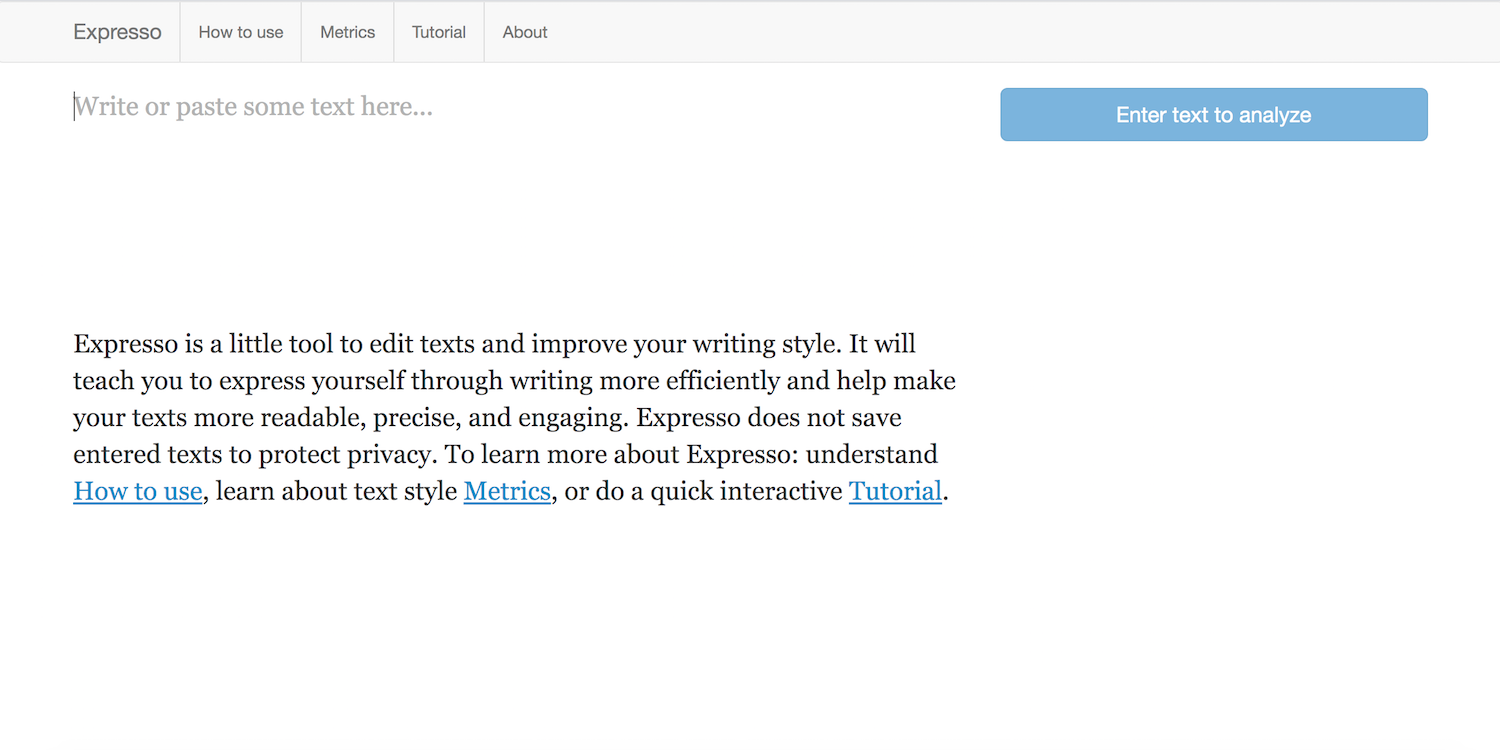At times it seems the internet is swarming with strangers filled with hate. Especially on social media. And while that’s probably an exaggeration, for the sake of your mental health you should try to filter toxic comments.
Such comments can adversely impact your online experience or make you want to quit social media. However, thankfully, you can easily filter toxic comments on social media.
How to Filter Toxic Comments on Instagram

Instagram allows you to mute a specific set of keywords. Alternatively, you can enable an option which automatically hides commonly reported words. Comments which include these words will be eliminated from your posts and won’t be visible to anyone. Plus, there’s an algorithm-powered setting which tries to detect and block offensive comments.
To access these tools on your phone, you will need to head into the settings on the Instagram app. There, go to Privacy and Settings > Comment Controls. Here you will find all the manual and automatic filters.
Under Manual Filter, you can add as many as words or phrases as you’d want. To enter more than one, you will have to just separate them by commas.
You can also tweak who is allowed to comment on your posts and restrict it to only the people you follow. If there’s a user who regularly leaves toxic comments, you can specifically block that account as well.
For doing the same on your computer, launch the Instagram web app and open Settings. Click Privacy and Settings and then hit Edit Comment Settings.
If you’d like to have an even more private experience on Instagram, here ‘s how to make your Instagram more private.
How to Filter Toxic Comments on Twitter

Twitter lets you mute certain words from your replies as well. However, it doesn’t remove associated comments from your posts for everyone.
On Twitter, you can mask tweets from appearing on your timeline or in your notifications when they’re found with a particular phrase, word, or even hashtag.
In addition, you have the ability to define an expiry period, after which the string will be automatically removed from your muted list. This can come in handy, for instance, if you’re trying to avoid tweets about an event you’re not fond of or spoilers for a TV show.
To access Twitter’s mute settings in its mobile apps, tap the Settings and Privacy option from the left navigation drawer. Then, enter Privacy and Safety > Muted Words. To add a new entry, tap the Plus icon, type in the word or phrase, select the areas from where you’d like it to disappear, configure the duration, and you’re all set.
On your computer, fire up Twitter’s website. Go to Settings and Privacy from your profile > Content Preferences > Muted > Muted Words and add the filter.
How to Filter Toxic Comments on Facebook

Facebook offers some simple comment filtering options as well. You will have to manually set up the list of words you’d like to blocklist. As with Twitter, Facebook will hide matching comments entirely from your timeline instead of just from your posts.
However, Facebook’s implementation is largely barebones and you can’t access the settings from its mobile apps either. At the time of writing, it’s limited to the website.
To mute certain words on Facebook, log into your account. Tap the little downwards arrow in the top-right corner, and hit Settings. Enter the Timeline and Tagging page, and click the Edit button beside the “Hide comments containing certain words from your timeline” option.
Now, add the words, phrases, or even emojis you want to hide from the comments section of every post. Facebook also allows you to upload a CSV file too in case you have a lengthy list. When you’re done, click the Save Changes button.
How to Filter Toxic Comments Across Social Media

There’s a limit to the number of words you can mute, and it’s difficult to anticipate the kinds of toxic comments you’re going to see on the internet. So, when the official tools of sites like Instagram, Twitter, and Facebook fail, you need Google Tune.
Google Tune employs a range of machine learning frameworks and lets you adjust the toxicity of online comments you’re willing to see. It works across a bunch of leading platforms including Disqus, YouTube, Reddit, Facebook, and Twitter. Since Google Tune supports Disqus, it’s available on the majority of websites as well.
You can turn it up to read every single comment or turn it down to block all toxic comments. Leaving it somewhere in the middle allows you to skip comments which fall into categories such as personal threats, insults, profanity, and sexual harassment.
The Google Tune extension can, for now, only be installed on Google Chrome’s desktop client. It is free, however, and despite being in an experimental phase, Google Tune delivers fairly accurate results.
To get started, you will have to download Google Tune from the Chrome Web Store. Once it’s installed, sign in with your Google account and enable it for the sites you visit. If you’re worried about privacy, Google explicitly states that Tune doesn’t store any of your personal data.
How to Switch Off Online Comments Entirely
If you’re simply looking for a quick way to switch off all online comments, try Shut Up. This is a browser extension which can disable discussions on platforms such as YouTube with a click of a button.
It remembers your preferences as well so that the next time you visit, you won’t have to set it up again. Shut Up is available as an extension for Chrome, Firefox, and Safari, and as an app for iOS.
How Safe Are You Online?
For various reasons too complex to go into here, negativity seems to be winning out on the internet. The only way to fight it—beyond not being part of the problem—is filtering out the worst comments. Hopefully, this article will help you do just that.
Looking beyond the comments, there are other aspects of the internet you need to be wary of. So we have a compiled a list of questions you need to ask yourself if you want to be sure you’re safe online.
Read the full article: How to Filter Toxic Comments on Social Media