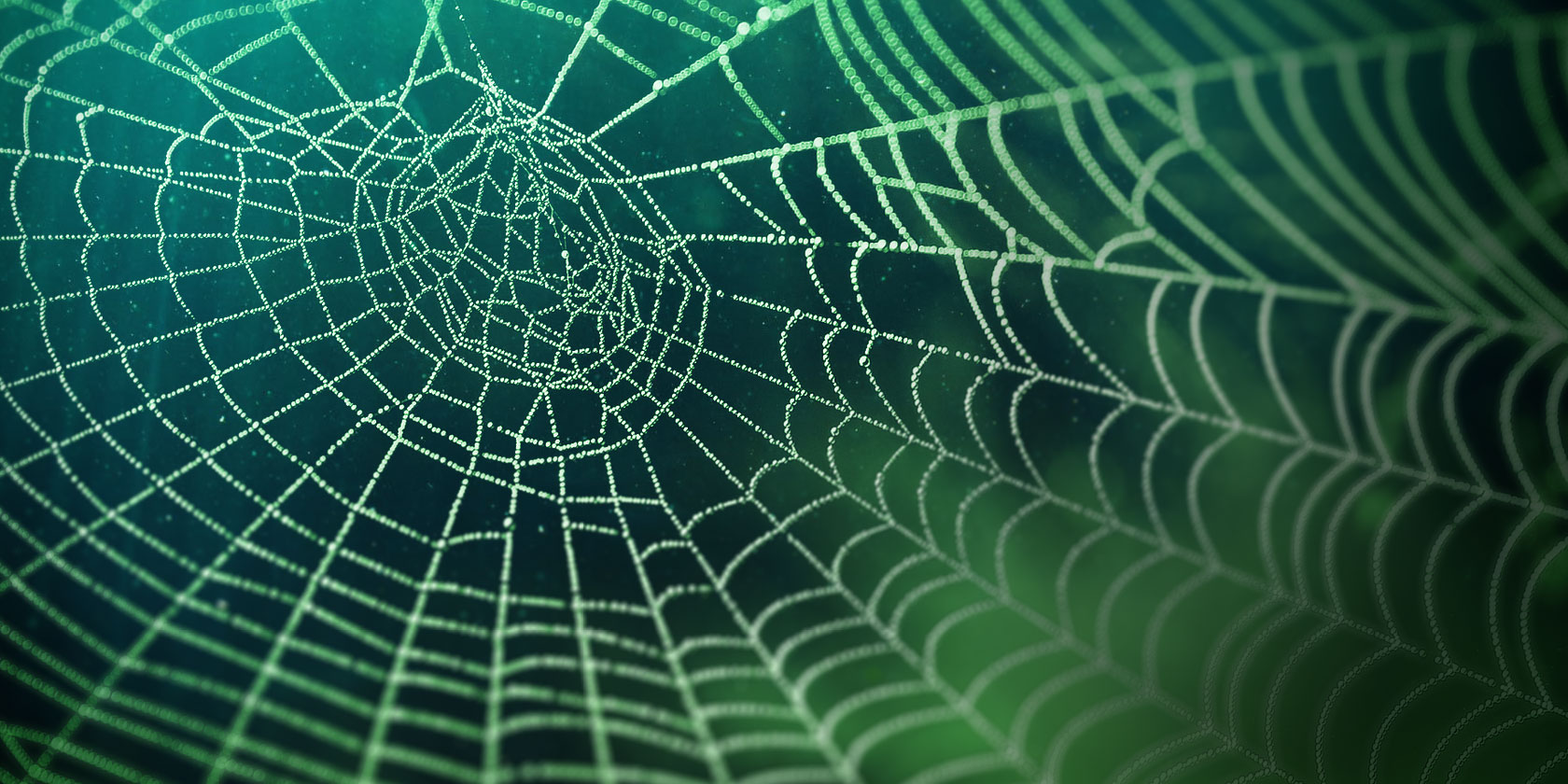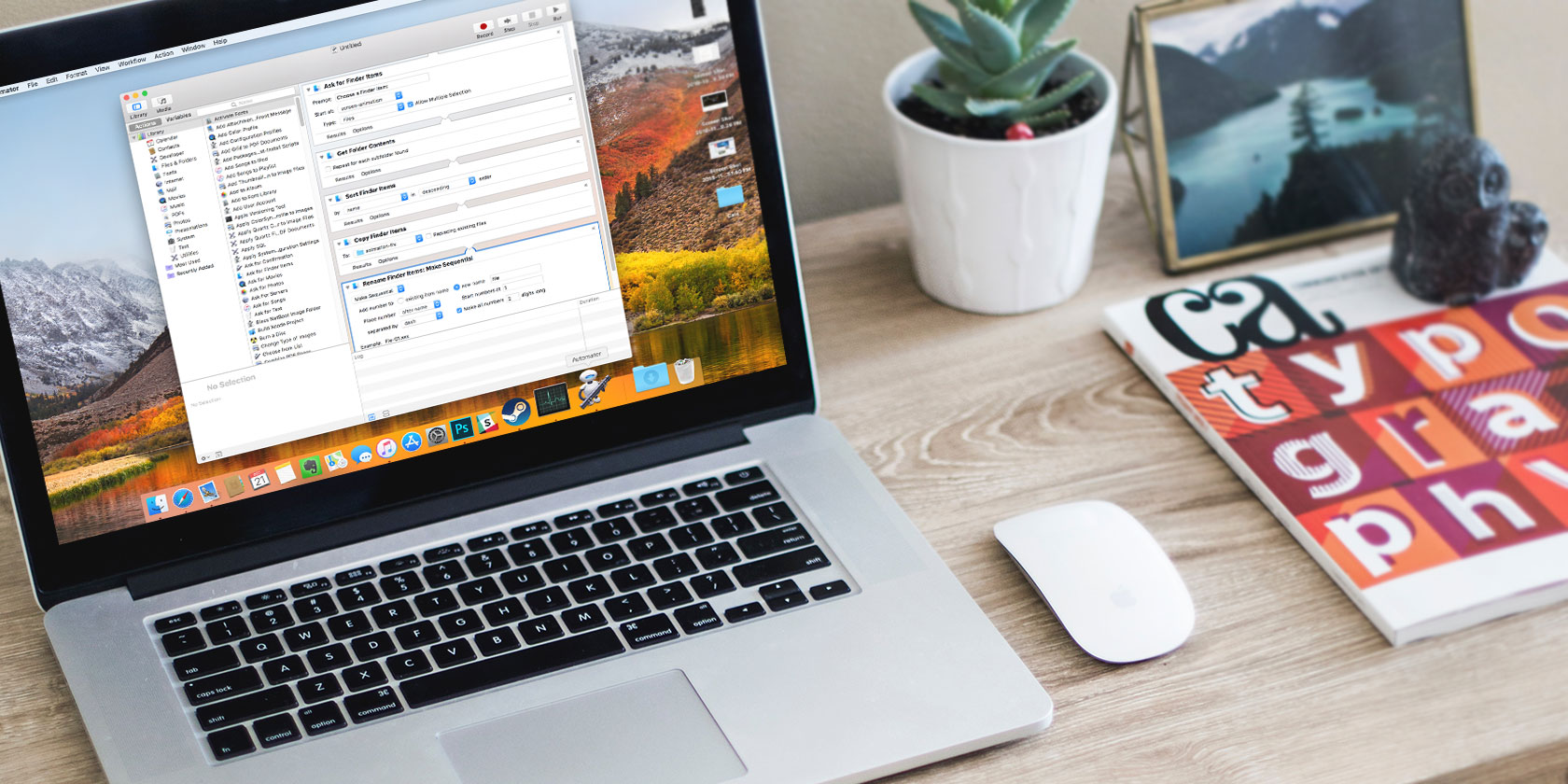When you’re trying to get some work done online, you might find the web too big and too fascinating a distraction to ignore. But you can sideline it with the help of tips and tools that block time-wasting digital content for you. Let’s explore them below.
1. Install a Blocker App or Extension
Before you can block your sources of distraction online, you need to pinpoint them. That’s where time management apps like FocusMe or RescueTime come in handy. They give you a detailed breakdown of your digital habits.
Each day, you learn how much time you have spent on which apps, websites, and activities. This data, in turn, helps you redirect your time and effort towards online activities that matter.
What about the activities that aren’t as important, but you have trouble giving up? How do you deal with them? Blocking trivial activities is the next step. Here, you’ll find quite a few browser-based solutions: services that block specific sites for as long as you need.
There’s StayFocusd, which lets you block websites in Chrome and even barricade specific in-page content such as videos.
If you’re a Firefox user, try the Leechblock extension instead. If you use Safari, install the Leechblock-inspired extension WasteNoTime. FocusMe and RescueTime also have a website-blocking feature.
The problem with solutions like these is that they’re too easy to bypass. All you need to do is open another browser or fire up a private browsing window and you’ve got full access to all your distracting sites again.
If you need to go further with the browsing restrictions, the apps we’ll look at next can take you there. They can block websites and apps across your computer. That means no access to incoming email via your system’s mail app or to Slack chats via the Slack desktop app.
App number one on our list here is Freedom. It’s one of the most popular cross-platform apps that let you block distracting websites and apps system-wide.
Cold Turkey is another great option. It also has a sister app called Cold Turkey Writer—a text editor you can’t escape until you have met your writing goal for a session.
Mac users can also go with SelfControl or 1Focus for system-wide site blocking.

If you’re a Linux user, you can edit the hosts file to block websites. Does that seem too extreme? Then it’s best to stick with a reliable and evergreen solution like RescueTime. If nothing else, you can repurpose the parental controls that you use to limit web access for your kids to clock a few serious work hours.
Again, system-wide solutions aren’t perfect. You could simply walk away from your computer and pick up your tablet, bypassing the block again. If that sounds like you, you need a more stringent solution. Router tweaks can help here, and we’ll explore them next.
By the way, would you rather get a gentle reminder than a wall when you’re about to visit a distracting website? In that case, install the Mindful Browsing extension for Chrome instead of the apps we have mentioned above.
2. Set Up Router Restrictions
Still distracted? Then it’s time to block addictive sites using your router. Here are two simple methods you can use to make this happen.
Method 1: Switch to OpenDNS
If you use a custom DNS to enable network-wide parental controls, why not use it to restrict your own usage of time-wasting websites? The free OpenDNS Home service is perfect for that.
With this service, you can configure which websites are and aren’t accessible on your home network. To use it, you’ll need to sign up for a user account first. After you do, change the DNS settings on your router to reflect the OpenDNS nameservers. If you’re unsure how to do this, check out the official step-by-step instructions for any router.
Once you’ve set everything up, log into OpenDNS and head to the settings page to block individual domains. Going forward, no one using your network—that includes you—can access these sites.
Method 2: Configure Your Router
Like the idea of blocking sites network-wide, but don’t want to sign up for an account or use OpenDNS? With most routers, you can block specific sites yourself, without the need for OpenDNS or any service like it.
Check your router’s documentation to see if this is possible; in most cases the instructions will be under a section called “Access Restrictions”. This will vary depending on who makes your router. If you can’t find the instructions in your router’s manual, google the device’s model number to find them online.
If you’ve installed the open source firmware DD-WRT on your router, you can block specific sites via the Access Restrictions menu. You’ll find the instructions to add select websites to a blacklist on the official Access Restrictions wiki page. Scroll down to the Filtering Services/URLs/Keywords section to spot them.
Sites you add to the blacklist will get blocked instantly for every device on your network. You can also configure the settings to block sites on specific days or for certain time periods.
3. Unplug Your Router
Are all the restrictions above not enough to tame your monkey mind? There’s always the nuclear option you can consider—total disconnection.
Unplug your router from the web to ramp up your productivity. It’s a crude method, sure, but it works. Unless you cave and plug your router back in or simply pick up your smartphone to access Facebook and co again.
You don’t have to lose access to work-related data and services when you disconnect. You’ll find plenty of productivity apps that work offline.
More Tips for Improving Your Focus
Of course, the ultimate way to avoid expected distractions is self-control. But, since we have limited amounts of it to spend on any given day, it seems best to save it for the most important decisions.
For dodging the distraction bullet when you’re working, you can outsource the task to one of the tools/methods we have discussed above.
These barriers are not one hundred percent foolproof, because you could always find a workaround to any system you set up yourself. But having them in place gives you just enough time to remind yourself why you installed these barriers to begin with—to keep your focus on your work.
Speaking of focus, did you know that you can boost it by controlling the noise around you?
Read the full article: How to Really Block Time-Wasting Websites: 3 Tips That Work