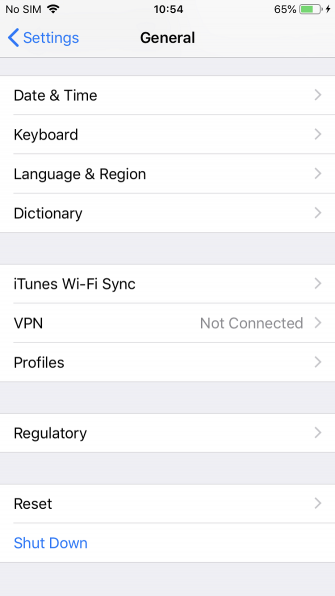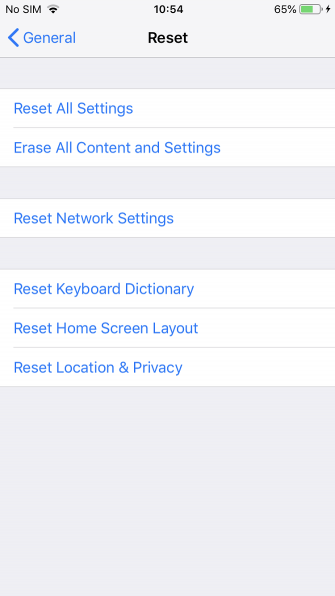Since the inception of the iPhone in 2007, iTunes has provided the portal through which you manage and restore your device.
But change is in the air. Not only has iTunes barely been adequate for several years, but Apple announced in mid-2019 that it’s going to finally kill the app off and replace it with three separate pieces of software.
So whether you don’t have access to iTunes for some reason, or you’re wondering how to restore an iPhone without iTunes once the app ceases to exist, keep reading.
Restoring an iPhone vs. Resetting an iPhone
People often use “restore” and “reset” interchangeably. However, it’s incorrect to do so; the two words relate to different processes. Of the two, resetting your device is the lighter approach. It will wipe data off your phone, but does not affect the firmware or the operating system version.
Resetting also offers a more granular list of options. In addition to changing all the settings on your device to the default, you can also choose to erase all content and settings. If you prefer, it also supports resetting just the network settings, keyboard dictionary, home screen layout, or location and privacy options.
Restoring an iPhone is the process you need to undertake if your iPhone is having major problems. For example, perhaps you can’t get your device out the recovery mode or the Device Firmware Update (DFU) mode, or maybe you keep seeing error codes (the most common are 3194, 4013, 4014, 9, and 51).
You can further subdivide the restoration process into two categories: restoring your iPhone to a working state with new firmware, or you restoring a backup of your iPhone data.
How to Reset an iPhone Without iTunes
It’s easy to factory reset an iPhone without iTunes. Assuming your device is working correctly, you can do it from within the phone’s Settings app. To reset your iPhone, follow these steps:
- Turn on your device and make sure it is not connected to iTunes.
- Open the Settings app.
- Navigate to General > Reset.
Here you will see a list of the various reset options available. If you want to reset your iPhone to a factory state, tap on the Erase All Content and Settings option. Otherwise, tap on the choice that best fits your needs.
Before the reset process begins, you will need to enter your passcode. The procedure will take several minutes to complete.
How to Restore an iPhone Without iTunes
If you want to restore an iPhone without iTunes, the situation is slightly more complicated. For this, you will need to use third-party software. Three of the leading brands are FonePaw, dr.fone, and Tenorshare.
For this guide, we will focus on the FonePaw software. Feel free to try out the other two apps if there’s something about the FonePaw process you don’t like.
How to Restore a Disabled iPhone Without iTunes
As we mentioned, there are two situations where you’d use the restore process. FonePaw has solutions available for both issues:
- If your phone is disabled, locked, or unresponsive
- If you want to restore the data on your phone
Let’s first look at how to restore a non-functioning iPhone without iTunes. This is also the method you need to follow if you’ve forgotten your iPhone passcode, you’re stuck in recovery/DFU mode, or iTunes is throwing errors during the restore process.
To begin, you need to download the FonePaw iOS System Recovery app, which has both a free and paid version. The free version suffers from some limitations, but for the purposes of this process, it will work fine. If you want to buy the full app, you need to pay $ 50. It’s available for both Windows and macOS.
Once the app is up and running, connect your iPhone to your computer. It needs to be a wired connection; the process with not work over Bluetooth or Wi-Fi. In the next step, the process differs depending on whether your phone is disabled or stuck in recovery mode:
- Recovery mode: The iOS System Recovery app will detect that your device is in recovery mode. Click on Confirm to continue.
- Disabled: If your phone is disabled, you need to click on Advanced Mode. It will provide on-screen instructions to get your iPhone into the Recovery/DFU mode.
Whichever process you followed, you should arrive at a screen that asks for your phone’s information. You need to enter your device category, type, and model. You also need to select which version of iOS you want to install during the restore process.
Once you are happy with all the details, click on the Repair button.
Download: FonePaw iOS System Recovery (Free, $ 50 premium version available)
How to Restore iPhone Data Without iTunes
If you’ve deleted an important photo, message, document, or file from your iPhone, you might be able to restore it if you act quickly. Once again, FonePaw has an app to help. There’s a free version and a $ 60 paid version, available on both Windows and macOS.
The app has a couple of significant benefits over using iTunes to recover files. First, unlike iTunes, it can (hopefully) recover files directly from your iPhone; you don’t need to have made a backup. Additionally, you can restore data on a case-by-case basis from an iTunes backup, rather than having to deal with an all-or-nothing approach.
To restore iPhone data without iTunes, follow the steps below:
- Download and install the FonePaw iPhone Data Recovery app.
- Select either Recover from iTunes Backup File, Recover from iCloud Backup File, or Scan iPhone data, depending on what you want to achieve.
- Select the files you want to recover and/or restore.
- Click on the Recover button.
Download: FonePaw iPhone Data Recovery (Free, premium version available)
How to Reset and Restore Your iPhone: A Summary
Let’s have a quick recap:
- Resetting your iPhone will return it to its factory settings. You can do it directly from the device without iTunes, but the process will be unavailable if your phone is disabled or stuck in Recovery mode.
- Restoring an iPhone is a usable method if your device is not responsive or when you want to recover data.
- To restore your iPhone without iTunes, you need to use a third-party app. We recommend FonePaw.
To learn more about using your iPhone, check out how to fix your iPhone if your computer doesn’t recognize it and how to sync your iPhone with iTunes.
Read the full article: How to Restore or Reset an iPhone Without iTunes