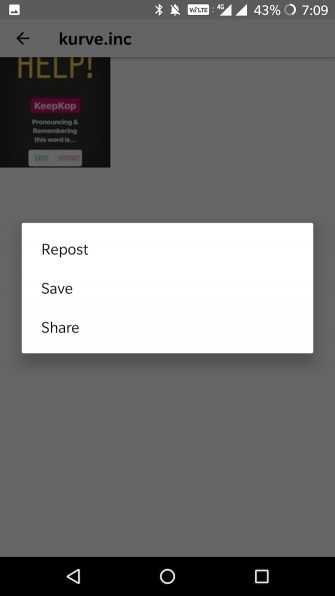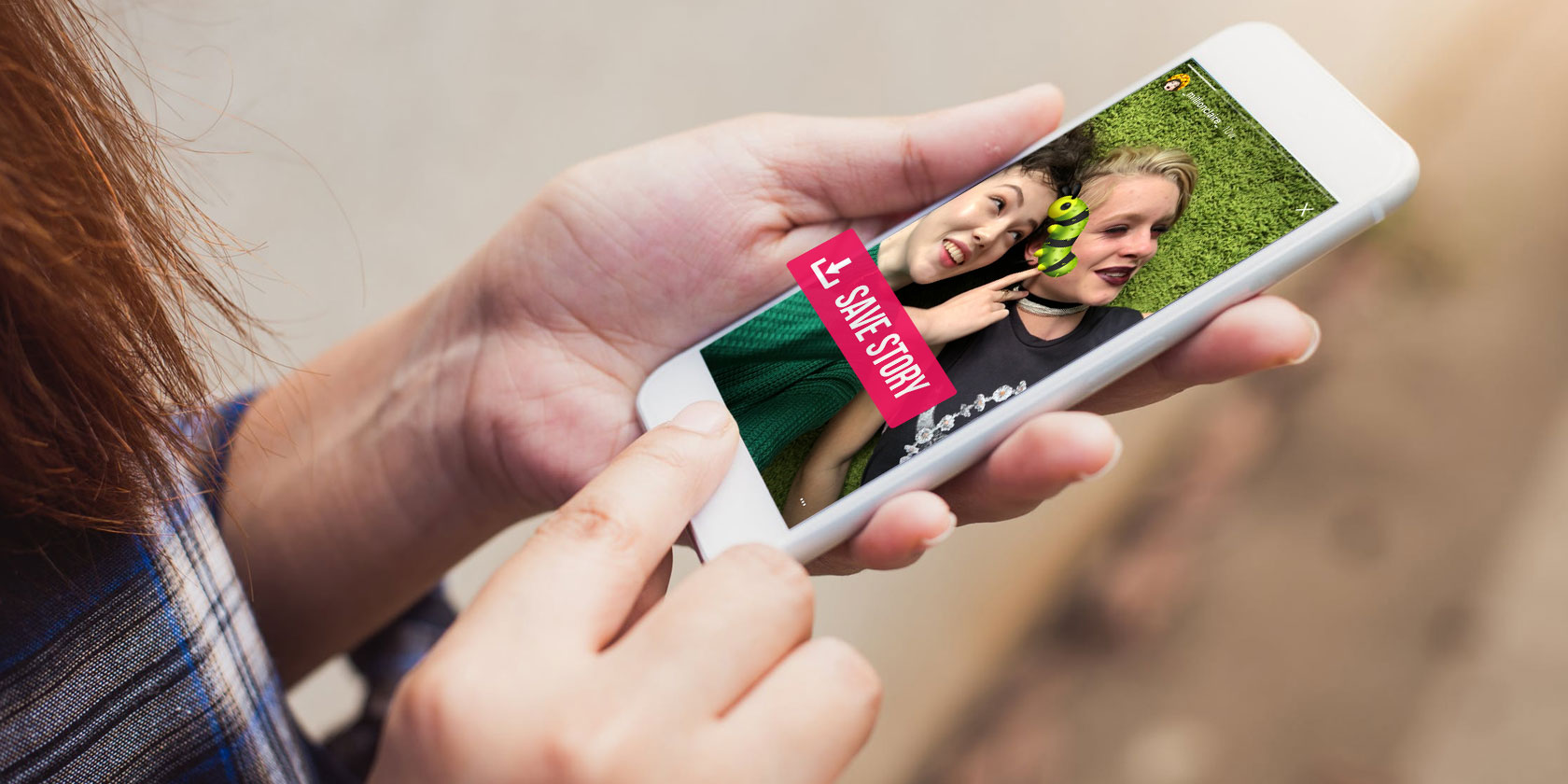
Instagram has previously tested a feature where its users could see who was taking screenshots of their stories. While this feature ended up being retired, it left many questioning whether people can see if you screenshot their Instagram Story.
Taking screenshots of Instagram Stories is easy—if you know the right trick. And rest assured you can keep these screenshots private and not worry about being caught off guard. Even if Instagram changes the rules around screenshots in the future.
Why Take Screenshots of Instagram Stories?
There are multiple reasons to screenshot an Instagram Story—some legitimate, some not so legitimate.
Maybe you want to buy something that’s featured in it. Maybe you want to save a pretty picture to make it your wallpaper. Maybe you just really like a photo of your friend or a family member and you want to keep it. Maybe you want to take a screenshot of a Story so you can then share it in your group chat with your best friends and talk about the photo.
All of these reasons, and others, will still exist if Instagram rolls out the screenshot notification feature for everyone. But you’ll look like a creep even if your reason for taking a screenshot is entirely innocent.
Thankfully, there are a number of workarounds to help you screenshot Instagram Stories without getting caught.
Does Instagram Notify Users When You Screenshot a Story?
When someone takes a screenshot of an Instagram Story, the user won’t be notified. So if you screenshot someone’s Instagram Story, don’t worry. Your privacy remains intact.
With that said, remember that Instagram can change this at any time. Right now, there’s only one similar notification. Instagram users will receive a notification if a screenshot is taken of a disappearing photo in their DMs.
Didn’t know this? You might need to review the basics of Instagram.
Ways to Take a Screenshot of an Instagram Story
1. Use Airplane Mode
This is the oldest trick in the book, and one that most Snapchat users will be familiar with. While Snapchat has now blocked this method, it still works on Instagram:
- Open the Instagram app and wait for the Story to load.
- Turn on Airplane mode. This will turn off cellular data, Wi-Fi, Bluetooth, and disconnect all wireless devices. On iOS, you can do this using the iOS Control Center. On Android, you can do it from your notification toggles or from the Settings app.
- Go back to the Instagram app, tap on the Story that you want, and take a screenshot.
- On Android, force quit the Instagram app before disabling Airplane mode. On iOS, you must uninstall and reinstall Instagram before disabling Airplane mode.
2. Use the Instagram Website
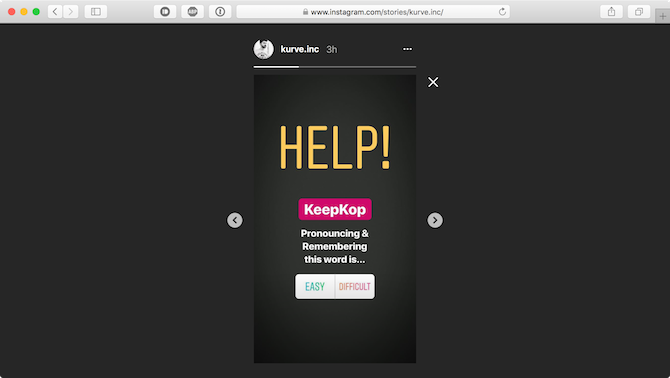
For years, Instagram fought the notion of a website. But now, it has a fully functioning website where you can view your feed, post photos, and even view Instagram Stories. The only major feature that’s missing is direct messaging, but we’ve previously shown you how to check your Instagram DMs on the web.
The website is, in fact, so good that I’m using it as a replacement for the Instagram app. It’s helping with my social media diet while making it easy for me to dip into my Instagram feed once in a while.
The Instagram website works great on mobile as well as desktop. And as you’re using Instagram from your computer, Instagram can’t tell when you’ve taken a screenshot.
Navigate to Instagram.com, login, and open the Instagram Story. If you’re on desktop, you’ll find Instagram Stories on the right edge of the screen.
After opening the Instagram Story, take a screenshot like you normally would, minus the worry.
3. Use a Screen Recorder
Screen recording is another workaround that doesn’t require any permissions on the part of Instagram itself. Just start recording with your preferred app and then open up Instagram. Then go to your desired Story and record your own copy.
With the Instagram Story saved, you can edit it down to a screenshot later on. There are many different options for screen-recording, but here are the best screen recorders for Android and how to record your screen on iOS.
4. Use Story Saver for Instagram on Android
Once you’ve logged in, Story Saver for Instagram will show you your Instagram Stories feed in a list. Tap on a user and you’ll see a grid of their stories. Tap on a thumbnail and you’ll see three options: Repost, Save, and Share. Tap on Save and the image or video will be saved to your Gallery.
Download: Story Saver for Instagram for Android (Free)
5. Use Instant Stories for InstaStory on iOS
As with Story Saver, you’ll see a list of all your followers’ stories upon logging in. Tap on the story you’d like to check out and possibly save. You’ll see a repost icon at the bottom.
Clicking that will automatically save to your camera roll, but it won’t repost. If you’d actually like to repost then you can continue on via the prompt.
Download: Instant Stories for InstaStory for iOS [Free]
For other apps that help you repost from Instagram on your mobile device, check out these tools.
6. Or Just Use a Camera
If you’re in a hurry to save something from the Instagram Story but don’t want to use third-party apps, just use any other device you have with a camera and take a photo of your phone with the Instagram Story. The quality won’t be great, but it will get the job done.
Also, you should consider just taking the screenshot from the Instagram app. If the Story is public and you just want to save something for later (like a restaurant recommendation), just take the screenshot and don’t worry that the other person may be notified.
For apps that help you take scrolling screenshots, this list has tools for both Android and iOS.
Always Use Your Moral Compass
Despite there being genuine reasons to save an Instagram Story, you should not use this cloak of anonymity for evil-doings. In other words, don’t be a stalker or a creep. Questionable motives are one of the reasons Instagram attempted to track if you screenshot someone’s Instagram story.
And remember you can save your own Instagram photos without using the above methods.
Consider yourself an Instagram Stories veteran? Here are some additional Instagram Stories tricks you might not know. Or, if you’re working on becoming an Instagram pro here’s how to get verified on Instagram.
Read the full article: How to Screenshot an Instagram Story Without Getting Caught