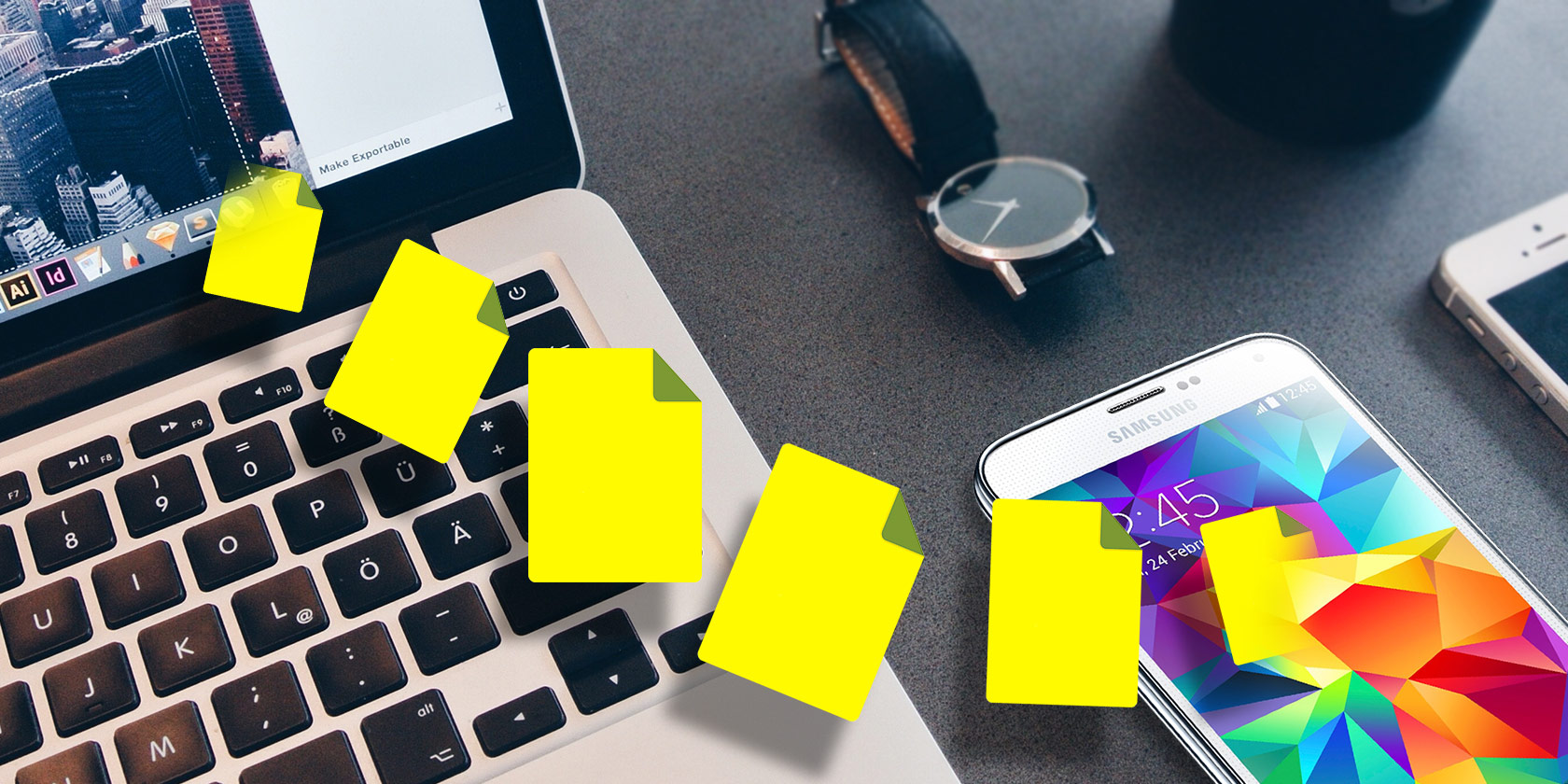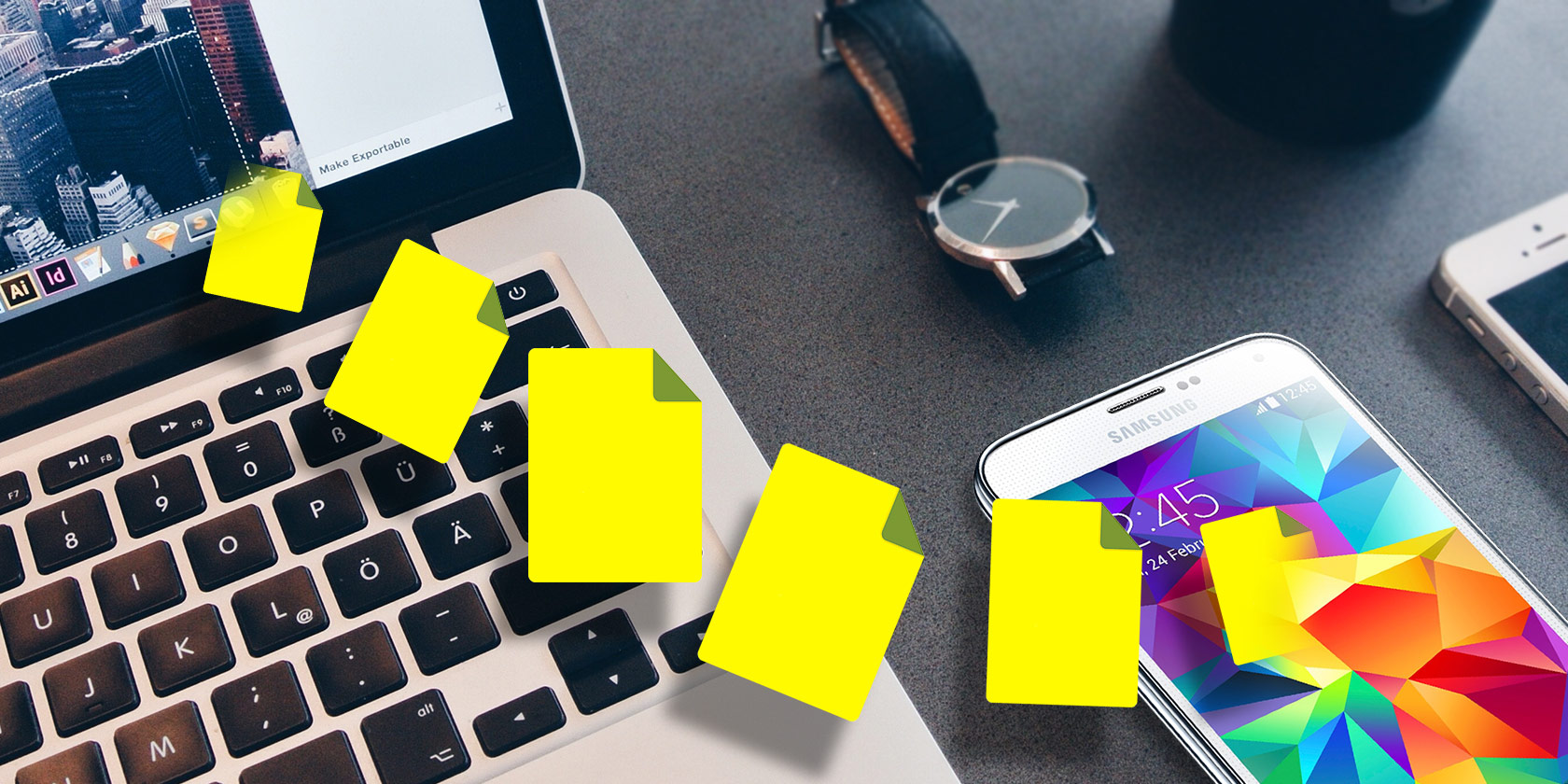
Unlike Windows, macOS doesn’t let you natively browse the file system of your Android phone. Nor does its ad-hoc wireless service, AirDrop, work with Android phones.
This leaves you to rely on third-party options for transferring files between Android and macOS. Fortunately, a bunch of reliable third-party apps (including one from Google) fill the gap. Here are all the ways you can share files between a Mac and an Android phone.
1. Android File Transfer

Google’s own Android File Transfer tool is the quickest and the most hassle-free way for you to explore your phone’s files on a Mac. All you need to do is install the free app on your Mac and plug in the Android phone.
Android File Transfer will automatically detect the connection and show a window where you can transfer files back and forth, create or delete folders, and perform other’ file management tasks. You also don’t need to worry about installing any drivers since you’re using a Mac.
Download: Android File Transfer for Mac (Free)
2. Handshaker

While Android File Transfer is the most straightforward solution, it has several reliability issues since Google hasn’t updated it in years.
To combat that, try Handshaker, a seamless file management Mac app for Android phones. Handshaker allows you to browse your phone’s storage when it’s plugged into your computer, and share files effortlessly between both devices. You can even go wireless by connecting to the same network, although this requires compromising on transfer bandwidth.
In addition, Handshaker lets you go through each category of files (such as photos and videos) individually so that they’re easier to find and transfer. All you need to do is install the Handshaker client on your Mac as well as your phone, and enable Android’s USB debugging option. Since Handshaker is not available on Google Play, you’ll need to sideload the app.
Download: Handshaker for Mac | Android (Free)
3. Commander One

If you’re looking for a more professional tool for managing Android phones on a Mac, you should try Commander One.
Commander One comes with a sophisticated dashboard where you can perform a variety of actions, such as quickly copying large chunks of files, setting up an FTP server, instantly switching disks, and more. The app has a tabbed interface, letting you juggle between multiple storage drives with ease.
Plus, Commander One offers a wide selection of keyboard shortcuts you can customize per your preferences. This app, however, is not free. You can try it free for fifteen days to decide if it’s worth the cost to you.
Download: Commander One for Mac (Free trial, $ 30)
4. Pushbullet
Pushbullet brings features typically only available across Apple devices, like a universal clipboard, to Android. Plus, Pushbullet also allows you share files, browse your phone’s internal storage remotely on a computer, reply to SMS messages, and more. It’s the complete package.
Despite what you’d think, it’s also free (with some limitations). To set it up, sign up on the Pushbullet website with your Google or Facebook account. Install the app on your Android phone and all your other devices via desktop and browser clients. Once you’re signed in everywhere, you can easily send files, links, and more across every platform.
Download: Pushbullet for Mac | Android (Free, subscription available)
5. Portal by Pushbullet

Pushbullet has another app called Portal for quick file sharing. However, this one only works for transferring content from your computer to your phone—not the other way around. The setup is simple and only requires you to scan a QR code on your phone.
Once that’s done, you’ve connected the devices, and you’re all set to send files from your Mac. The bandwidth is rather impressive, so unless you’re sending a huge file, it will only take a few seconds. On your desktop, Portal works through a browser, so you don’t need to install a new app.
Download: Portal by Pushbullet for Android (Free)
Visit: Portal by Pushbullet website
6. Send Anywhere
If you love the simplicity of Portal but want two-way transfers and a Mac app, we recommend Send Anywhere.
Send Anywhere functions similarly to Portal. You enter a code and the transfer begins over a Wi-Fi network. The difference is that it has a more comprehensive set of features, like the ability to quickly select images and videos, Wi-Fi Direct compatibility, and more.
Even better, you can also create links for files to share them with multiple devices. The free version of Send Anywhere comes with ad-supported design, but you can upgrade by paying a small fee.
Download: Send Anywhere for Android | Mac (Free, premium version available)
7. Cloud Storage Services
If you’re someone who only occasionally shares data between your Mac and Android phone, you can probably rely on your preferred cloud storage like Google Drive or Dropbox. The process is quick and you don’t have to go through any configuration.
Plus, choosing this method won’t restrict your files to just a Mac and Android phone. You can access them from anywhere, no matter what device you’re on.
Pro tip: If it offers one, install your cloud service’s desktop backup tool. That way, your computer files are always available to download on your phone.
A More Connected Mac and Android Experience
All of these methods will let you easily share files between Android and macOS, both on wired and wireless connections. While Apple understandably hasn’t added any continuity features for Android like these, thankfully third-party developers have come forward and built several great options.
We’ve covered powerful apps for continuity between Android and macOS if you’d like more features like this.
Read the full article: How to Transfer Files Between Android and Mac: 7 Easy Methods