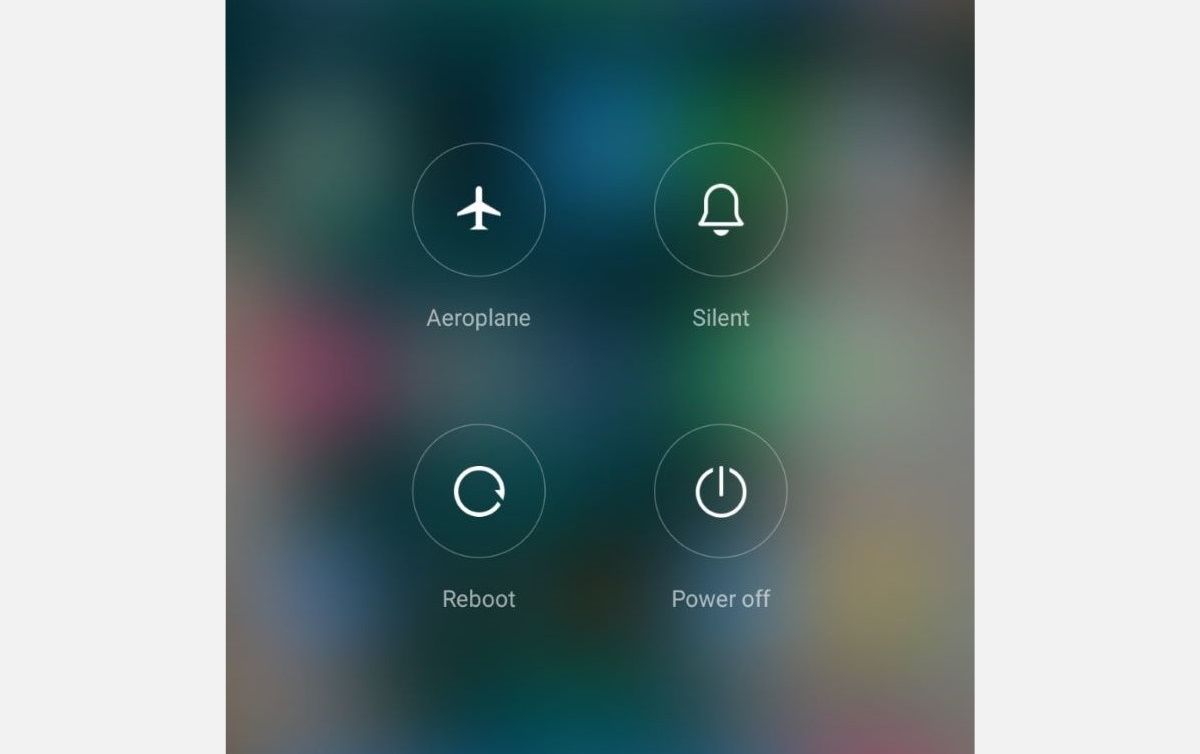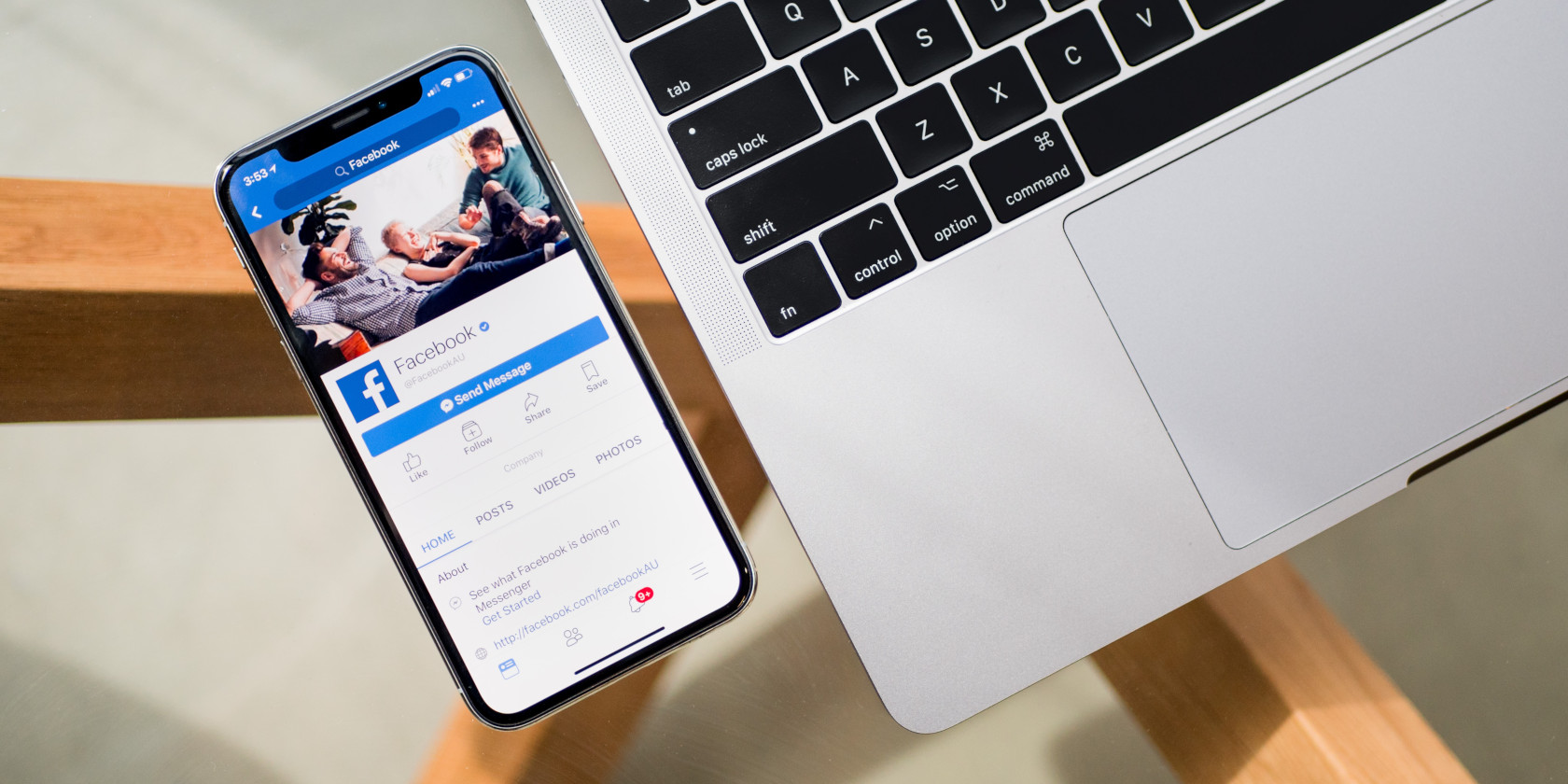
Live streaming has become a part of nearly every social platform these days. This feature makes it easy to broadcast whatever you’re doing to friends and followers in real-time.
But perhaps you don’t care about watching your friends make breakfast on Facebook and wondering how to turn off Facebook Live notifications. In this article we help show you how on desktop, Android, and iPhone.
What Is Facebook Live?
In case you’re not familiar with it, let’s briefly look at what Facebook Live is and why these notifications appear in the first place.
Facebook Live is the name of the platform’s live-streaming capability. It allows anyone who uses Facebook to broadcast live video and audio from their phone, tablet, or even desktop (using a webcam). This makes it easy to share what you’re doing in the moment, and you can save the video for people to watch later.
If you’re interested in more about this feature, have a look at how to use Facebook Live and how to go live on Facebook.
We’re going to focus on how to disable Facebook Live notifications. By default, Facebook lets you know every time one of your friends goes live. If your friends tend to go live too often, or you don’t care to watch them at all, you probably don’t want to receive these notifications.
Here’s how to turn off Facebook Live notifications.
How to Turn Off Facebook Live Notifications on Desktop
First, let’s look at the method to disable these notifications in any browser on your desktop or laptop.
Log into Facebook, then click on the small arrow at the top-right of your screen and choose Settings. From the left side, select the Notifications tab. Here you’ll see several categories of notifications that you can adjust. Choose the Video section to expand it.
Inside, you’ll see an Allow Notifications on Facebook slider. Set this to Off and you won’t receive notifications about friends using Facebook Live any longer.

Don’t want to disable this globally? Perhaps there’s a certain page you follow that uses Facebook Live often, and you’d like to turn off notifications just for them. Thankfully, Facebook allows you to do this too.
Navigate to the Facebook page that you want to turn off notifications for. Mouse over the Following button and you’ll see some options. Under Notifications, select All Off. Once you’ve done this, you won’t see any notifications from the page, even if it goes live.

How to Turn Off Live Notifications on Facebook for Android
You can also disable Facebook Live notifications on your Android device. Note that no matter where you make this change, it will apply to your account. Thus, you don’t need to disable these notifications again on your mobile device after doing so on your desktop.
From the Facebook app, tap the Menu icon on the top bar, represented by three lines. Here, scroll down and expand the Settings & Privacy section and tap Settings.
On the resulting page, scroll all of the way down to the Notifications section. Tap the Notification Settings block to enter those options. Like on desktop, you’ll find a setting for Video here. Tap that, then disable the Allow Notifications on Facebook slider to turn off Facebook Live notifications.
To disable Facebook Live notifications only from a particular page, first visit it. Tap the three-dot button to access an additional menu, then tap the Following text to access notification settings. Here, choose Edit Notifications Settings and choose the Off option.
How to Turn Off Live Notifications for Facebook on iPhone
The process for turning off Facebook Live notification on the Facebook for iOS app is essentially identical to the Android instructions above.
Tap the three-line Menu button, navigate to Settings & Privacy > Settings, and scroll down to Notification settings. In this section, select Video and turn off the Allow Notifications on Facebook slider within.
The process for turning off notifications for a specific page is also the same as it is on Android. Visit a page, tap the three-dot button, and hit Following. On this menu, choose Edit Notifications Settings and pick Off to disable all notifications from that page.
How to Get Facebook Live Notifications Just for One Person
Maybe you don’t want to see Facebook Live notifications in most cases, but would like to make an exception for one or two important friends. In that case, you should consider adding them to your Close Friends list.
This is a special friends group, because you’ll receive notifications every time someone in your Close Friends posts on Facebook. This helps you never miss what they share, including live video.
To add someone to your Close Friends, visit their Facebook profile. Mouse over the Friends button on their cover photo, then check the Close Friends entry to add them.
If you don’t want to add the person to Close Friends (perhaps you use this group for sharing content with specific people), you can check the Get Notifications box instead. Doing so will send you a notification every time they post something.

Adding someone to Close Friends on mobile takes an additional step, though it works the same on Android and iPhone. Visit a friend’s page, then tap the Friends button. On the resulting menu, tap Edit Friend List. Here, you can select the groups that you want to include this friend in.
You should see Close Friends at the top. There’s no Get Notifications option on mobile, so if you want to use this option, you’ll need to do it through Facebook on your desktop or laptop.
Getting Notifications for Pages

Want to get notifications every time a Page posts something? Visit it and mouse over the Following text. Next to Notifications, click on the pencil icon. Here, you can change the default Highlights option to Standard. Doing this sends you a notification every time the page posts an update, including Facebook Live.
Depending on how much a particular page shares content, this could be more annoying than useful if you only care about Facebook Live notifications. But thankfully, it’s limited to five notifications per day, so it won’t bombard your notification box.
Turn Off Facebook Live Notifications and Browse Peacefully
Now, you know how to silence Facebook Live alerts on any platform. With a bit of tweaking, you’ll no longer get interrupted to see that your friends are streaming.
For more articles like this, check out how to disable annoying notifications in your browser and how to fix common Facebook problems.
Read the full article: How to Turn Off Facebook Live Notifications on Any Platform