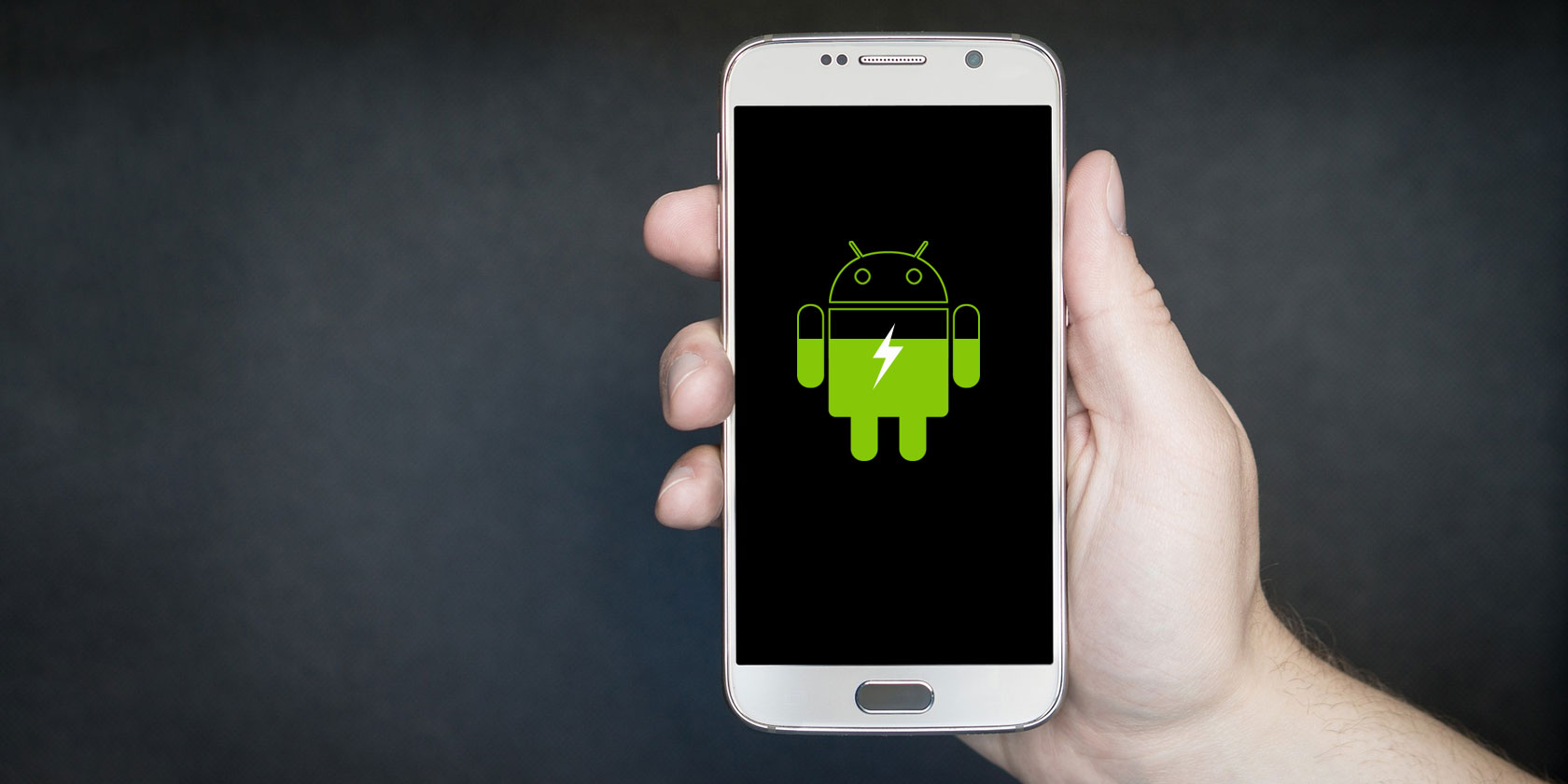
Over time, most smartphone users experience some level of issue with their device’s battery. Because batteries are consumable, they degrade in performance over time. After a few years, they won’t hold as much charge as they did when they were new.
Knowing this, you may wish to preserve your phone battery’s health as much as possible. We’ll show you how to monitor Android battery health to keep your device running smoothly as long as possible.
Can You Check Battery Health on Android Natively?
Unfortunately, Android does not provide a built-in way to check your battery health. If you weren’t aware, Android does provide some basic battery information in its settings, though.
Visit Settings > Battery and tap the Battery usage option in the three-dot menu at the top-right. On the resulting Battery usage screen, you’ll see a list of apps that have consumed the most battery on your device since its last full charge. Tap the three-dot menu button and select Show full device usage to include usage from system processes like the screen and the OS itself.
While this doesn’t let you manage battery health, you can at least identify apps that use too much battery and curb their usage. In turn, this will keep your battery at a strong capacity for longer. In the same vein, make sure you’ve reviewed our tips for saving battery life on Android.
Review Battery Health Through a Dialer Code
Android has a few hidden codes that you can punch into your Phone app to access testing menus. One of these displays a variety of info about your device, including the battery health.
Unfortunately, in our testing on a Pixel 4 running Android 10, this menu didn’t include any battery data. However, you may have better results on your device.
This is pretty much all the battery data Android provides on its own. To perform a proper battery health check, you’ll need to turn to third-party solutions.
How to Check Battery Health on Android With AccuBattery
AccuBattery is one of the best-rated apps for gaining additional information about your Android device’s battery. While it can’t provide as much data as a root-only app can, it’s the best battery health checker for Android users who haven’t rooted.
Download: AccuBattery for Android (Free, premium version available)
How AccuBattery Checks Battery Health
After you install it, you’ll see an introduction screen with some information about how AccuBattery works.
The basic idea behind the app is that your phone battery has a limited number of charge cycles before its performance is significantly reduced. A full cycle occurs each time the battery completes a full discharge from 100 to zero percent. This doesn’t have to be all at once, though.
As an example, say your phone drained from 100 to 50 percent. If you then charged it back to 100 percent and let it drop to 50 percent again, that’s equivalent to a full cycle.
AccuBattery states that by only charging your device to 80 percent instead of a full 100 percent, you will use fewer cycles and thus extend the life of your battery. It gives you a few tools to help you stick to this goal.
Using AccuBattery
After the initial setup, you can browse through AccuBattery’s tabs, but they won’t have much information in them. Because of the nature of the app, you need to leave it installed and use your phone as you normally would for a while before you start getting useful info.
So to start, you should aim to unplug your phone when it hits 80 percent charge. AccuBattery includes an alarm that will alert you at this charge level. If you want to adjust it, visit the Charging tab and drag the blue slider to a different level.
When your phone is plugged in, this tab will also display information about how long it takes to charge. Over time as it becomes more accurate, this will help you estimate how long your phone will need to sit on the charger for.
Monitoring Which Apps Use Battery
On the Discharging tab, you’ll find information related to how your phone uses power. It show how much of the battery was used when your screen was both on and off, as well as in deep sleep (see more about Android’s Doze mode if you’re interested).
Under App usage access, make sure to Grant permission for the app to access usage data. This gives you more insight into which apps drain your battery the most.
As the app learns how you use your phone, you’ll see time estimates for how long the battery will last at your current charge level. Note that this is different than calibrating your battery, which is unnecessary.
AccuBattery’s Battery Health Data
Of course, all this ties into how to check your phone’s battery health. The Health tab shows you battery health by comparing the estimated capacity to the designed capacity from the factory. This allows you to see how much energy your battery holds on a full charge, compared to how it was in its brand-new state.
To get more insight, you can check out the Battery wear chart below. This shows how much strain you’ve put on the battery per day so you can make changes where needed.
Take a look at the History tab if you want to see stats from previous days.
AccuBattery Options and Pro Upgrade
That’s about all you need to know in order to use AccuBattery. Before you’re done getting started, you should check its few preferences to make sure it’s set up how you prefer. Tap the three-dot Menu button in the top-right and choose Settings to take a look.
The options let you change the temperature unit, set Do Not Disturb times for the charging alarm, and change the app’s notification options. By default, AccuBattery displays a persistent notification with some battery info. You can disable this if you find it annoying.
If you like the app, you should also consider purchasing AccuBattery Pro through an in-app purchase. For a few dollars, you can remove the ads and get access to dark themes, plus see more historical stats and add additional battery info in the notification.
Check Your Mobile Battery Health Easily
AccuBattery makes it simply to see how healthy your Android battery is. While it doesn’t provide complete information, it’s a lot more than what Android offers on its own. Give it a week or two after installing and you’ll have actionable data to apply.
Remember that you don’t have to stress about your battery health too much. Unless you drain your battery constantly, most phone batteries are solid enough to last through a few years of normal use. It’s not a bad idea to preserve battery health as much as you can, but you shouldn’t obsess over it.
For more tips on battery, check out how to charge your Android phone faster.
Read the full article: Is Your Android Battery Healthy? How to Check for Free















