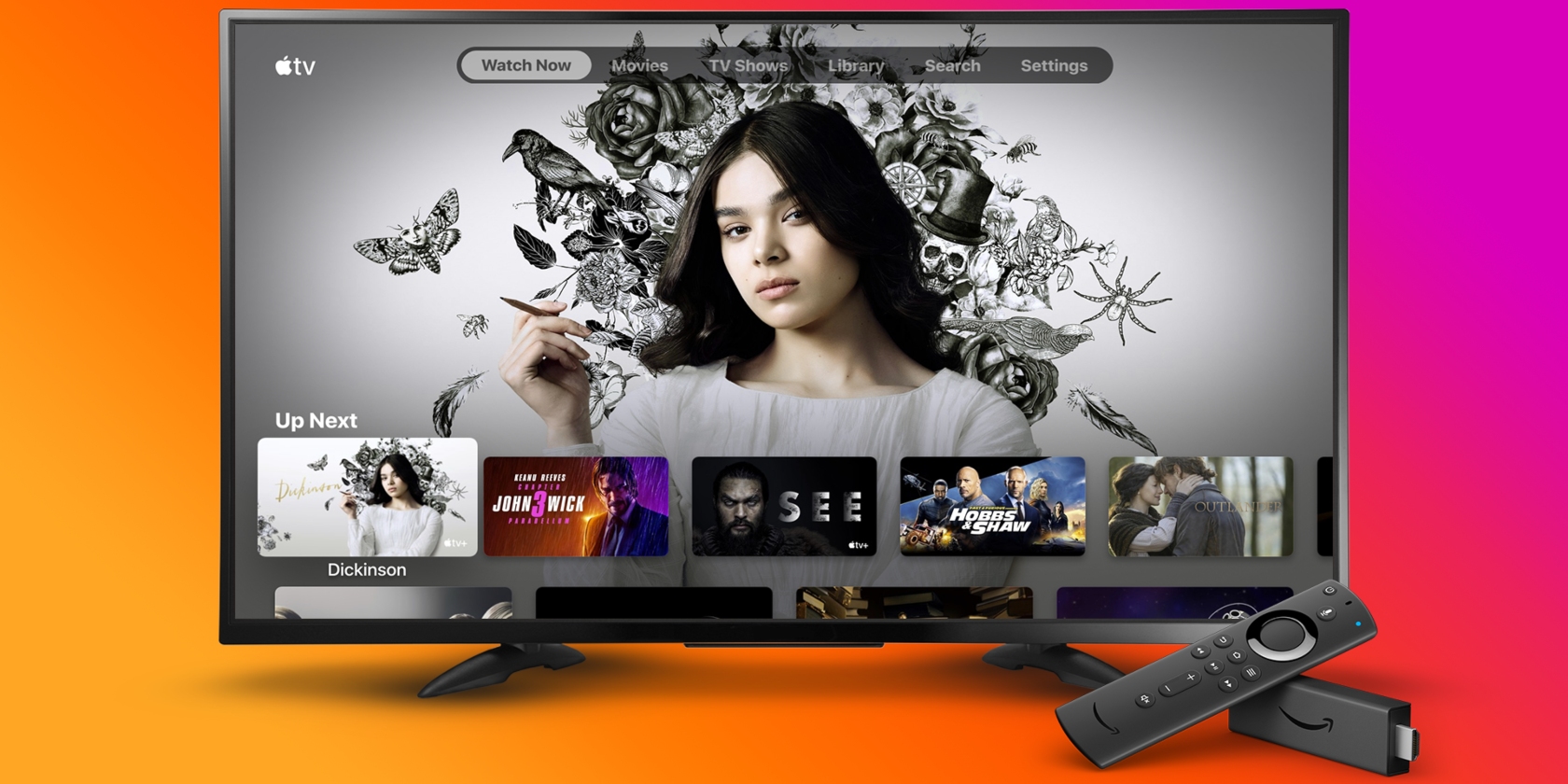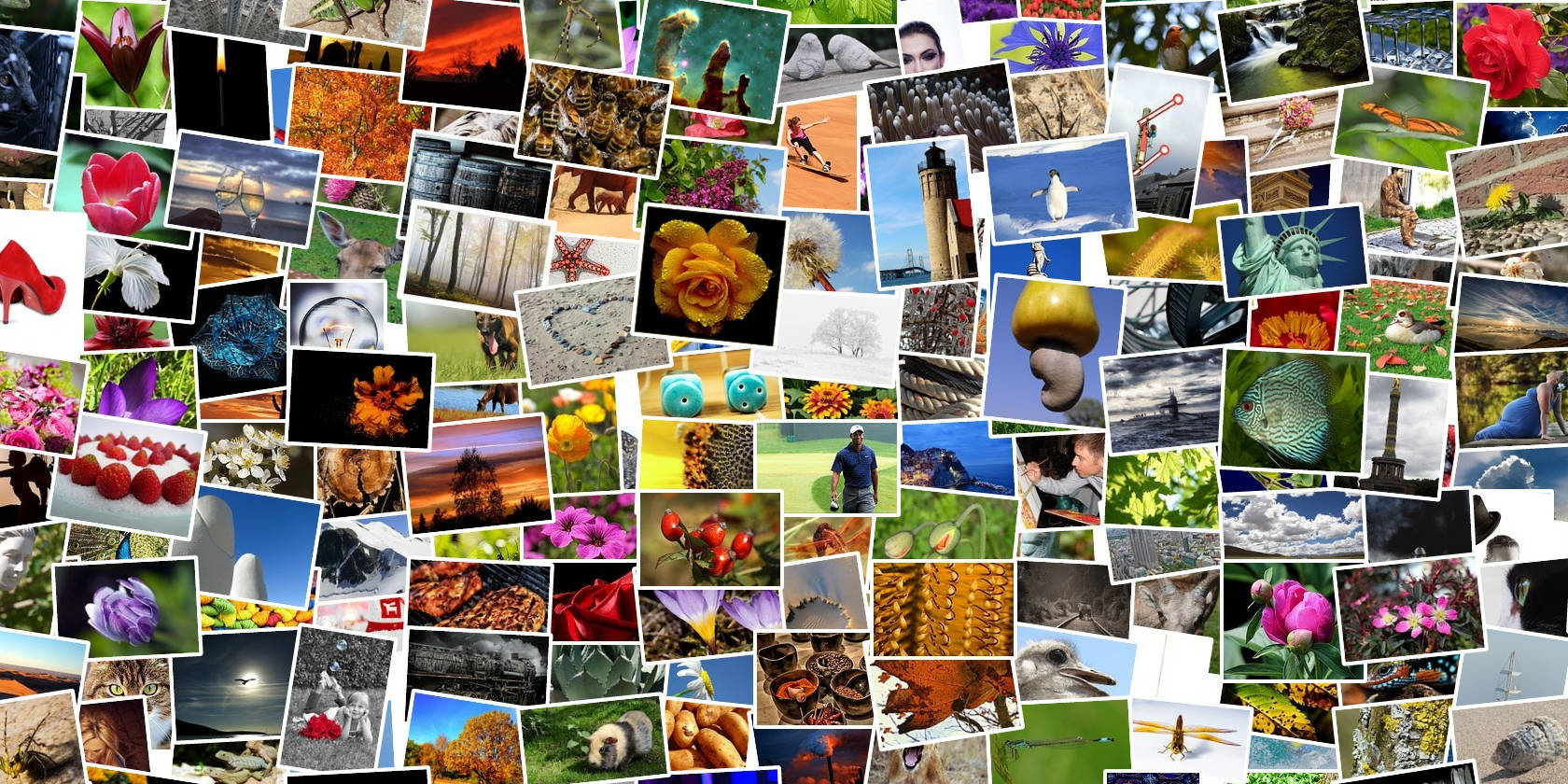With the amount of personal data we keep on our phones, security is essential. Android phones are encrypted by default, and provide multiple methods for locking and unlocking them. Some are more secure, while others more convenient to use.
So what’s the best way to unlock your Android phone? Let’s take a look.
Password

- Pros: A strong password is very secure.
- Cons: Not convenient to type many times each day.
- When to use it: When you need the highest level of security.
For all its faults, the password is still the most secure way of locking your phone. A strong password—or better yet, a passphrase—can be difficult if not impossible to crack, and will ensure your phone and everything on it remains safe.
The downside to the password is that you need to type it in when you unlock your phone. That’s something we do up to a hundred times every day, on average, and it just isn’t convenient. Instead, try using a password as the backup to a biometric option for a robust security solution.
PIN Code

- Pros: Easier to enter than a password.
- Cons: A strong PIN code can be difficult to remember.
- When to use it: As a backup to a biometric security option.
A PIN code is a simple alternative to a password. Android allows PINs of up to 16 digits, which equates to 10 quadrillion combinations. While a 16-digit PIN is extremely secure, it’s tough to remember.
Most people are more likely to choose a four digit PIN, which has 10 thousand combinations. It’s unlikely anyone’s going to guess that, as long as you don’t use something obvious like 1234 or 5555.
Pattern Lock

- Pros: Simple and intuitive to use.
- Cons: Many people choose simple, predictable patterns.
- When to use it: If you don’t have a fingerprint scanner and dislike PINs.
The pattern lock requires you to draw a pattern on a grid of nine dots. You need to join between four and all nine horizontally, vertically, or diagonally. It’s easy to use because swiping gestures feel completely natural, and once you’ve built up muscle memory you can do it rapidly.
Like passwords, the pattern lock is only as good as the pattern you choose. Connecting just four dots gives you only 1,624 combinations. Using all nine has almost four hundred thousand.
Research shows that people that can be both predictable and lazy when creating patterns. They use four or five dots, start in one of the corners, and draw common shapes. Worst of all, someone can figure out your pattern by looking over your shoulder. Because of all this, patterns aren’t a great option.
Fingerprint Sensor

- Pros: Fast and quite secure.
- Cons: Sensors aren’t always positioned in the right spot.
- When to use it: The default for most users.
Fingerprint sensors are now so common you even get them in many entry-level phones. It has become the preferred unlock method for many.
It isn’t hard to see why. It’s fast, intuitive, and secure. The fingerprint sensor bypasses your lock screen, so you can get to your apps quicker.
Some phones, like the Pixel devices, even support fingerprint gestures. You can open the notifications pane by swiping the sensor. It’s perfect for big screen phones that are hard to use one-handed.
Alas, not all fingerprint sensors are equal. Some are more responsive than others, and they aren’t always placed in the best position (in the center on the back). You also can’t use them with gloves, so you’ll need a backup method of unlocking your device.
Facial Recognition
- Pros: Fast and unlocks your phone with just a glance.
- Cons: Not very secure in its current form.
- When to use it: Only if you don’t need access to banking or payment apps.
Android first offered face unlocking in 2011. It provided notoriously weak security—you could break it using a photo—and as a result has now been relegated to a Smart Lock feature, which we’ll look at later.
Still, some manufacturers are persisting with their own form of face unlocking.
There are two types of face recognition. Apple’s Face ID uses an infrared sensor to read a highly detailed 3D view of your face. It isn’t totally foolproof, but Apple claims it’s 20 times more accurate than a fingerprint sensor.
This is likely to become the future of face recognition. Huawei is the first Android manufacturer to unveil a system working along similar lines.
The second method is used on devices like the Galaxy S9 and OnePlus 5T: a 2D image recorded by the front-facing camera. This can be fast, but is also easily fooled. It can also break if you happen to be wearing glasses or are standing in the wrong light.
As a general rule, if a manufacturer allows you to use facial recognition to unlock payment and banking apps, you can regard it as secure. If they don’t, you can’t. Samsung and OnePlus are among those that don’t.
Iris Scanner
- Pros: One of the most secure forms of biometric ID.
- Cons: Can be hindered by bright light or glasses.
- When to use it: If your prefer it to your phone’s fingerprint scanner.
Iris scanning is one of the most secure forms of biometric ID, even more so than fingerprints. At the time of writing, it’s only offered on Samsung phones like the Galaxy S9 and Note 8 because it isn’t supported natively in Android. If, as expected, it’s implemented in Android P, you can expect to see it become more common.
The iris scanner scans both your eyes. It’s fast and accurate, and is secure enough to use with finance apps.
The downside is that it requires some extra work. You have to press the power button first (unlike when you use the fingerprint scanner), and it takes a more deliberate gesture to hold the phone in the right position to scan your eyes.
The iris scanner also struggles in bright light, and may not work so well if you wear glasses or contacts.
Intelligent Scan

- Pros: Combines the best of face and iris scanning.
- Cons: Not secure enough to use payment apps.
- When to use it: If you would normally use face recognition alone.
Intelligent Scan is a security system created by Samsung and used on the Galaxy S9. It’s designed to combine the benefits of facial recognition and iris scanning, while overcoming the limitations of both.
It works by first scanning your face. If that fails—like if the light is too poor, for instance—it scans your irises. If that fails, too, it uses a combination of both. It sounds complicated, but this should all happen instantaneously.
Unfortunately, because it involves the less secure facial recognition, you can’t use Intelligent Scan to authorize payments with Samsung Pay or access other security-reliant apps.
Smart Lock
In addition to the main security options, Android offers five Smart Lock features designed to make unlocking your phone less intrusive.

On-Body Detection
This feature keeps your phone unlocked when it senses you’re carrying it, like in a pocket or bag. Obviously, this means the phone might also be unlocked when it’s in someone else’s pocket. On-body detection is all about convenience rather than security.
Trusted Places
Trusted places unlocks your phone whenever you’re in a specific location. This might be your home, school, office, or anywhere you visit regularly. Remember that anyone could use your phone so long as it’s in this location, so only use it for your most trusted places.
Trusted Devices
With Trusted devices set up, your phone will be unlocked whenever it’s within range (about 30 feet) of a specified Bluetooth device. It could work well with a Bluetooth watch that’s also always with you, but is less secure if you use it with communal devices.
Trusted Face
The Trusted face feature has improved since it was first introduced to Android, but it still doesn’t offer the same level of security you get from the other options. It’s convenient enough if you just want to protect your data if your phone gets stolen or lost. Otherwise, it’s best avoided.
Voice Match
Voice match lets you use the “OK Google” hotword to unlock your phone. It’s a good option if you use Google Assistant a lot, or if you need to access your phone in a handsfree setting, like when you’re driving.
The Best Android Lock Method for Your Needs
Ultimately, you need to pick the security method that works best for you. For many of us, that means a fingerprint scan backed up with a strong password or PIN code. Face and iris scanning may become a better option once Android fully embraces them.
Biometric security isn’t for everyone, though. There are still some questions about the legal implications of using a fingerprint instead of a password. Plus, all the biometric systems in phones have been cracked, albeit usually in technical and convoluted ways.
And, while your phone should store your finger and iris scans safely, some users still have concerns about the privacy issues related to biometrics. Whichever method you opt for, remember that any method is better than none. And make sure you keep your Android safe in other ways, too.