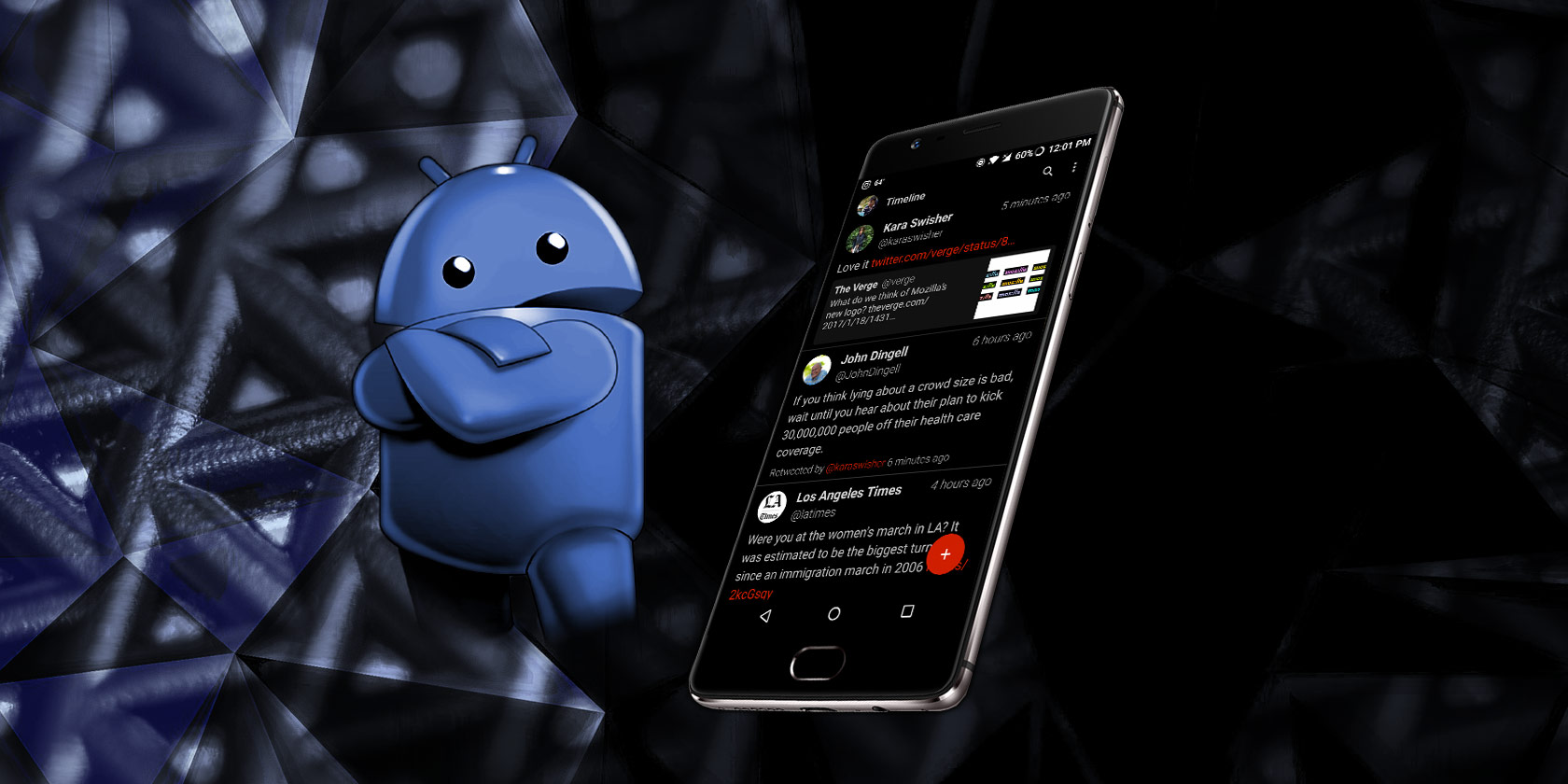
While it was once a fringe feature, people now expect dark mode in mobile apps. If your phone has an AMOLED display, it keeps black pixels off fully, resulting in a richer image and even slightly better battery life when you take advantage of dark mode.
If you’re running Android 10 or later, enabling the system-wide dark mode means many apps will follow that. On earlier versions, you can switch to dark mode manually in supported apps.
Here’s a list of Android apps that offer dark mode for you to try.
How to Enable Dark Mode in Android 10 and Later
Starting with Android 10, you can enable a universal dark mode. To do this, open Settings and head to Display > Dark theme to enable dark mode or put it on a schedule. This will darken many elements of the UI, including the Settings app, notification panel, and similar.
One you do this, many apps on your phone will automatically switch to dark mode by following the system theme. If they don’t, you’ll need to change the settings in the app’s options.
1. YouTube
While it obviously doesn’t affect video content, using dark mode on YouTube will darken the navigation, search results, comments, and every other aspect.
Enable dark mode for YouTube by tapping your profile icon at the top-right, then choosing Settings > General > Appearance > Dark theme.
Download: YouTube (Free)
2. Instagram
Avoid blinding light while browsing your Instagram feed by using dark mode. Instagram uses your phone’s setting to determine whether it uses light or dark mode, so follow the steps mentioned above if you haven’t already.
Download: Instagram (Free)
3. Gmail
Bring the dark side to your inbox. In addition to darkening navigational elements like the sidebar and email titles, Gmail also shows individual messages in dark mode.
To use it, slide out the left bar and go to Settings > General settings > Theme. Select Dark or use System default if you want it to match your OS setting.
Download: Gmail (Free)
4. WhatsApp
The world’s favorite messenger finally supports dark mode. Unfortunately, the desktop version is still light-only, so grab your sunglasses if you use WhatsApp Web.
To enable dark mode in WhatsApp, tap the three-dot Menu button at the top-right of the main page and choose Settings. From there, select Chats > Theme to enable dark mode.
Download: WhatsApp (Free)
5. Pulse SMS
The best SMS app for Android is Pulse, thanks to its clean look, handy features, and ability to text from any device (with a small payment). Of course, it also supports dark mode.
Use it by sliding out the left sidebar in Pulse, then selecting Settings. Choose Theme to select dark mode. Notably, Pulse lets you choose Always Black or Always Dark. Black is a true black, while dark is a lighter shade.
Download: Pulse SMS (Free, in-app purchases available)
6. Slide for Reddit
Reddit has a way of sucking you in for hours, so enabling dark mode ahead of time is a good idea. Most Reddit apps are quite customizable and feature dark modes, including Slide for Reddit.
In Slide, open the left sidebar and swipe up to open the Settings page. Select Main theme and you’ll have the option to pick from several dark mode types under Base theme. AMOLED black is great if you want true black, while Dark and Deep aren’t as intense.
Download: Slide for Reddit (Free, premium version available)
7. Solid Explorer
Solid Explorer is one of our favorite file explorers for Android. Its two-panel interface makes it easy to manage your data, and the dark mode is a nice bonus.
To use dark mode in Solid Explorer, slide out the left sidebar and tap the Settings gear at the top. Here, you’ll see several settings under Appearance. Choose Theme to select from several variations of dark mode, then pick some colors to apply below this.
Download: Solid Explorer (Free trial, premium version required)
8. Authy
Two-factor authentication is one of the best ways to protect your accounts, and a 2FA app like Authy makes it easy to generate codes even while offline. It’s one of the best alternatives to Google Authenticator, and was updated with a dark mode in mid-2020.
To enable it, open the app and select the three-dot Menu button at the top-right followed by Settings. Toggle the Dark Mode slider on under My Account and you’re all set.
Download: Authy (Free)
9. Overdrop
There are a wealth of weather apps available on the Play Store; Overdrop is a good choice if you like a minimalist approach. It includes important weather info at a glance, along with hourly weather stats and a week-long forecast.
To use dark mode in Overdrop, tap the three-line icon in the top-right and choose Settings. From there, select Themes in the General section and choose from the Dark and AMOLED themes.
Download: Overdrop (Free, premium version available)
10. Microsoft SwiftKey
SwiftKey is one of the best alternative keyboards for Android, and includes dozens of themes to choose from. Using dark mode on your keyboard is important, as you don’t want to open up the keyboard to start typing something in a dark app and suddenly become blinded by light.
Open SwiftKey and go to Themes to make your choice. Browse the Gallery for variations of themes in different shades of black and with particular accent colors. If you don’t like any of them, jump to the Custom tab and make one yourself!
Download: Microsoft SwiftKey (Free)
11. Wikipedia
If you’re looking to learn something on your phone, Wikipedia is a great resource to have. It also supports dark mode, so you don’t have to scroll through long articles in blinding light.
To enable dark mode, slide out the left panel and choose Settings. Tap App theme under General and you can pick from a few options at the bottom of the page. You’ll need to disable Match system theme if it’s enabled.
If you like, you can also turn on Image dimming to keep images from looking overly bright in dark mode.
Download: Wikipedia (Free)
12. Simplenote
If you’re looking for a slick note-taking app that syncs across platforms at no cost, Simplenote is a great choice. The dark mode caps it off its attractive package.
To turn it on, slide out the left menu and tap Settings. Select Theme to choose Dark, Dark at night only, or System default. Unfortunately, there’s no AMOLED black mode, but the regular dark mode still works well.
Download: Simplenote (Free)
How to Enable Android Dark Mode in All Apps
In Android 10 and newer, you can use a Developer options toggle to force dark mode in apps that don’t offer it. To access Developer Options, go to Settings > About phone, scroll down to the Build number, and tap it several times until you see a notification that you’re now a developer.
After that, back up and open the System menu from Settings. Expand the Advanced section there and select Developer options to open the new menu. Scroll down to the Hardware Accelerated Rendering header and enable the Override force-dark slider.
This essentially forces all apps to use dark mode, even if they don’t natively support it. Once you enable it, try opening apps and see how they look. In our testing, while this does turn dark mode on for apps like Amazon, it can also cause display issues in other apps.
For example, the incoming bubbles in Facebook Messenger were difficult to see with this mode enabled. Give it a try to decide if it’s worth using for your apps.
Many More Dark Mode Apps to Enjoy
This is just a sampling of the dark mode apps available on Android. Many popular apps also include a dark mode, such as Twitter, Facebook Messenger, 1Password, Todoist, and the Google app. Open your favorite app, look for an option in the settings menu similar to the ones mentioned above, and enjoy!
If you have Android 10 installed, check out more of the best Android 10 features.
Read the full article: The 12 Best Android Dark Mode Apps You Should Install



















