Nowadays, you can start live streaming on your computer within minutes. A lot of you may want to get into it for that exact reason. However, streaming is still demanding on your hardware, which is one reason professional streamers use dual PC setups.
You don’t need a second dedicated streaming PC for a high-quality stream. With the proper OBS settings, you can get close to that level with little impact on your hardware resources. So let’s take a look at what these settings are, shall we?
The Best OBS Settings for Single PC Streaming
The secret to single PC streaming without issues is to use your GPU as the video encoder instead of your CPU. Whether you have an NVIDIA or an AMD graphics card in your system, you can use the following OBS settings for optimal performance and quality:
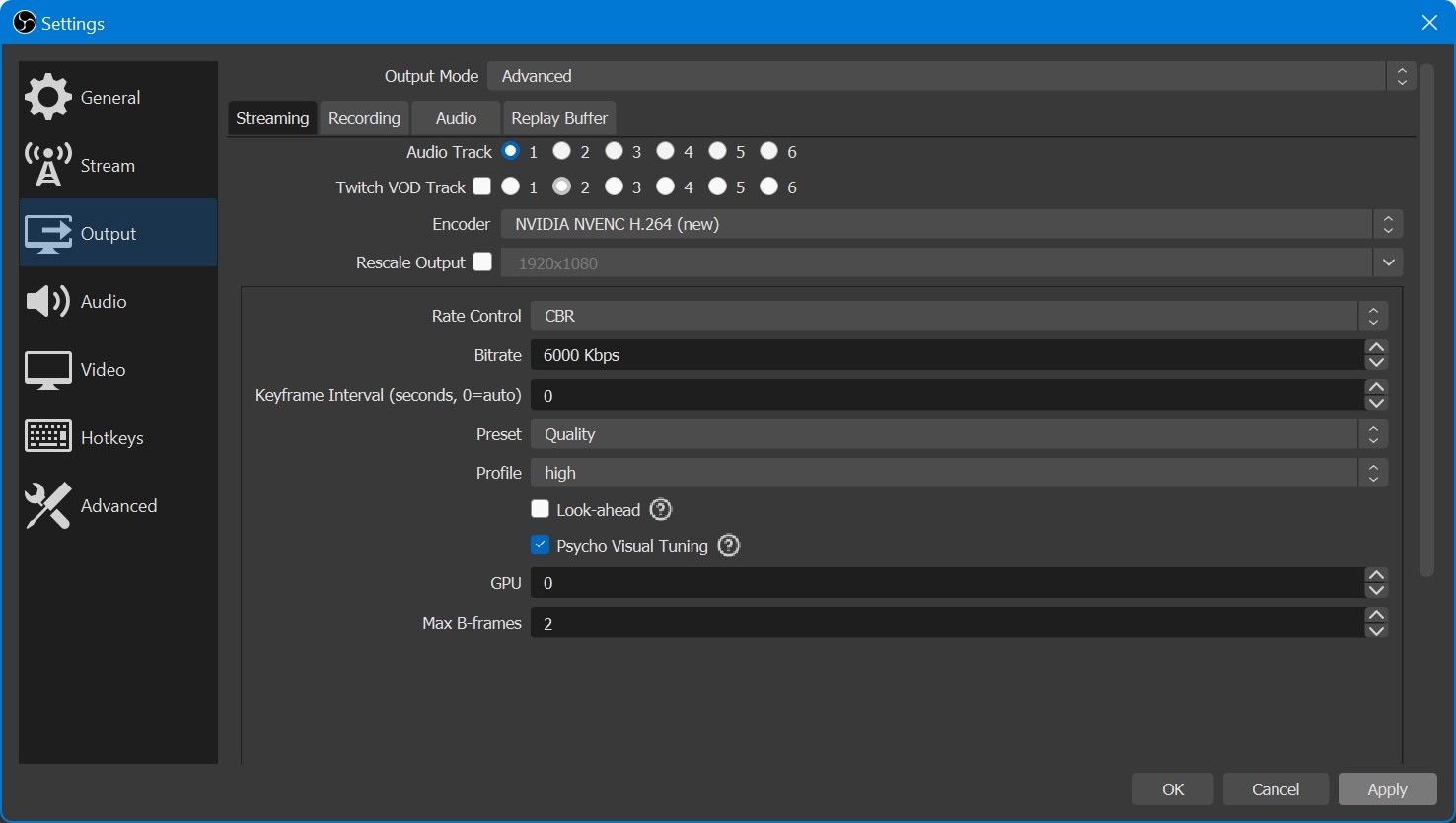
- Launch OBS on your computer and click on Settings. It is in the lower-right corner of the window.
- In the settings menu, select Output from the left pane. Here, set the Encoder to either NVENC (for NVIDIA GPUs) or H264/AVC (for AMD GPUs).
- For Rate Control, use CBR. Set the Bitrate to 6000 Kbps if you stream on Twitch or 10000 Kbps if you stream on YouTube.
- Select the Quality preset and set max B-frames to 2. Now, switch to the Video section from the left pane.
- Here, the base resolution should be the same as your monitor resolution. The output resolution should be the resolution you want to stream your content at, which is usually 1920×1080.
- Additionally, set the Downscale Filter to Lanczos and make sure the FPS value is set to 60 too. Finally, click on Apply to save all your changes.
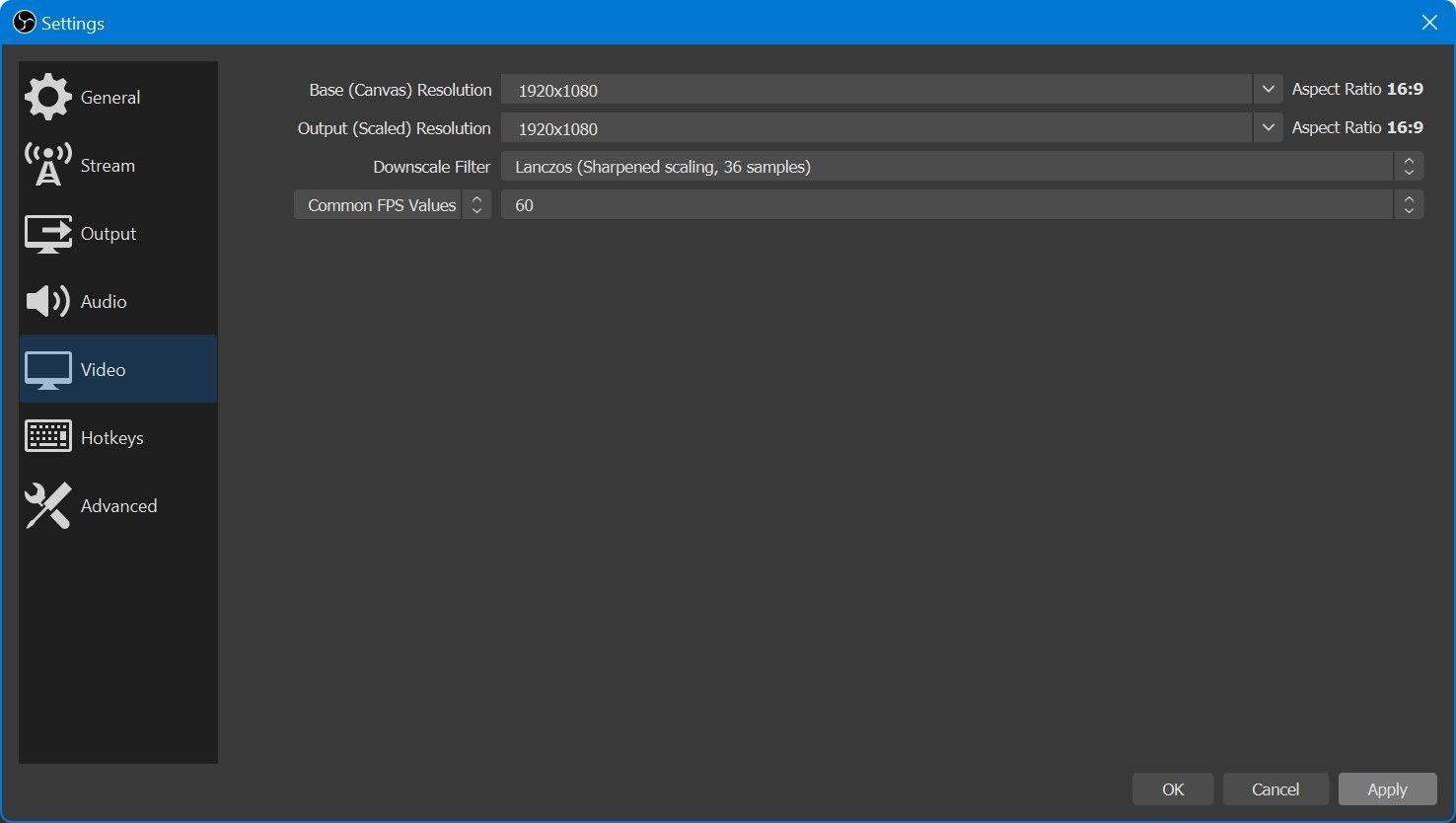
Try streaming now and see if you’re facing any frame rate drops when playing games or if the viewers are experiencing stuttering. Of course, you can use these exact settings on Streamlabs OBS too, since it’s basically a re-skinned version of OBS.
As a side note, you can try streaming at 8000kbps on Twitch, but it may not always work. The recommended bitrate is 6000kbps. Twitch reserves higher bitrates for its partners.
GPU Encoding Isn’t Flawless
This writer has used these tried and tested settings for the last couple of years with multiple GPUs like the GTX 1060, GTX 1070, and the RTX 3090. Almost 90% of the games were streamable with smooth frame rates. However, some games that really tax your GPU may cause your stream to stutter once the GPU encoder gets overloaded.
To fix this, you will need to cap your in-game frame rate so that the GPU has a few resources to spare. GPU encoding isn’t flawless, but it’s currently your best option to stream with a single PC.


