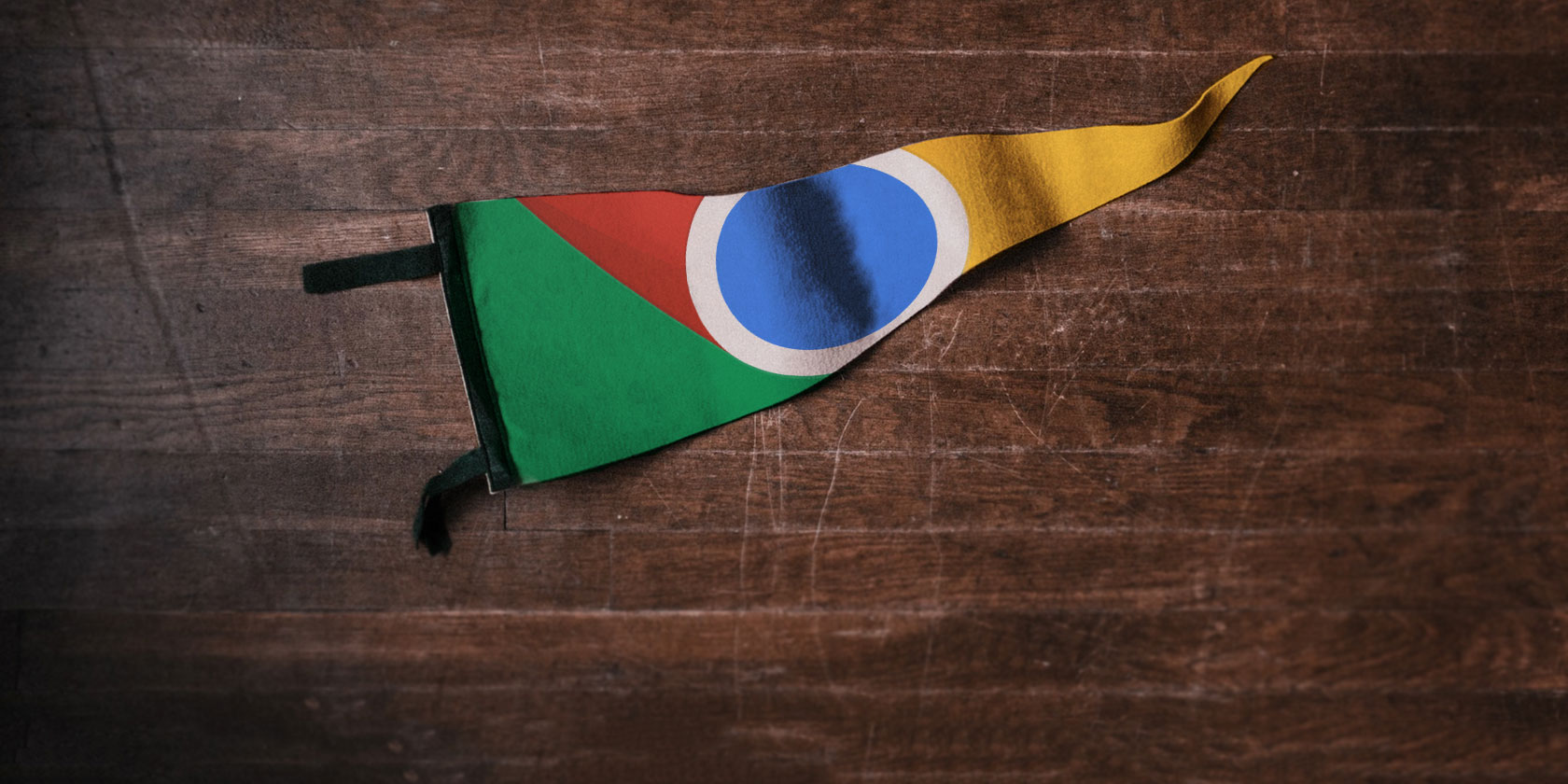Windows Fast Startup is a feature that lets you boot your PC quicker than normal bootup. Introduced with Windows 8 in 2016, it now comes with all the succeeding Windows operating systems, including Windows 10.
Nowadays, a fast startup comes pre-enabled from the manufacturers, so most users won’t even know about it. But do not sweat, as in this article, you’ll learn everything about the fast startup, how it works, and whether fast boot is good or bad.
What is a Fast Startup in Windows?
Fast startup, or fast boot, is a way to boot your PC faster. It will help you save your valuable time wasted in the slow booting up process. It is enabled by default in most computers running on Windows 10.
How Fast Startup Works?
Fast boot uses a different approach to Windows shutdown. In the earlier versions of Windows, the operating system closes all the programs and shuts down at the time of the shutdown.
However, during a shutdown on a fast startup enabled Windows machine, a PC simply logs off the users, hibernates all the files, and on the next startup, simply resumes work from where it left off. For this, it’s often called the ‘hybrid shutdown.’
Note: You can use the fast startup only if you have hibernation enabled.
In this way, you will be able to save yourself from a very long time of bootup.
As earlier stated, a fast startup is enabled on most modern laptops and PCs. It’s one of the many ways that help you increase your Windows performance. But many people advise against using a fast boot, or at least, disable it as soon as you power up your system for the first time.
Let’s learn why.
Is Fast Startup Good or Bad?
It depends.
While fast boot is an amazing feature to cut the boot-up time of Windows 10, it has its disadvantages.
A fast startup, like Windows hibernation, works by closing down all the apps. However, instead of shutting down the operating system, fast boot puts it in a hibernation state so that the various drivers, kernel, etc., do not stop working.
The next time you boot Windows, it will resume working from hibernation instead of starting for scratch, drastically reducing bootup time.
This can have an adverse effect on Windows updates, as most of them require a complete shutdown of your PC for a smooth installation.
Apart from giving you trouble with updates, Windows fast startup will lock your hard drive. And so, you won’t be able to access it if you have set up an arrangement for dual boot.
In some computers, you will also be unable to access BIOS/UEFI settings if a fast startup is enabled.
If these disadvantages are not for you, you’re free to enjoy fast startup and the improved PC performance that comes along with it. But if they are a deal-breaker for you, then you can always turn it off.
How to Disable Fast Startup in Windows 10?
While Windows 10 fast startup is handy, it’s not for everyone. If you fall into that club, here’s how you can disable it.
On the Start menu search bar, type control panel and select the best match. From there, click on Power Options and select Choose what the power button does.
Now, click on Change settings that are currently unavailable and uncheck the Turn on fast startup radio-box. Click on Save changes to save this setting.
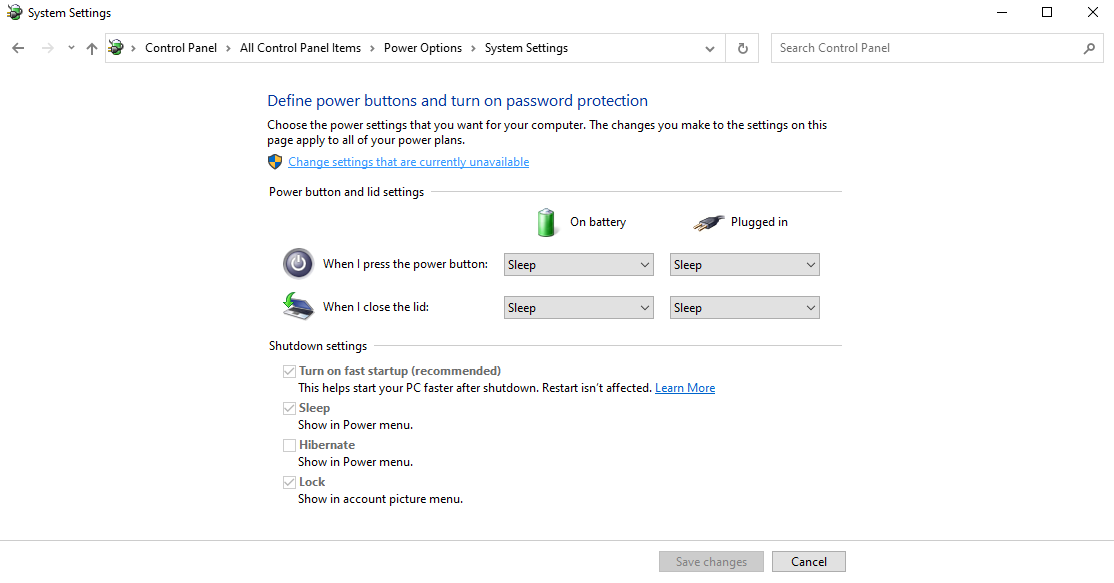
This will disable the fast startup feature for you. On the next startup, your PC will start up without the fast boot.
And That’s All About Fast Startup
We hope this short guide helped you understand what a fast startup is and how it works. To reiterate, fast startup is a feature that helps you reduce bootup time, improving your PC’s performance.