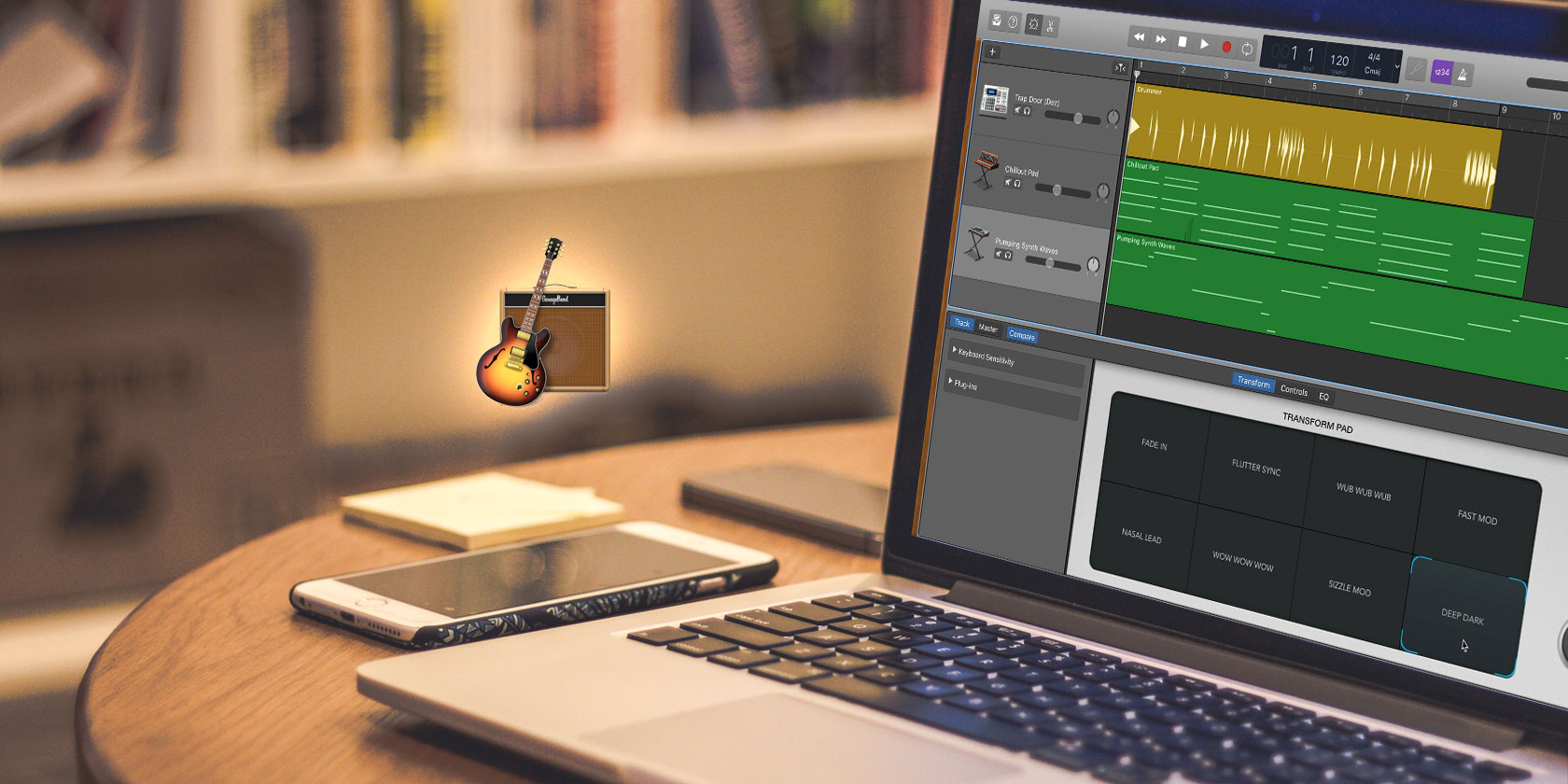
You don’t need a whole lot of instrumental talent to make music with GarageBand. Especially with the wealth of free music loops available in the app and online. It’s easy to whip up a track in a few minutes or spend hours losing yourself creating a new song.
And since there are so many free music loops available, you don’t need to spend a cent. Here’s how to get started making music with GarageBand using loops and samples…
Get Some Loops
GarageBand comes packed with thousands of free music loops. Just open the loop library by clicking on the Loop button in the top-right corner or pressing O on your keyboard.
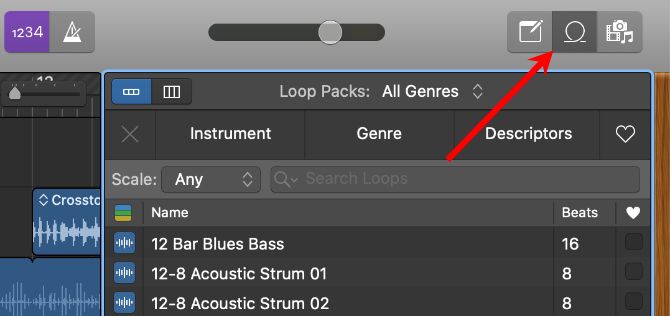
You’ll find loops for all sorts of instruments: drum kits, synthesizers, guitars, vocals, and more. Use the Instrument, Genre, and Descriptors buttons at the top of the library to filter the collection and find the loops you’re looking for.
If the title of a loop is grayed out, click the download arrow to the right to download it. In addition to the one you clicked on, GarageBand may download other loops from the same set as well.
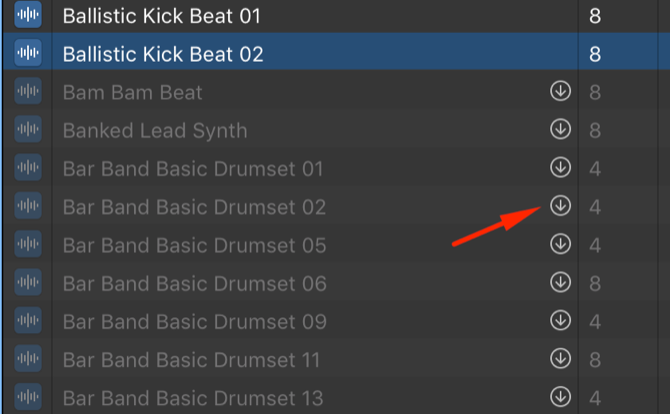
To preview a loop, just click it. Click it again to pause the playback.
Check the box to the right of each loop to mark it as a favorite. You can then click the Heart icon in the top-right of the loops library to view all your favorite loops together.
Download Loops From Elsewhere
If you can’t find what you want in GarageBand’s loops library—or if you want to try something different—there are tons of places you can download free music loops online. Our other article lists where to find royalty-free music, so start there and see how you get on.
After that, use a search engine to look online for “free [instrument or genre] GarageBand loops”. A lot of the results you get from these searches aren’t actually free, but if you dig around a little, you should find the ones that are.
Macloops gives you a handful of free downloads, so that’s a good place to check. Looperman is another solid option as well.
If you download loops or samples from elsewhere, just drag and drop them into GarageBand to import them into your project.
Start Making Music
By now, you’ve spent a little bit of time exploring the free music loops available in GarageBand or online. So it’s time to create your GarageBand project.
Open GarageBand and choose to create an Empty Project. When GarageBand asks you to choose a track type, create a Software Instrument track. It doesn’t matter what instrument the is, since you’ll drag each loop into its own new track anyway.

Now it’s time to start making music. You can follow the steps below in any order you like.
Start With an Interesting Loop
It’s often easiest to start making music around a particularly interesting loop. This loop serves as the basis of your track, inspiring all the other instruments around it.
Spend some time looking through the loop library to find something that catches your attention. You might find a cool riff, a chilled chord progression, or a heavy-hitting drum beat.
Learning how to loop music in GarageBand couldn’t be simpler. When you find a loop you like, simply drag it into the main editor. Then click and drag from the top-right edge to repeat it.

Now you can start adding other elements to the track.
Add a Drummer
GarageBand includes a number of drum loops, but you can get a little more versatility out of your drums if you use the Drummer feature.
Go to Tracks > New Track and select Drummer from the track options.
A Drummer panel appears on the left side of the window. From here, you can select from a range of GarageBand drummers, each with their own style and musical flavor. You may have to try a few different drummers to hear the differences.

Once you’ve chosen a drummer, play around with the settings in the bottom panel.
Going through each of the options here would take an entirely separate article, but you can start by messing around with the settings. Choose different Beat Presets from the menu on the left, then drag the dot between Simple and Complex or Loud and Soft areas to adjust the beat style.
You can also select different parts of the kit to include in the beat. Then use the associated sliders to alter how much the drummer uses them.
Add Other Instruments
It’s time to add more instruments to spice things up. This is where GarageBand’s massive library of free music loops really comes in handy. For your first few tracks, you may just want to experiment with guitar and bass. But with thousands of options, you can spend hours trying new things out.
The best advice here is to play around with as many different options as possible to find what fits your style. Try adding both low- and high-pitched loops to give your track depth. Mix instruments from different genres or descriptors (using the loop library to search by both). And try different combinations of instruments to fill out the sound.
You could even learn the basics of music theory to bring your loops to the next level.
Play around with the volume and pan of each track as you add new loops to your song to keep them balanced. You can do this using the volume sliders and pan knobs to the left of the main window.

Give It Some Structure
It’s important that you add variety and structure to your songs, so that they don’t sound too monotonous. There are lots of ways to do this. For a start, make your loops drop in and out at different points or have them gradually build up one at a time.
Change over to related loops for the chorus or bridge sections and try to include different combinations of instruments playing at the same time. You can even cut loops down by clicking and dragging from the bottom-right to make them drop out in the middle of a bar.

Give the Drums Some Variety
It’s easy to add variety to the drums if you use loops created by the GarageBand Drummer. Just click the + icon at the end of each drum loop to create a new Drummer region, then make changes to the Drummer settings for that new region.

Experiment with different drum kits, vary the speed, or choose a different complexity and volume for the style. You can even drop the drums out altogether, or only include the kick drum and hi-hat for a bit.
Apple’s drummers don’t just do beats, either. They also throw in fills for added variety. You can tell them how often to add fills by turning the Fill knob: turn it up for more fills, or turn it down for fewer fills.

Add an Accent Loop
Once you have a decent sounding track on your hands, it’s time to add some extra spice. Find a particularly flavorful loop and add short sections of it throughout your track.
It might be a good idea to use it before going into each chorus or to have it play once every few bars throughout the song. Anything to make your music a little less predictable.
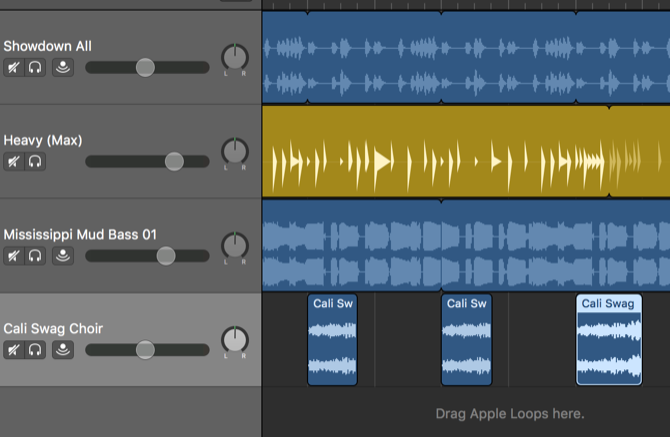
As with any kind of art, this is a stylistic choice. You might prefer the ambiance and trance-like sound of simple repetition without these accents. And that’s fine.
Play Around and Make Music With Loops
Making music is all about experimentation. And with thousands of loops available for free directly in GarageBand (plus any of the others you can find online), you’ve got enough material to experiment with for a very long time. Start developing a style, build up a few tracks, and then share your music with the world!
GarageBand lets you export directly to the Music app or to SoundCloud from the Share menu. You can use the same menu to export your song to your hard drive. Upload it to YouTube, play it on your website, or find another way to get it out there.
You don’t even need to use a computer to keep making music with loops. There are plenty of great iPhone apps for making music that you can use to create new songs even when you’re on the go.
Read the full article: How to Use GarageBand and Free Music Loops to Create Your Own Tracks



