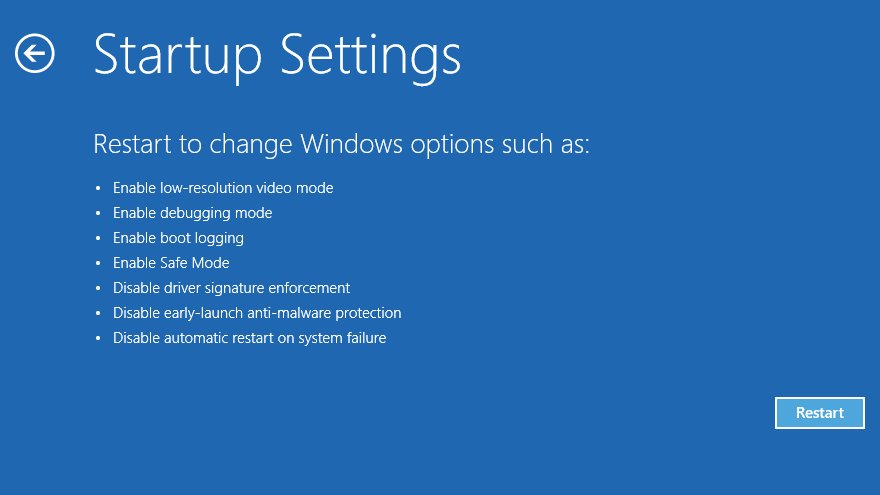Pop-up blockers prevent annoying pop-ups from ruining your online experience. In fact, popular browsers, like Google Chrome, block pop-ups by default.
Then again, pop-up blockers also block useful pop-ups—this can become a problem if a website requires you to input information on a pop-up. Here, we’ll explain how to disable the pop-up blocker in Chrome.
How to Disable the Pop-Up Blocker in Chrome
- Launch Google Chrome.
- Click the three dots at the top-right corner of the browser. Then, select Settings from the dropdown menu.
- From the left navigation menu, click Privacy and security, and select Site Settings.
- Scroll down and click Pop-ups and redirects.
- Then, under Pop-ups and redirects, turn off Blocked (Recommended) to allow pop-ups from all websites.
- Under Allow, click Add to allow pop-ups only from certain websites. Simply enter the site’s URL in the window that appears, and click Add.
- To block pop-ups from a specific website, go to Block and click Add. Enter the URL of the site you want to block and click Add.
If you still see distracting pop-ups, try to run the Chrome Cleanup Tool. To use this tool, enter chrome://settings/cleanup in the address bar. Then, click Find. If suspicious programs are found, you can choose to remove them.
Installing and using malicious extensions can also hurt your web browsing experience. Bad extensions might install adware and steal your data, which is why it’s always important to look out for shady Chrome extensions.
Block or Allow Pop-Ups in Google Chrome
Pop-ups that appear while browsing the web can be distracting. However, some pop-ups might be useful. Thus, it’s reasonable to allow from some sites and block them on others.