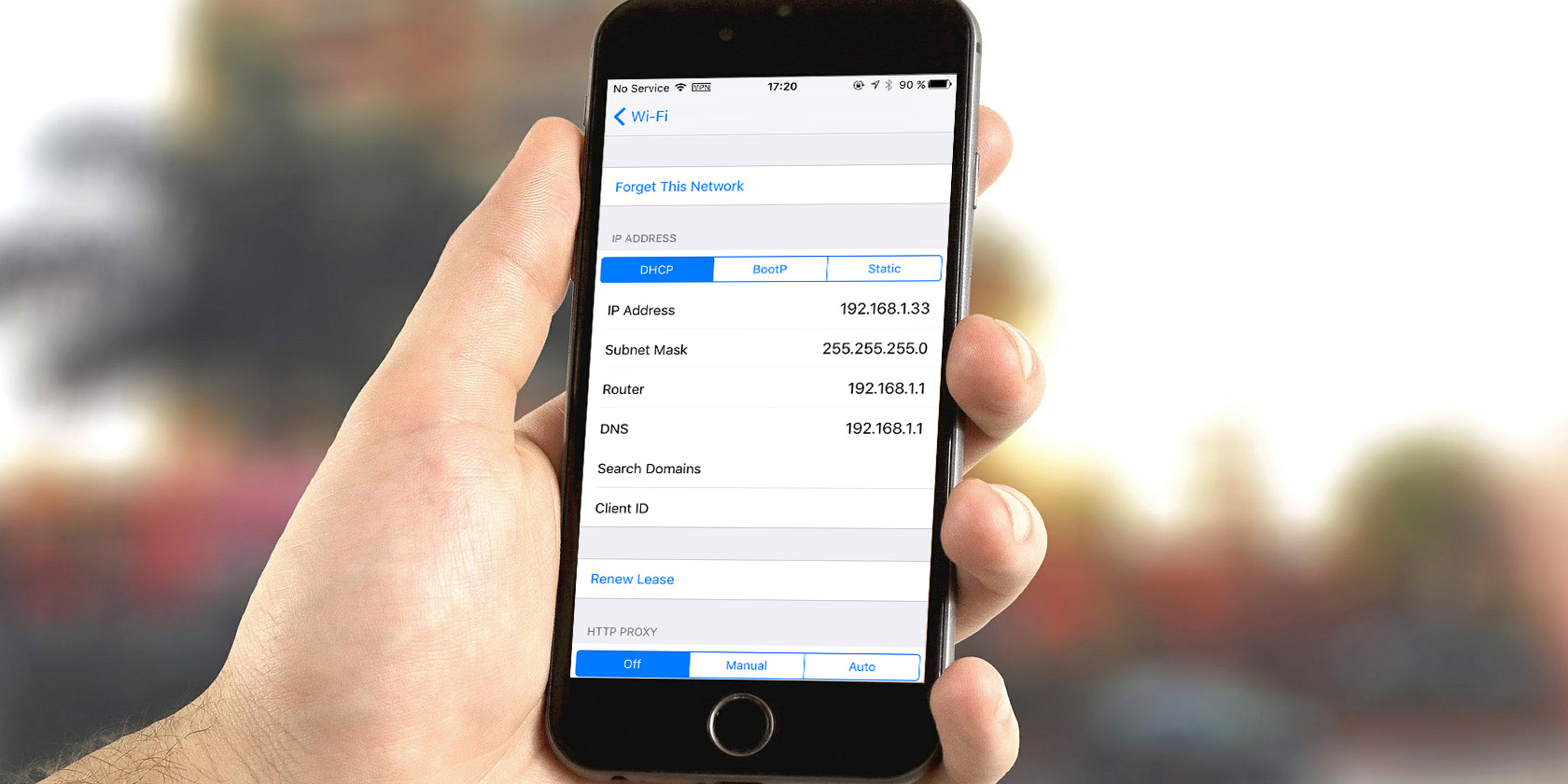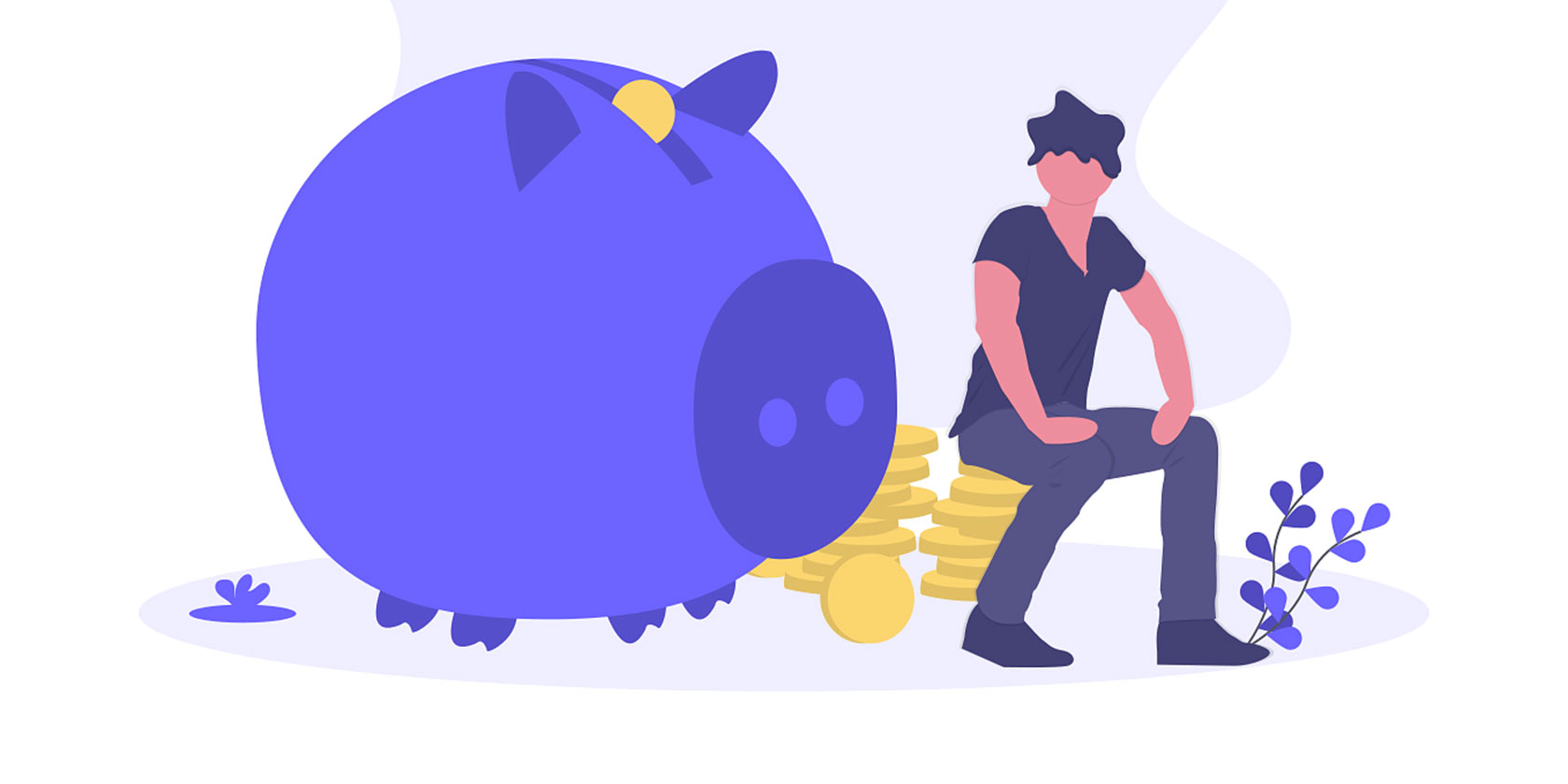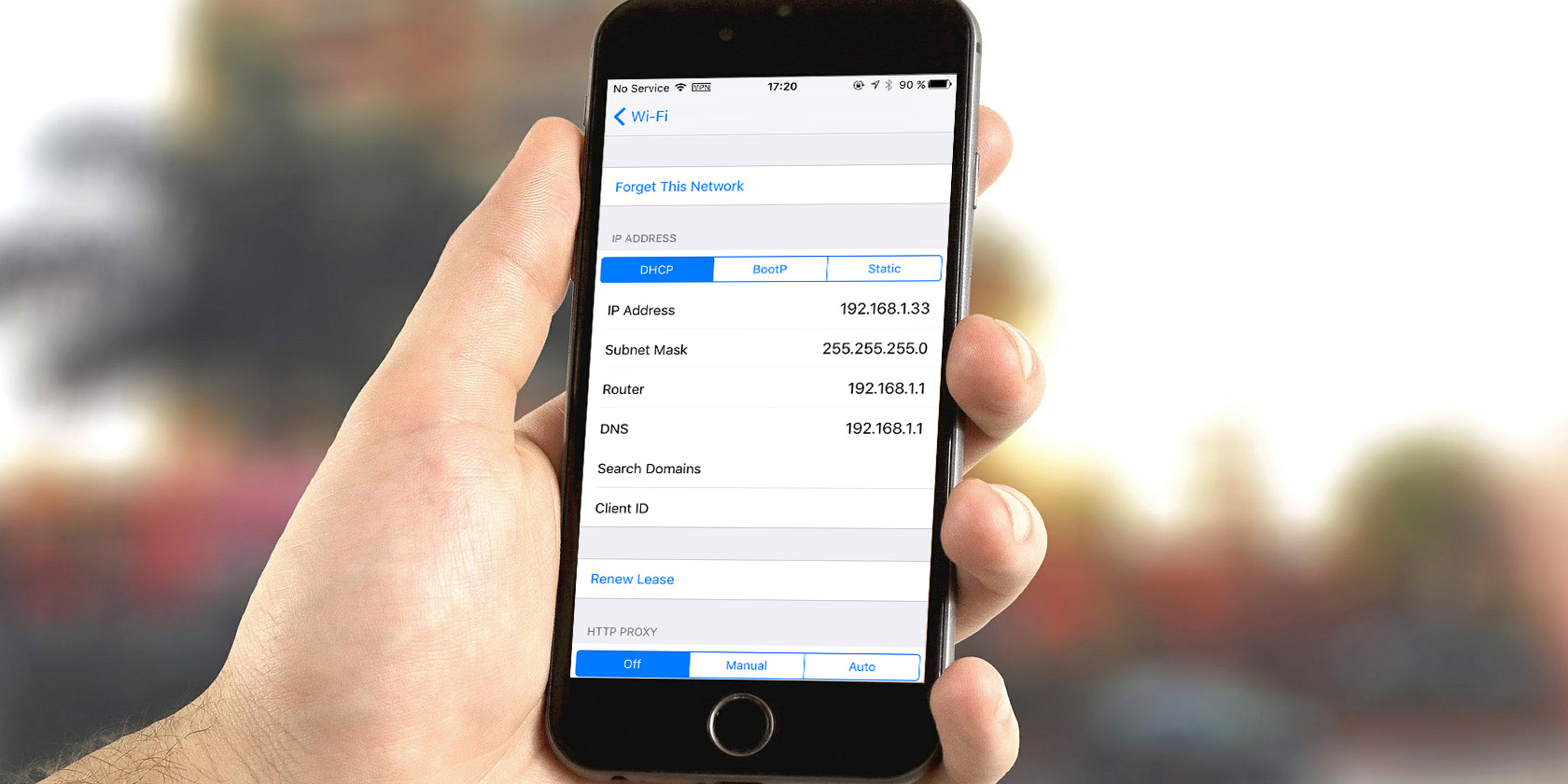
Need to find your IP address? You might know how to do this on your Windows or Mac computer, but what about on your phone?
We’re here to help. Let’s look at how to view both your public and private IP address on your phone, what these mean, and how to keep them private
What Is an IP Address?
In case you’re not familiar, an IP address (which stands for internet Protocol address) is a numbered label assigned to every device that connects to a network.
Checking the IP address of a device helps you identify it on both your home network and the internet at large. In fact, you have two IP addresses to keep track of for each device.
A global IP address (or public IP address) is how the rest of the internet sees any device on your network. Because this is network-specific, your the global IP will be the same whether you’re using your phone, desktop, or other device at home.
A private IP address (or local IP address) identifies a device on your own network. Only one device can have a certain address on a network, but that same address can be used on other private networks too.
In addition, when you check your IP address, you’ll likely see both an IPv4 and IPv6 address. IPv4 addresses are shorter, but due to the enormous number of internet-connected devices, we’re running out of them. IPv6 address aren’t as easy to read, but there are enough of them to go around for a long time.
In most cases, IPv4 is still the primary address, but IPv6 will phase these out over time as we migrate to that format.
How to Find Your Global IP Address
Your public IP is easy to find, because any device on the internet can see it. To that end, you can visit a multitude of websites that will show your IP address instantly.
Open Chrome on your Android phone or Safari on your iPhone (or whatever other browser you use). Then navigate to any of the following public IP sites:
You’ll notice that some of these sites also display your location and ISP name. This is because your IP address carries this information with it. You can’t ascertain the name and exact address of someone from their IP address, but it does narrow it down to a city.
Similar sites allow you to trace any IP address to see its location. We’ll discuss more about IP privacy below.
How to Find Your Phone’s Private IP Address
As discussed above, global IP addresses are only half the story. Here’s how to find your phone’s private IP address on your home network.
How to Find Your IP Address on Android
Open Settings and browse to Network & internet > Wi-Fi. If you’re not already connected to your Wi-Fi network, tap its name and confirm that it joins.
Then tap the network’s name and expand the Advanced section. Here, you’ll find your IP address and other network information. The IPv6 addresses appear at the bottom of the page.
These steps may be slightly different depending on your version of Android.
How to Find Your IP Address on iPhone
To find your private IP address on an iPhone, head to Settings > Wi-Fi. If you’re not already connected to your home network, tap it and connect now. Then tap the network’s name to open its options.
Here, you’ll see the IP Address field listed under the IPv4 Address header. The IPv6 Address header will have that alternate address for your device below.
Dynamic and Static IP Addresses
It’s worth mentioning that most of the time, the IP addresses you found above are not set in stone. In both cases, you probably have a dynamic IP address.
This means that after some time or on a device restart, the device or your whole network will get a new IP. Conversely, a static IP does not change over time like this.
Dynamic public IPs are simpler for your ISP (like Comcast or Verizon) to manage. You can request a static IP from your ISP, but these often cost an additional fee. They’re not necessary for home users unless you’re hosting a server that others access.
Your router hands out private IP addresses dynamically to devices on your network using DHCP (Dynamic Host Configuration Protocol). In practice, this means that when you connect a new device to your home Wi-Fi, you don’t have to manually assign an IP address and keep track of everything yourself.
You can assign static IP addresses using your router and settings on various devices if you want to. But again, this is only really something advanced users need to worry about. Doing it incorrectly could cause major issues.
How to Hide Your IP Address
After finding your current IP and learning that it reveals your location, you might be worried about the privacy implications of this. If so, the best solution is to start using a VPN (virtual private network).
Essentially, connecting to a VPN provider lets you route all your traffic through its secure servers. To the outside world, it looks like your traffic is coming from another location. This masks your IP and makes it harder to track your browsing.
Check out our list of the best VPN providers to find one that works best for you. We recommend ExpressVPN, where MakeUseOf readers can get three months free.
Now You Know How to Check Your IP Address
No matter what device you’re on, it’s easy to show your IP address. While you might not need to check it often, it’s a good skill for any user to know.
You might have wanted to look up your IP address because you’re having network issues. If so, check out our simple steps to diagnose network problems.
Read the full article: How to Find Your IP Address on Your Phone