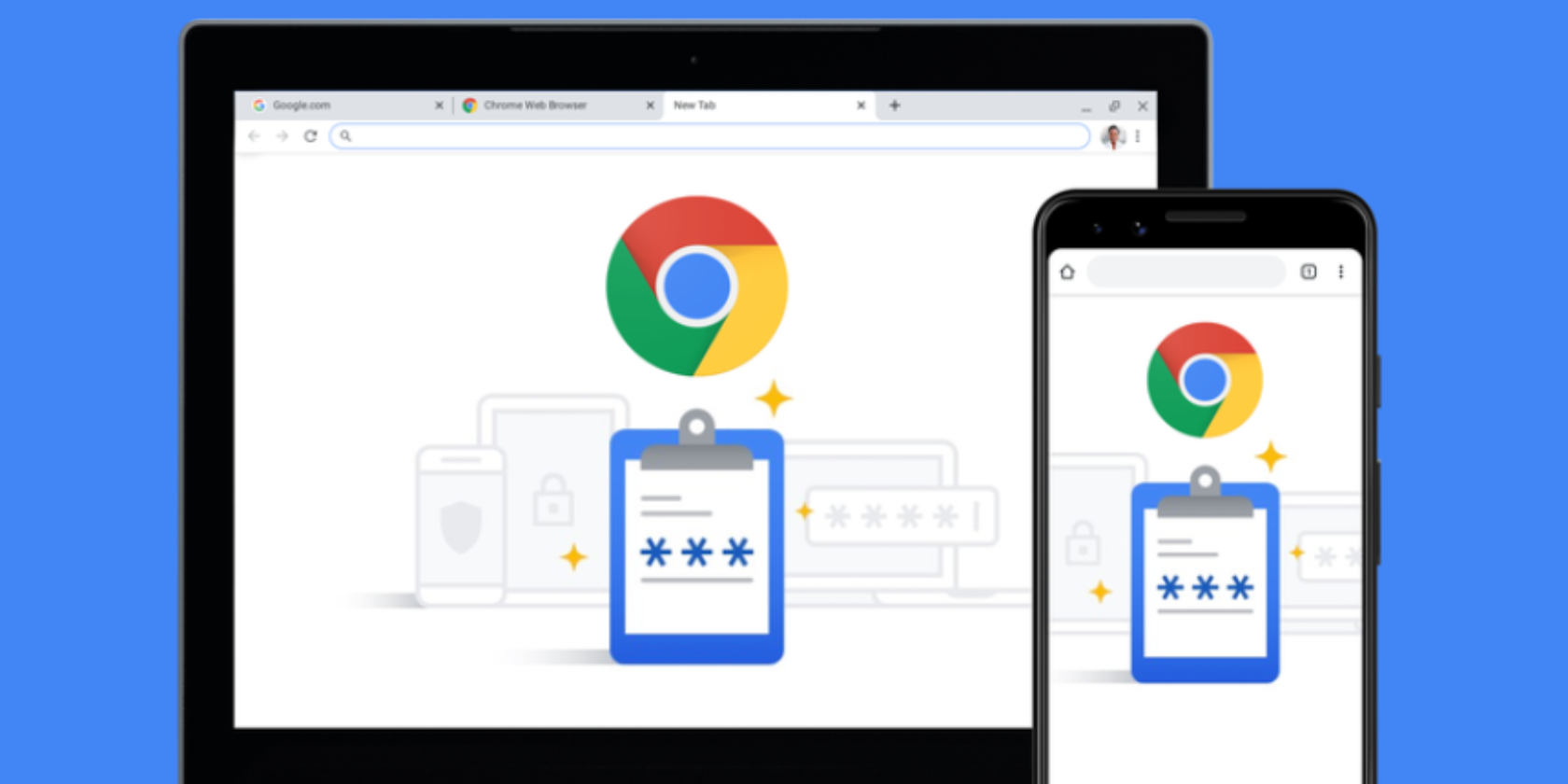If you use any Google apps, you're probably already aware of how useful the integration between those apps can be. One great example of this is the seamless sync between Google Calendar and Google Maps. You can use Google Calendar side-by-side with Google Maps to check out an event’s location.
In this article, we’ll check out how to use Google Calendar with the Google Maps “Quick Access Panel”, so you can take advantage of the feature.
How to Use Google Maps to Preview a Google Calendar Event Location on Desktop
The easiest way to preview an event location on Google Calendar is on a desktop device.
- Head to Google Calendar on a computer.
- Create an event and enter its location information, or click on an existing event that has a location.
- To preview the location of an event you’re creating, click the Preview in Maps Map icon on the right.
- You can view the place information on the right.
- To stop Google Maps from opening in Google Calendar, click Close at the top right of the Maps panel.
- When you finish with all the details for your event and the features in the Quick Access Panel, be sure to hit Save to add the event to your calendar.
How to Use Google Maps to Preview a Google Calendar Event Location on Mobile
If you're using your smartphone to add an event location, here's how you can preview the place on Google Maps:
- Open the Google Calendar app.
- Create an event and enter its location information, or click on an existing event that has a location.
- Check the event's location in the Add location tab.
- The app will bring up a preview of a photo of the location from Google Maps. Tap the photo to proceed.
- From the pop-up, select the Show in Maps option.
- You'll be redirected to Google Maps, where you can view more photos of your event location.
Image Gallery (4 Images)
Manage Your Time With Google Calendar
Take advantage of Google Calendar to manage your time and stay on top of your day-to-day. There are many more cool and useful ways to use Google Maps to your advantage.