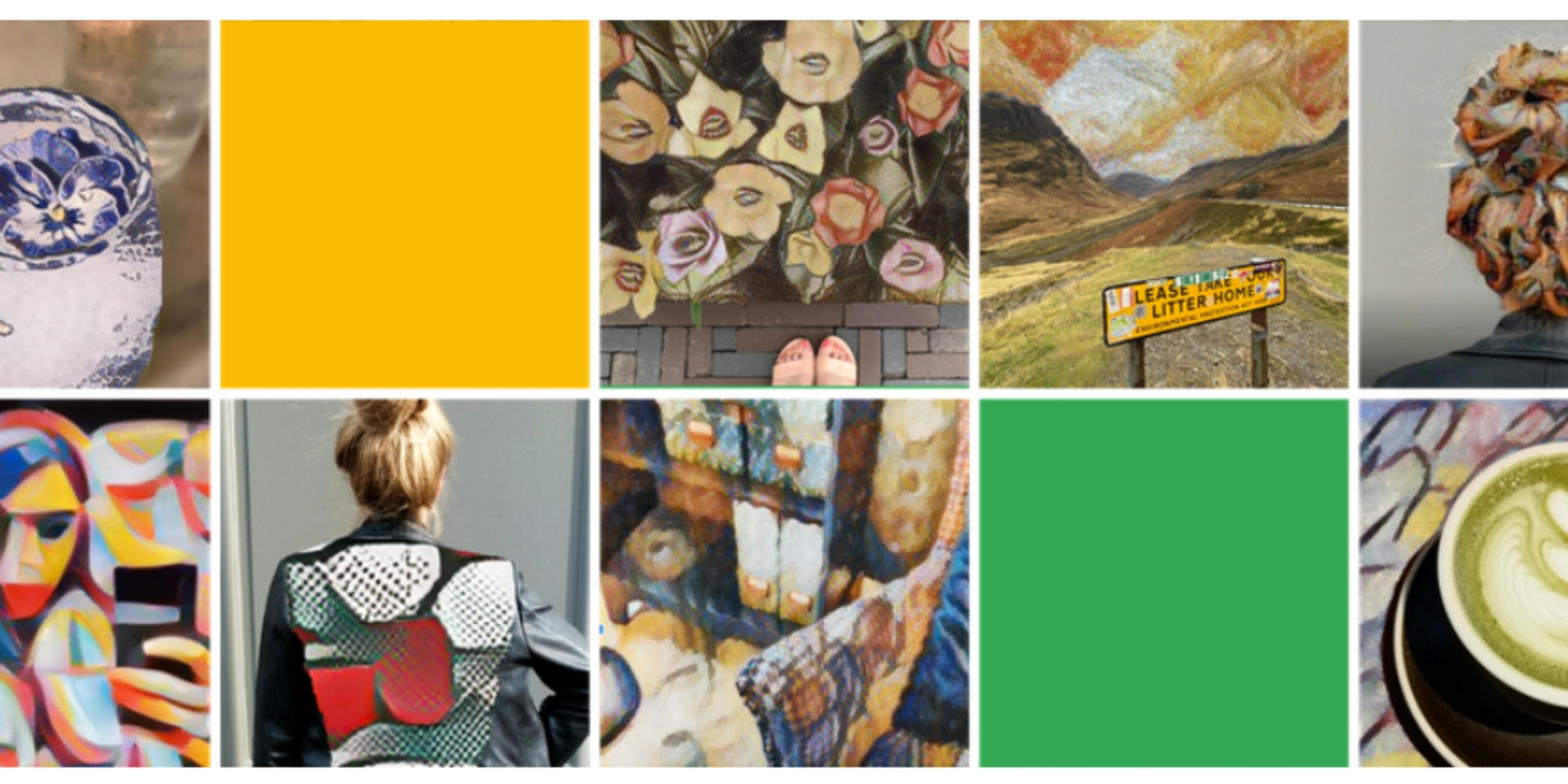As the Windows 11 Insider Preview updates arrive, so do the new features we’ve been looking forwards to since the Windows 11 reveal. Next up is the first official preview build of the Microsoft Teams Chat feature, bringing easily accessible Teams chats to your taskbar.
Microsoft Teams Chat Begins Insider Preview Rollout
Microsoft Teams Chat will bring a Teams Chat window to your taskbar.
According to the official Microsoft Insider Preview blog, clicking the new Chat icon on your taskbar opens an easily accessible list of your most recent Microsoft Teams contacts. Within Chat, you can launch a video call or regular text chat or open the main Microsoft Teams window.
You can remain connected to the people you care about with chats and video calls from the convenience of your Windows 11 PC, while they can participate from any device with Microsoft Teams: desktop, mobile, or even just a web browser
Microsoft Teams Chat comes equipped with inline replies, allowing you to reply directly from Windows 11 without opening the main Teams window. Furthermore, Chat notifications will integrate seamlessly with the operating system and respect your Windows 11 focus assist settings.
After the initial rollout, Microsoft plans to add more features to Chat, such as shared meetings, screen sharing options, and other Microsoft Teams features. Chat aims to make using Microsoft Teams easier, integrating Microsoft’s premier work productivity tool into Windows 11.
Initially, Microsoft Teams Chat will roll out to a small number of Insider Preview users. The first testing phase will gauge usability and attempt to winkle out any unforeseen bugs before a wider rollout at a later date.
How to Launch Microsoft Teams Chat from the Windows 11 Taskbar
Launching and signing into Microsoft Teams Chat is a simple process. After installing the latest Windows 11 Insider Preview update:
- Click the new Chat icon, then sign into your Microsoft account with your regular credentials.
- Check the box to sync your Skype and Outlook contacts. Your Microsoft Teams Chat list will populate with your contacts.
- Start a new chat by entering a name or phone number in the search field.
Microsoft Teams Chat Is Here But It Has Limitations
The launch of Microsoft Teams Chat is another exciting step forwards for Windows 11. It was one of the many productivity feature updates touted in the reveal of the new operating system.
However, Microsoft Teams Chat is still in preview, and as such, it comes with some issues and limitations.
- Currently, Chat is US English only
- Offline mode is not supported yet
- As above, there are many more Chat features to arrive
- Outlook and Skype contact sync will only show the primary contact alias for your contacts on both services
- The Chat window sometimes becomes stuck. As a workaround, go to the Settings > Accessibility > Visual Effects > Animation Effects and toggle the setting off and then on.
Right now, you might not have access to Microsoft Teams Chat instantaneously, but the new feature will arrive on your Windows 11 Insider Preview version soon enough.