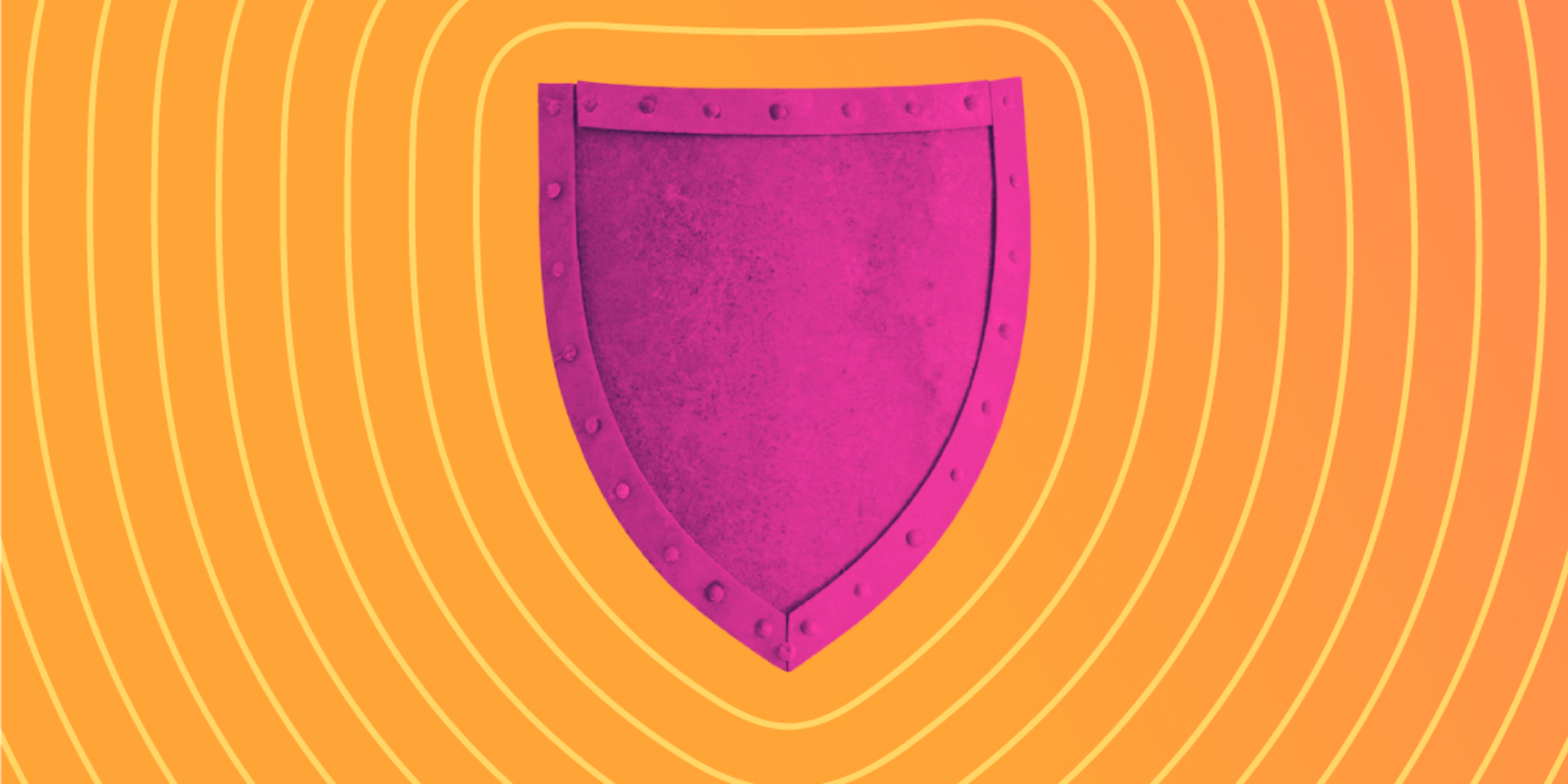Graphics cards are one of the most important components inside a modern computer. Whether you’re a gamer, video editor, or use other complex visual software with your machine, it’s likely that you have a powerful GPU under the hood.
New graphics cards hit the market every single year, with companies like Nvidia and AMD working on cutting-edge technologies that make their latest GPUs far more powerful than their older counterparts.
But do you really need to replace your PC to be able to reap the benefits of these yearly improvements? Certainly not! You can install a new graphics card, and this step-by-step guide will show you how.
What Is a Graphics Card?

Before exploring the process of installing a graphics card, it makes sense to have an understanding of this component. Strictly speaking, a GPU (graphics processing unit) is the processor inside the graphics card, although the card itself is often referred to as a GPU.
As its name suggests, a GPU is responsible for processing graphical data and providing a display output for monitors. But why can’t this be done by a normal CPU in the PC?
In reality, a CPU can provide graphical processing functionality, but CPUs aren’t designed to do this as their sole purpose. This means they are limited by the fact that they also need to process other types of data.
A GPU, on the other hand, is very specialized, allowing it to excel when it comes to processing the information required to do its job.
Along with the GPU, a graphics card is packed with RAM and even its own cooling, leading some people to look at them as a small PC within your PC. These qualities also make graphics cards ideal for tasks like cryptocurrency mining.
Choosing a New Graphics Card

Choosing a new graphics card can be a challenge. There are a lot of options available on the market, and knowing what will actually work as an upgrade can be a challenge.
Websites like UserBenchmark can help you to determine how your graphics card stacks up against the other GPUs on the market. This makes it nice and easy to choose a new card that will provide a genuine performance boost while also sticking within your budget.
Of course, there are a few other considerations to make when you are buying a new graphics card. It’s important to make sure that you keep all of these elements in mind, ensuring that your graphics card installation goes smoothly.
- Case Space: PC cases have limited space inside them, and some don’t have room for long graphics cards. In rare instances, you may even find cases that don’t have room for one at all. It makes sense to look up the length of your new graphics card to make sure that it will fit in the space you have. Most cards require two expansion slots, though some will take up as many as four.
- Power Supply Requirements: Different graphics cards have different power requirements. They will usually have power connectors on the opposite side to their PCIe connector, with some having one six-pin connector, one eight-pin, or a combination of the two. They will also have a power rating that you need to make sure your PSU can keep up with.
- Expansion Slots: Most modern motherboards have PCIe slots, though you will need to make sure that you have one in your machine to install a graphics card. This slot is longer than other expansion slots, and will usually have a clip on one end.
- Case Cooling: This area isn’t quite as important as the others on this list, though it will still be worth making sure that your case has adequate cooling for the graphics card you choose.
Now that we have that out of the way, let’s take a look at how to install a new graphics card in your PC.
How to Install a New Graphics Card

Installing a new graphics card is an easy process that most computer users will be able to complete on their own.
Safety is very important when you take on a job like this, making it worth exploring the safety guidelines that should be followed when you are working inside a computer. Let’s dive right into the steps you need to take.
Step 1: Preparing Your PC
Before you can install a new graphics card, your PC needs to be prepared. Start by unplugging your power supply from the wall, removing your side panels, and tipping your case on its side so that you can see the components within.
If you already have a graphics card installed, you will need to remove it, and this can be achieved by following the steps below backward.
To eliminate static electricity, you will need to either ground yourself or wear an anti-static wristband when you are doing a job like this.
Step 2: Remove Expansion Slot Plates
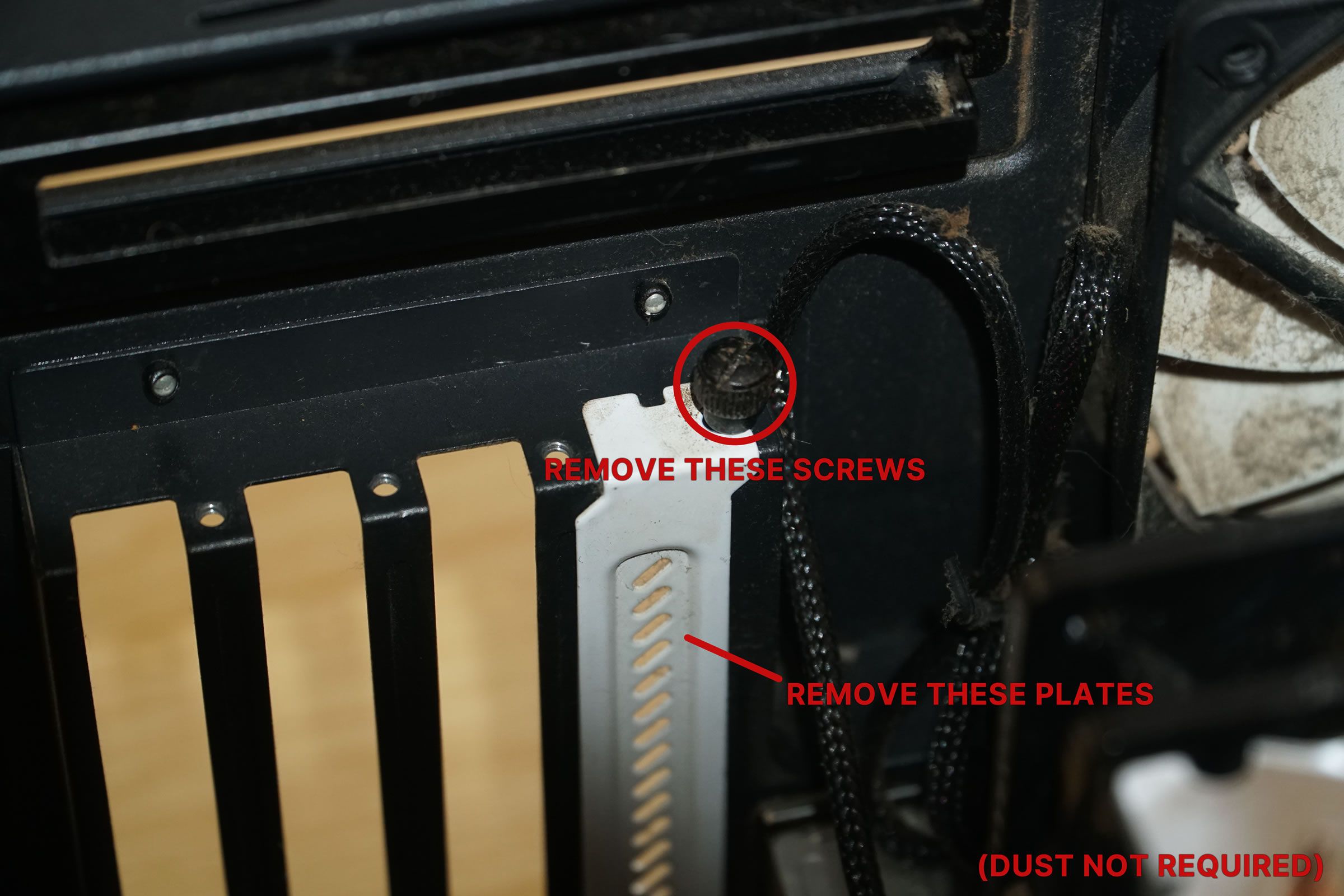
Most PC cases come with small metal plates that cover the holes that expansion cards, like GPUs, use to give you access to their I/O. You can usually remove these by simply twisting their thumbscrews, though you may have to find a screwdriver for this part of the job.
Step 3: Open Your PCIe Slot

All modern mainstream graphics cards use PCIe slots to interface with your motherboard. Much like a RAM/DIMM slot, these connectors have a clip on the end that you press to open to install your graphics card. You can see what an open PCIe slot looks like in the image above.
Step 4: Install the Graphics Card

Now it is time to install your graphics card, and you need to take care to do this correctly. A PCIe slot will only allow you to install a GPU if you have the card oriented correctly. The metal plate that houses your display connectors will face the back of the case, while the fans on the graphics card will usually face straight down.
Start by lining up your graphics card’s main connector with the PCIe slot, taking special care to ensure that the grooves in the connector match those inside the PCIe slot. This can be fiddly, with the graphic card’s I/O plate having to slip into a small space beside the motherboard.
Once you have the connectors lined up, the graphics card will easily glide into place. At this point, you will need to push down on the card until you hear the clip on your PCIe slot close, and this will usually come with a slight click.
At this point, you should reinstall the screws that were holding your expansion slot plates in place. This time, they will be used to hold the graphics card.
Step 5: Attach Your PSU Connectors

Some graphics cards don’t need additional power, though this is becoming rarer as time goes by. You will usually have one or two connectors to attach when you install a new GPU. These connectors aren’t found anywhere else in your PC, making it very easy to identify them coming off of your power supply.
Plug in each connector in the correct orientation, ensuring that you feel or hear a click once they fall into place. Many PSUs have 6+2 plugs that can double as a six- or eight-pin connector. It can be tricky to attach connectors like this, though you can make it easier for yourself by plugging the two-pin portion into the graphics card before the six-pin.
Step 6: Connect Your Monitors and Boot the PC

Once everything is installed, it will be time to connect your monitors to the graphics card and boot the PC to make sure that you have completed the job correctly. It’s vital that you make sure that you connect your monitors to the graphics card and not the motherboard, as you will only get a blank screen if not.
In most cases, your PC will boot up and you will be ready to move onto the next step. If not, though, it will be time to start the process again and reinstall your new graphics card to make sure that you didn’t miss anything along the way. Persistent GPU problems can be addressed by your local computer repair store.
Step 7: Install or Update Drivers
Your new GPU will be able to operate without dedicated drivers installed, but you will need to get drivers as soon as possible to get the best performance out of your new graphics card.
Both AMD and Nvidia offer driver downloads on their websites. It’s usually a waste of time to use the drivers that come on the disc with your new GPU; these will already be out of date.
How To Install a New Graphics Card: Success
As you can see, the GPU installation process is a simple one. Most people are capable of carrying out a job like this, and it will be well worth it to enjoy the enhanced performance a new graphics card can bring.
Whether you’re a gamer or a professional computer user, your new graphics card will be a very noticeable improvement. You just need to make sure that you follow these steps carefully to get the best results.