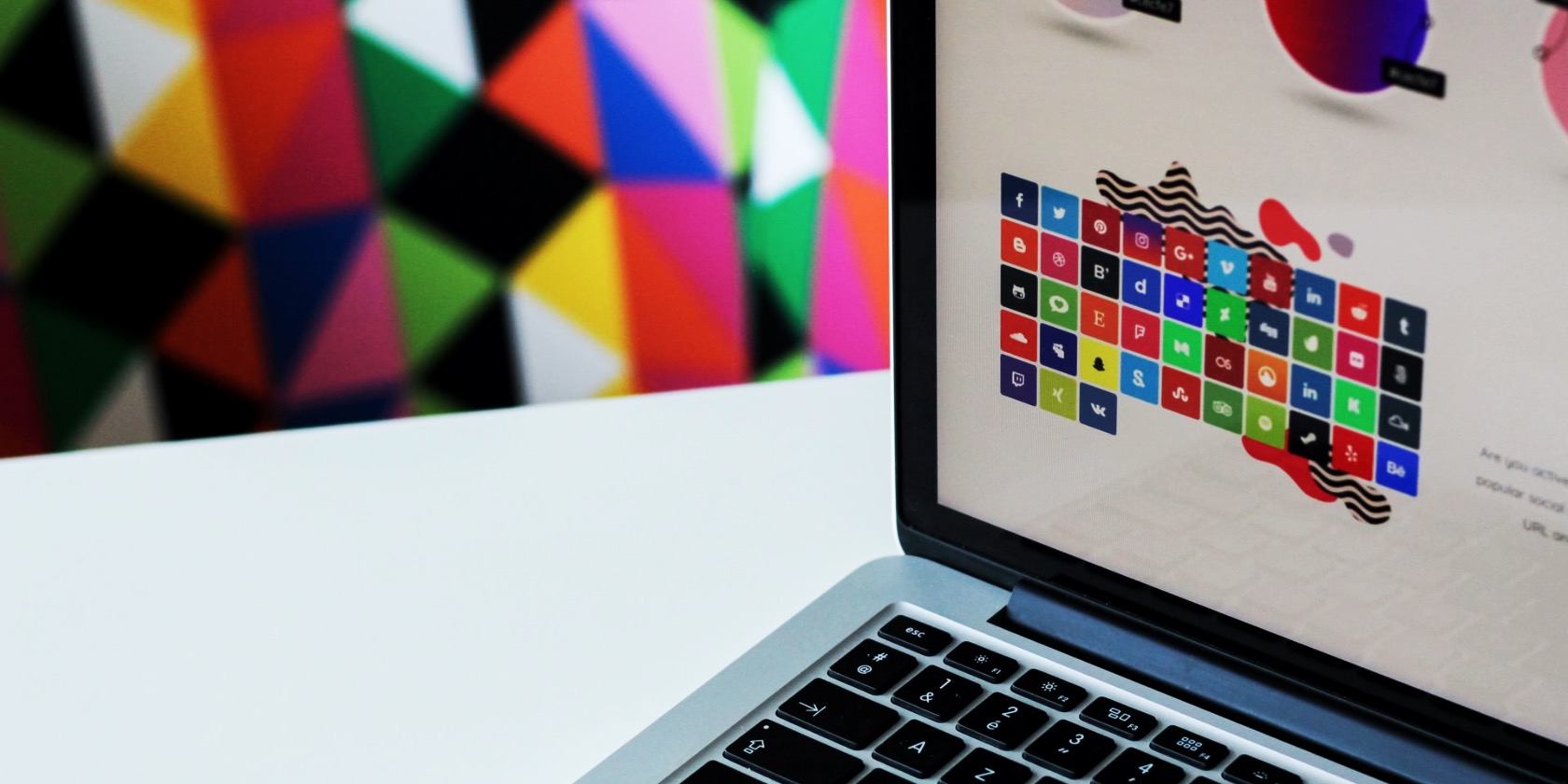
Adobe Illustrator is an incredibly powerful app, but it can be difficult to navigate. With so many menus and toolbars, it’s hard to find your way around. Fortunately, it offers a huge number of keyboard shortcuts to help speed up your workflow.
In this cheat sheet we’ve compiled some of the best Illustrator shortcuts, for both Windows and Mac. They’ll help you quickly find the most important tools and panels, work more efficiently with complex documents, and access some hidden features that will get you designing faster than ever.
FREE DOWNLOAD: This cheat sheet is available as a downloadable PDF from our distribution partner, TradePub. You will have to complete a short form to access it for the first time only. Download The Adobe Illustrator Keyboard Shortcuts Cheat Sheet.
Adobe Illustrator Keyboard Shortcuts
| Shortcut (Win) | Shortcut (Mac) | Action |
|---|---|---|
| Basic Shortcuts | ||
| Ctrl + N | Cmd + N | Create new document |
| Alt + Ctrl + N | Option + Cmd + N | Skip New Document dialog box |
| Shift + Ctrl + N | Shift + Cmd + N | Create document from a template |
| Ctrl + S | Cmd + S | Save document |
| Alt + Ctrl + E | Option + Cmd + E | Export document for screens |
| Alt + Shift + Ctrl + P | Option + Shift + Cmd + P | Package document |
| Ctrl + P | Cmd + P | |
| Ctrl + Z | Cmd + Z | Undo |
| Shift + Ctrl + Z | Shift + Cmd + Z | Redo |
| Ctrl + X | Cmd + X | Cut |
| Ctrl + C | Cmd + C | Copy |
| Ctrl + V | Cmd + V | Paste |
| Shift + Ctrl + B | Shift + Cmd + B | Paste in place |
| Ctrl + F | Cmd + F | Paste in front of selected item |
| Ctrl + B | Cmd + B | Paste behind selected item |
| Shift + Ctrl + P | Shift + Cmd + P | Place an existing file into document |
| Ctrl + L | Cmd + L | Add new layer |
| Alt + Ctrl + L | Option + Cmd + L | Add new layer with the New Layer dialog box |
| Alt + Click layer name | Option + Click layer name | Select all objects on a layer |
| Alt + Click Eye icon | Option + Click Eye icon | Show or hide all other layers |
| Alt + Click Lock icon | Option + Click Lock icon | Lock or unlock all other layers |
| View Shortcuts | ||
| F | F | Switch between screen modes (Normal, Full Screen, etc.) |
| Esc | Esc | Exit Full Screen mode |
| Shift + Ctrl + H | Shift + Cmd + H | Show or hide artboards |
| Ctrl + R | Cmd + R | Show or hide rulers |
| Ctrl + U | Cmd + U | Show or hide smart guides |
| Ctrl + ‘ | Cmd + ‘ | Show or hide grid |
| Shift + Ctrl + ‘ | Shift + Cmd + ‘ | Turn Snap to Grid on or off |
| Alt + Ctrl + ‘ | Option + Cmd + ‘ | Turn Snap to Point on or off |
| Ctrl + = | Cmd + = | Zoom in |
| Ctrl + – | Cmd + – | Zoom out |
| Ctrl + 0 | Cmd + 0 | Fit to window |
| Ctrl + 1 | Cmd + 1 | View actual size |
| Tool Shortcuts | ||
| Double click | Double click | View settings for selected tool |
| H | H | Hand tool |
| Spacebar | Spacebar | Use Hand tool when not entering text |
| Ctrl + Spacebar | Cmd + Spacebar | Use Hand tool while entering text |
| V | V | Selection tool |
| A | A | Direct Selection tool |
| Y | Y | Magic Wand tool |
| Q | Q | Lasso tool |
| P | P | Pen tool |
| + | + | Add anchor point |
| – | – | Delete anchor point |
| Shift + C | Shift + C | Anchor Point tool |
| Shift + ~ | Shift + ~ | Curvature tool |
| T | T | Type tool |
| Shift + T | Shift + T | Touch Type tool |
| Line Segment tool | ||
| M | M | Rectangle tool |
| L | L | Ellipse tool |
| B | B | Paintbrush tool |
| Shift + B | Shift + B | Blob Brush tool |
| N | N | Pencil tool |
| Shift + N | Shift + N | Shaper tool |
| Shift + E | Shift + E | Eraser tool |
| C | C | Scissors tool |
| R | R | Rotate tool |
| O | O | Reflect tool |
| S | S | Scale tool |
| Shift + W | Shift + W | Width tool |
| Shift + R | Shift + R | Warp tool |
| E | E | Free Transform tool |
| Shift + M | Shift + M | Shape Builder tool |
| K | K | Live Paint Bucket |
| Shift + L | Shift + L | Live Paint Bucket Selection tool |
| Shift + P | Shift + P | Perspective Grid tool |
| Shift + V | Shift + V | Perspective Selection tool |
| U | U | Mesh tool |
| G | G | Gradient tool |
| I | I | Eyedropper tool |
| W | W | Blend tool |
| Shift + S | Shift + S | Symbol Sprayer tool |
| J | J | Column Graph tool |
| Shift + O | Shift + O | Artboard tool |
| Esc | Esc | Exit Artboard tool mode |
| Shift + K | Shift + K | Slice tool |
| Z | Z | Zoom tool |
| Ctrl + 1 | Cmd + 1 | Magnify 100 percent |
| X | X | Fill |
| Shift X | Shift X | Swap fill and stroke styles |
| Selection Shortcuts | ||
| Shift + Click | Shift + Click | Select multiple objects |
| Ctrl + A | Cmd + A | Select all |
| Shift + Ctrl + A | Shift + Cmd + A | Deselect all |
| Ctrl + 6 | Cmd + 6 | Reselect |
| Ctrl + G | Cmd + G | Group objects |
| Alt + Ctrl + ] | Option + Cmd + ] | Select object above current selection |
| Alt + Ctrl + [ | Option + Cmd + [ | Select object below current selection |
| Ctrl + Double click | Cmd + Double click | Select object behind |
| Arrow keys | Arrow keys | Move selection |
| Shift + Arrow keys | Shift + Arrow keys | Move selection 10 points |
| Alt + drag | Option + drag | Duplicate selection |
| Shift + Ctrl + B | Shift + Cmd + B | Hide bounding box for selected item |
| Alt + Shift + Ctrl + 3 | Option + Shift + Cmd + 3 | Hide unselected items |
| Shift + Ctrl + O | Shift + Cmd + O | Create outlines from type |
| Editing Tools Shortcuts | ||
| Shift + Drag handlebars | Shift + Drag handlebars | Expand or shrink object proportionally |
| Spacebar + Drag | Spacebar + Drag | Move and position shape while drawing it |
| ] | ] | Increase size of brush, text, etc. |
| [ | [ | Decrease size of brush, text, etc. |
| Alt | Option | Draw shape starting from its center |
| Shift (when drawing or rotating) | Shift (when drawing or rotating) | Snap line or object to vertical, horizontal, or diagonal position |
| Ctrl + 7 | Cmd + 7 | Create clipping mask |
| Alt + Ctrl + 7 | Option + Cmd + 7 | Remove clipping mask |
| X | X | Switch between stroke and fill |
| D | D | Revert stroke and fill to default settings |
| / | / | Set no stroke or fill |
| Ctrl + / | Cmd + / | Add new fill |
| Alt + Ctrl + / | Option + Cmd + / | Add new stroke |
| Shift + Eyedropper tool | Shift + Eyedropper tool | Sample color from an image |
| Ctrl + I | Cmd + I | Check spelling |
| Panels Shortcuts | ||
| Tab | Tab | Show or hide all panels |
| Shift + F7 | Shift + F7 | Align panel |
| Shift + F6 | Shift + F6 | Appearance panel |
| Ctrl + F11 | Cmd + F11 | Attributes panel |
| F5 | F5 | Brushes panel |
| F6 | F6 | Color panel |
| Shift + F3 | Shift + F3 | Color Guide panel |
| Ctrl + F9 | Cmd + F9 | Gradient panel |
| Shift + F5 | Shift + F5 | Graphic Styles panel |
| Ctrl + F8 | Cmd + F8 | Info panel |
| F7 | F7 | Layers panel |
| Shift + Ctrl + F9 | Shift + Cmd + F9 | Pathfinder panel |
| Ctrl + F10 | Cmd + F10 | Stroke panel |
| Shift + Ctrl + F11 | Shift + Cmd + F11 | Symbols panel |
| Shift + F8 | Shift + F8 | Transform panel |
| Shift + Ctrl + F10 | Shift + Cmd + F10 | Transparency panel |
Useful Illustrator Tips and Templates
Learning the shortcuts above will help to make graphic design with Adobe Illustrator a whole lot easier. But that’s only the beginning. Check out our guide to the best free Illustrator templates, as well as these essential Illustrator tips to help you design faster.
Image Credit: NordWood Themes on Unsplash
Read the full article: The Adobe Illustrator Keyboard Shortcuts Cheat Sheet



